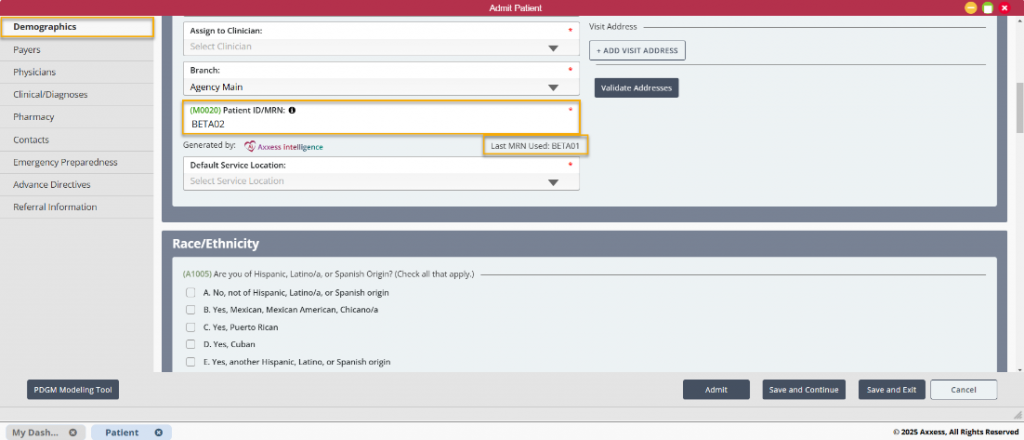Axxess Home Health now provides a setting in Company Setup that organizations can enable to activate Axxess intelligence™ automatic medical record number (MRN) generation. This feature streamlines operations by removing the need to manually input patients’ MRNs, saving time and eliminating the risk of errors.
To enable automatic MRN generation, navigate to Company Setup under the Admin tab. Once logged in to Company Setup, click the Operations tab, scroll down to the Medical Record Number section and click Enable under Automatically Generate Medical Record Numbers.
Admin tab ➜ Company Setup ➜ Operations tab ➜ Medical Record Number section ➜ Automatically Generate Medical Record Numbers ➜ Enable
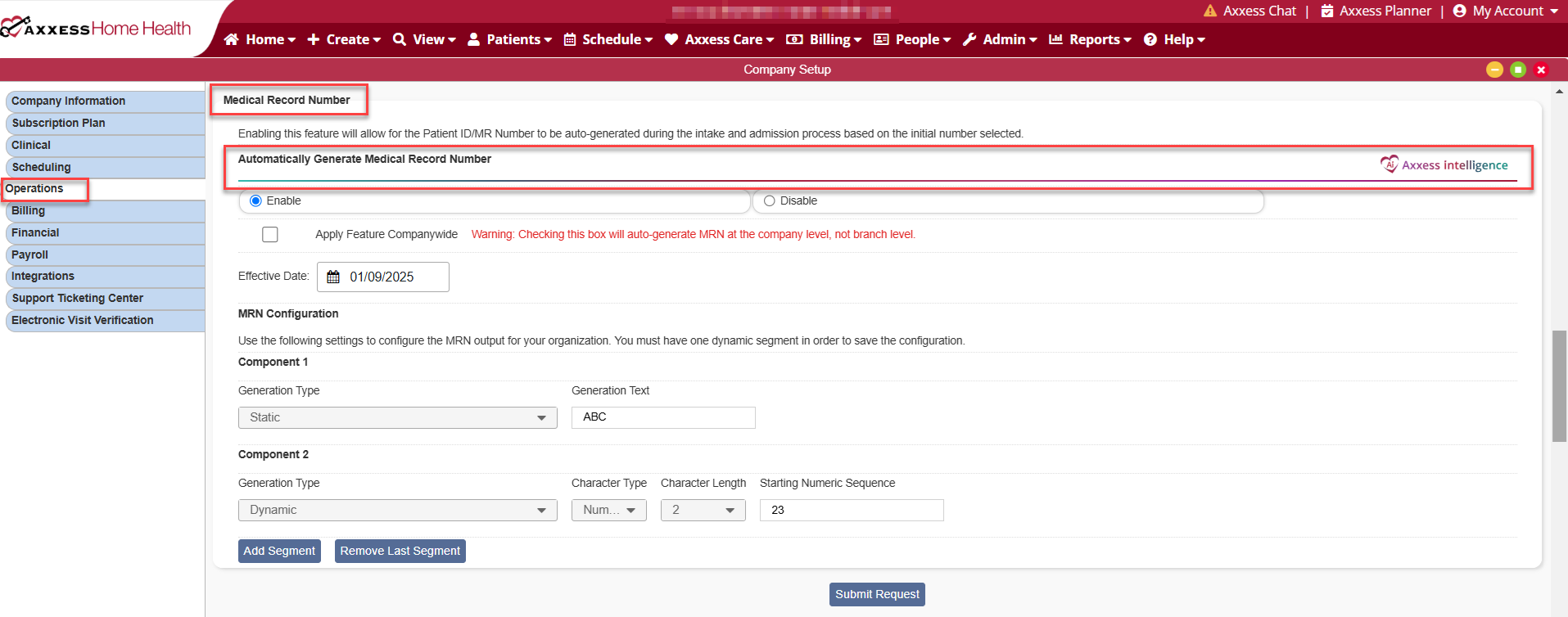
Check the box next to Apply Feature Companywide to enable automatic MRN generation for the entire organization rather than a specific branch. Organizations with multiple branch locations may prefer to set up an MRN configuration for each individual branch by leaving this box unchecked.
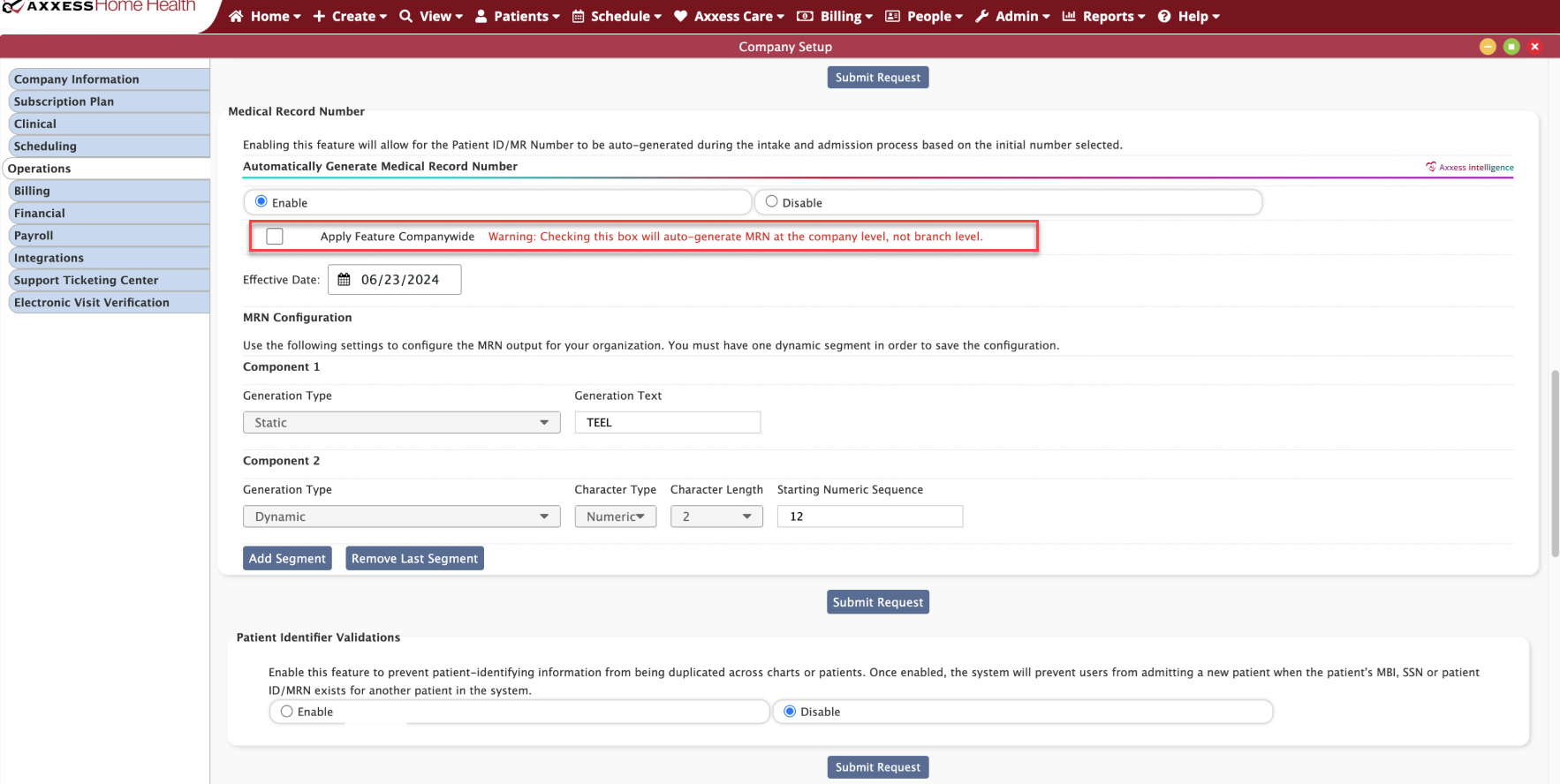
Click Add Segment under MRN Configuration to begin setting up the medical record number configuration. Once Add Segment is selected, additional fields will appear. Each segment will be part of the MRN configuration and can consist of alphabetical or numerical characters. You must include at least one dynamic segment in your configuration.
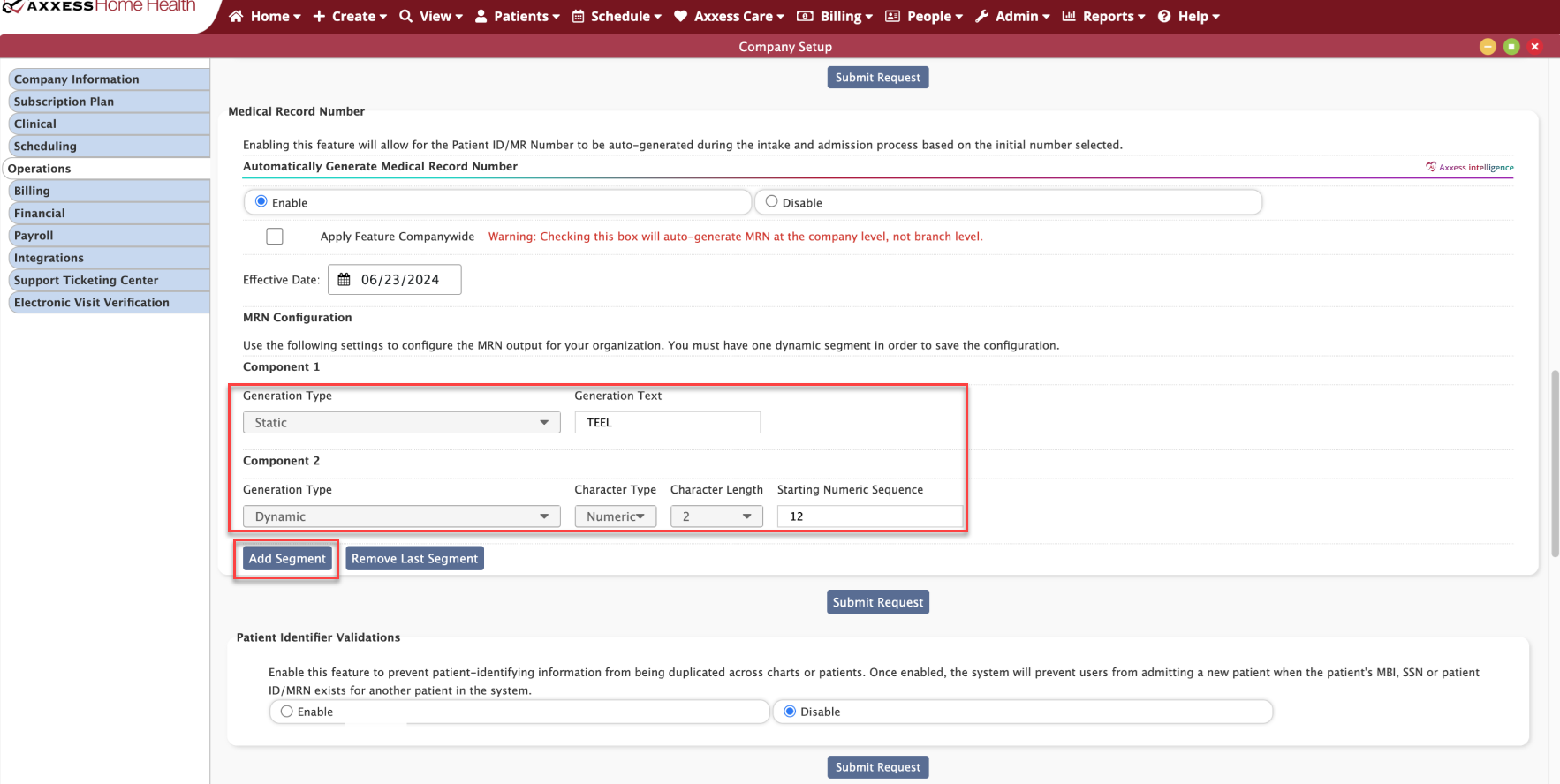
From the Generation Type menu, select Static to create a segment with a defined set of characters that will not change. Enter the set of unchanging characters in the Generation Text field.

Select Dynamic to create a dynamic segment that changes with each MRN generated. Select the character type and MRN length and enter the starting number for the first MRN in the sequence.

Once the desired segments have been added, click Submit Request at the bottom of the section. A pop-up will appear to display a preview of your MRN configuration. Click Yes to make changes or No to proceed with the established configuration.
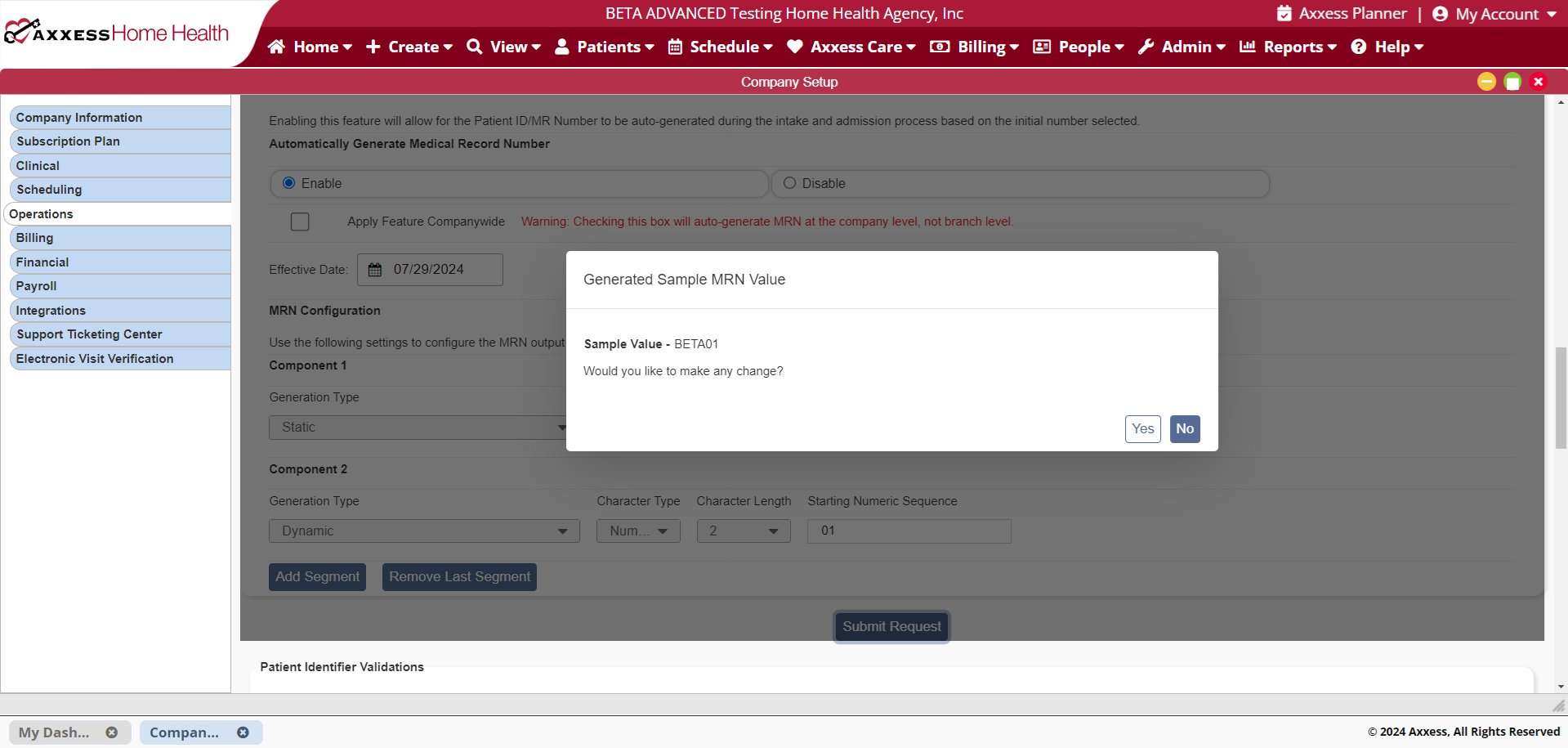
If the Apply Feature Companywide box was left unchecked, navigate to the top of the Operations tab, select the next branch and complete the MRN configuration process for that branch. Complete configuration for the selected branch until you see the pop-up that displays preview of your MRN configuration. Click Yes to make changes or No to proceed with the established configuration. Continue this process until MRN configurations are established for each desired branch.
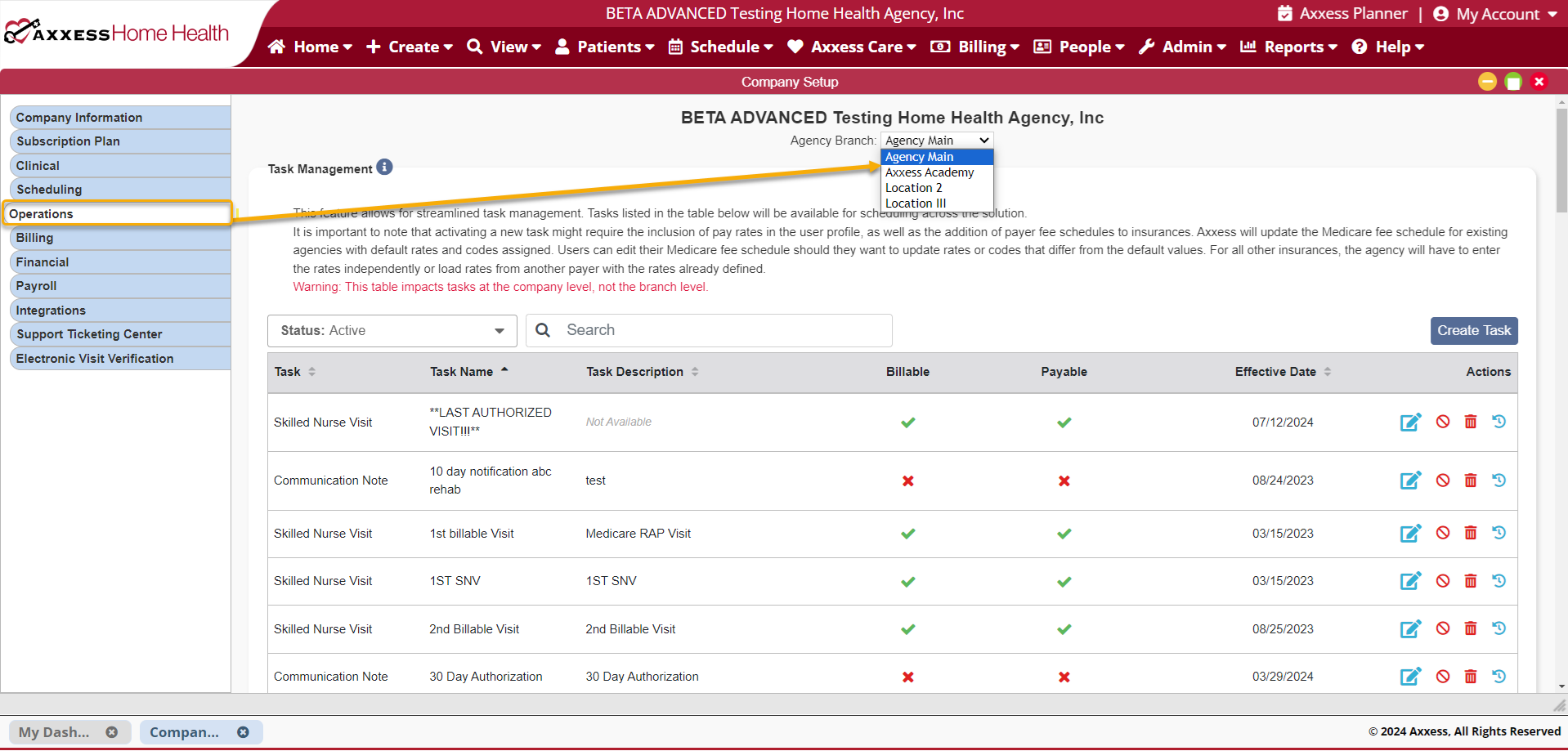
Once you have saved your auto-generated MRN in Company Setup, the system will automatically assign the next sequential MRN from the Demographics tab of the patient record. Once the user has selected a branch location for the patient, you will see the MRN populate in the (M0020) Patient ID/MRN field. Axxess intelligence™ will automatically generate the MRN sequence for new patient records. MRNs can be manually edited if necessary. Unused MRNs (e.g., for non-admitted patients or manual overrides) will be deprecated to prevent duplicates. For discharged patients who are readmitted, the original MRN is retained unless they are admitted under a different branch with its own MRN configuration.