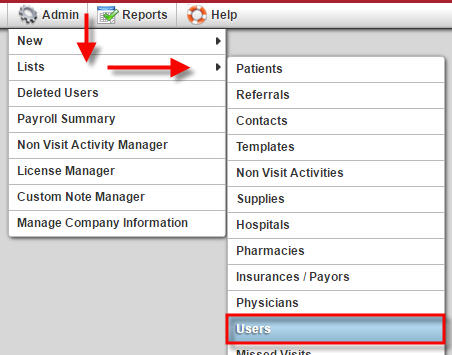 The Home Health solution has the ability to indicate a closing date by which all tasks affecting financials must be posted and prohibit any further changes/updates on or before the selected closed date. Closing dates are internal controls that will be permission, date and password, protected by the administrator under the manage company information. The feature is an OPT-IN option and can be disabled/enabled at any time by the administrator or anyone who has been granted permission by the administrator.
The Home Health solution has the ability to indicate a closing date by which all tasks affecting financials must be posted and prohibit any further changes/updates on or before the selected closed date. Closing dates are internal controls that will be permission, date and password, protected by the administrator under the manage company information. The feature is an OPT-IN option and can be disabled/enabled at any time by the administrator or anyone who has been granted permission by the administrator.
To manage the feature you must first turn it on for each user. From the main menu choose Admin, select Lists and choose Users. Locate the user you would like to change and on the far right hand side click Edit.
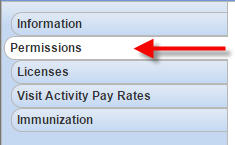 Once inside the employee profile choose the second tab down on the left-hand side Permissions. Put a check in the box for Manage Closing Date and click Save at the bottom of the page.
Once inside the employee profile choose the second tab down on the left-hand side Permissions. Put a check in the box for Manage Closing Date and click Save at the bottom of the page.
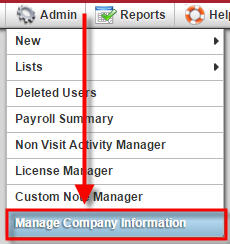 Doing this will unlock the closing date manager under your agency’s profile. You will now need to go to Admin and choose Manage Company Information. Within the Company Information section, scroll down to Closed Accounting and from here you can manage your company’s hard close date.
Doing this will unlock the closing date manager under your agency’s profile. You will now need to go to Admin and choose Manage Company Information. Within the Company Information section, scroll down to Closed Accounting and from here you can manage your company’s hard close date.
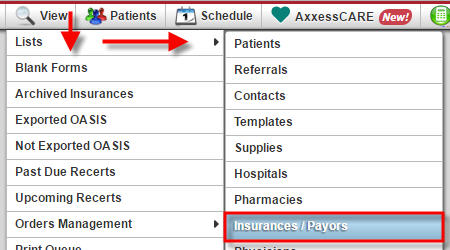 Go to View and select List, then choose Insurance/Payor.
Go to View and select List, then choose Insurance/Payor.
To the right of the Medicare Payor, click Edit Visit Rates. At the top of the screen, you will see a box to Enable Pre-CLaim Review (PCR) Demonstration. Select Yes.
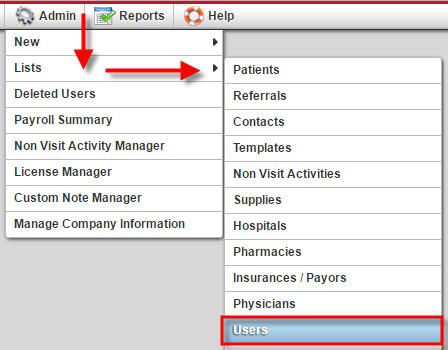 Go to Admin, select List and choose Users to grant permissions to users with responsibility for viewing and adding Pre-claim information. Select the desired user, then click Edit under the action column on the right.
Go to Admin, select List and choose Users to grant permissions to users with responsibility for viewing and adding Pre-claim information. Select the desired user, then click Edit under the action column on the right.
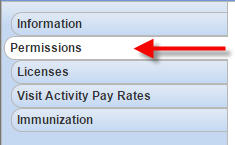 On the left-hand side select Permissions, and under Billing, check Manage Pre-Claim Review (PCR) for each user that requires permission to create and edit Pre-Claim Review documentation.
On the left-hand side select Permissions, and under Billing, check Manage Pre-Claim Review (PCR) for each user that requires permission to create and edit Pre-Claim Review documentation.
NOTE: Once permission is given, the user must log out and sign back into the system.
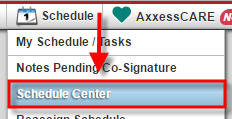 To see the Pre-claim Review tab, go to the Schedule Center and pull up a patient who has Medicare as a payor and the PCR button will appear next to Authorizations along the top.
To see the Pre-claim Review tab, go to the Schedule Center and pull up a patient who has Medicare as a payor and the PCR button will appear next to Authorizations along the top.
To Add Pre-Claim information, click on the Pre-Claim Review button. You will then have the ability to attach and upload the Affirmation Decision Letter.
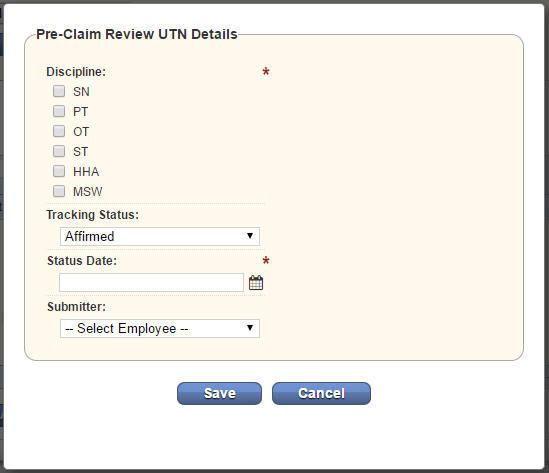 Next, you will be able to Add the UTN details.
Next, you will be able to Add the UTN details.
Lastly, you will be able to quickly view the details of each patient’s Pre-claim Request in one view.
There are four types of nursing skills:
Each of these skills has specific guidelines for use in Chapter 7 of the Medicare Benefit Policy Manual for Home Health. The guidelines for nursing skill definition can be found in section 40.1. Please find a brief and incomplete summary of these skills below. For the COMPLETE guidance on Skilled Nursing for Home Health, please go to https://www.cms.gov/Regulations-and-Guidance/Guidance/Manuals/downloads/bp102c07.pdf (pages 41-55)
Let’s summarize:
These two G-codes and the retirement of G0154 will be effective on institutional claims for home health episodes of care ending on or after January 1, 2016. The official instruction, CR9369 issued to your MAC regarding this change, is available at https://www.cms.gov/Regulations-and-Guidance/Guidance/Transmittals/Downloads/R3378CP.pdf on the CMS website.
1. Direct skilled nursing services of a registered nurse (RN) in the home health or hospice setting (G0299), service provided by an LPN will be coded as G0300 (Direct skilled nursing of a licensed practical nurse (LPN) in the home health or hospice setting).
2. Observation and Assessment (G0163)
3. Teaching and Training (G0164)
4. Management and Evaluation of a Non-Skilled Plan of Care (G0162)
Obviously, the use of G0162 is RARELY USED, and should not be routinely used on all OASIS. Please also note that G0163 (Observation and Assessment) is also less frequently used, and probably never used on the Recert OASIS. This is why the clinician and/or administrator with the clinician’s input should choose a correct G code at the end of the OASIS.