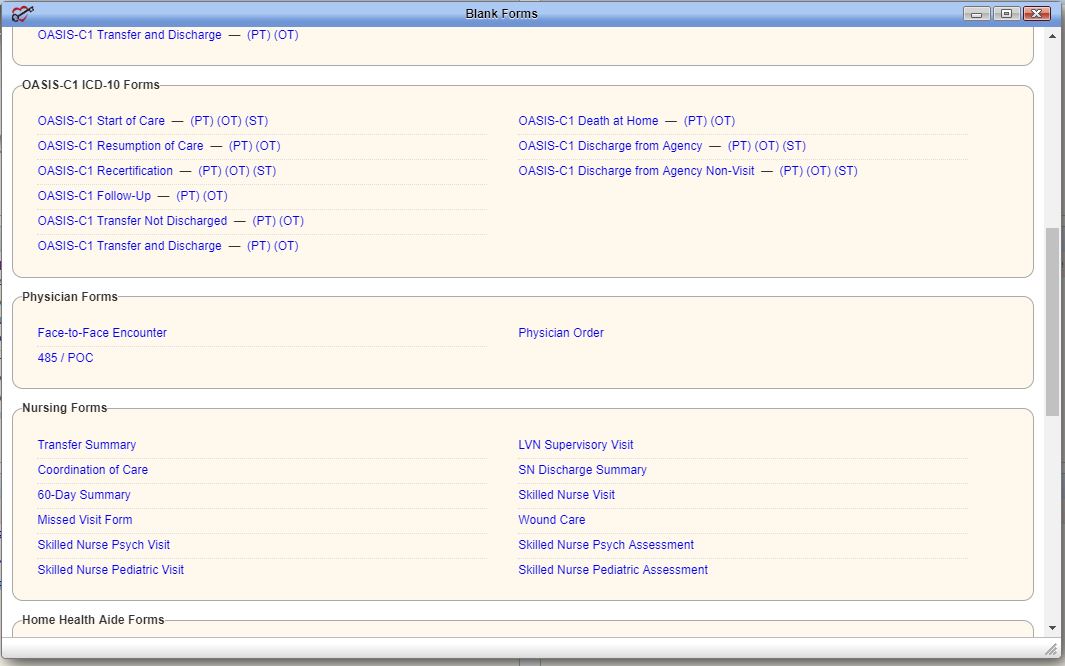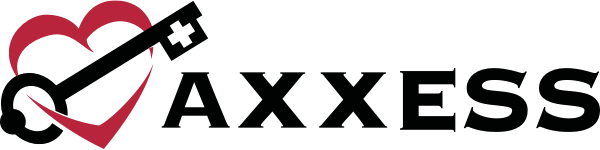Blank forms can be printed with basic patient information or completely blank without any customization.
To print blank forms with patient information:

To print blank forms without any customization:
Hovering will display a drop-down list of forms. Select one to navigate directly to the desired form to download and print.
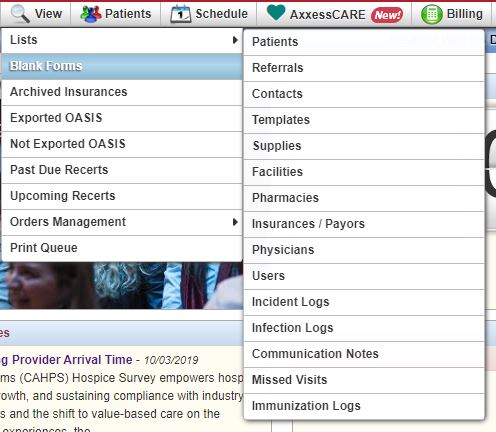
Selecting Blank Forms will direct you to a window where all forms are listed. Select the desired form to download and print. Disciplines are provided in parentheses to the right of applicable forms. Select a discipline to navigate directly to a discipline-specific blank form. The selected form will download.