The following information provides a high-level overview of all items accessible through the main navigation bar at the top of Axxess Home Health. Hovering over any tab in the menu bar presents a drop-down list of items contained in that category. Select an item to navigate to the corresponding area in the system.
Arrows appear next to menu items with sub-menus. An example of this is My Account under the Home tab. This functionality works on all the menu bar tabs along the top of your screen.

Some of the items in the menu bar are permission-based and will not appear for users without access to view and manage those areas. For instance, only users with administrative permissions will see an Admin tab in the menu bar. Only users with billing permissions will see a Billing tab. Read more about permissions in the Clerical section of the Help Center here.
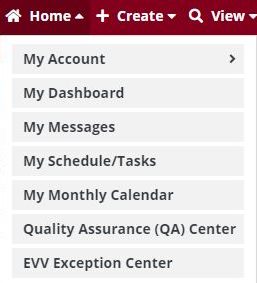
My Account: Enables users to perform password and electronic signature resets and update user information, including address and phone number.
My Dashboard: Provides direct access to the Dashboard.
My Messages: Opens your Message Center. The Message Center is an easy-to-use, HIPAA-compliant messaging feature in Axxess Home Health.
My Schedule/Tasks: Provides direct access to your working to-do list.
My Monthly Calendar: Provides direct access to your working to-do list in a monthly calendar format. On the calendar, hovering over any day of the week triggers a convenient pop-up of task details. Below the calendar, task information can be selected to open and complete tasks directly. Color-coding facilitates easy identification of scheduled/completed/multiple tasks on the calendar.
Quality Assurance (QA) Center: Provides a central location for QA staff to process clinical documentation. QA staff can view, edit, approve and return documents from within the QA Center. Clinical documentation that passes through the QA Center includes Clinical Notes, OASIS Assessments, Plans of Care, Interim Orders, Summaries, Infection Reports, Incident Reports and more. By default, the QA Center shows active patient tasks that are ready for processing with an event date in the last seven days. Users can adjust the patient status, date range, or grouping to view tasks by patient, date, task, or clinician. Information in the QA Center can be exported to an Excel file for further analysis. Click here for additional information on the QA Center.
EVV Exception Center: Enables users to manage, correct and resubmit EVV exceptions data. Click here for additional information on the EVV Exception Center.
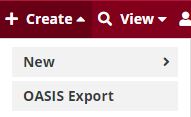
From the Create tab, users can hover over New and select from the menu to create one of the following:
The second item under the Create tab is OASIS Export.
All approved OASIS records pull into the OASIS Export window for exporting to your state. OASIS records will stay on this page until they are marked as Exported or Completed (Not Exported). Only records that do not require export to the state should be marked as Completed (Not Exported).
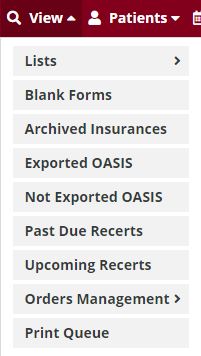
The View tab provides access to view existing items in the system.
Under Lists, users can select to view lists of the following:
Blank Forms: Provides PDF versions of OASIS and discipline-specific electronic forms.
Archived Insurances: Displays archived insurances details for users to review/editing as needed.
Exported OASIS: Displays OASIS assessments that have been marked as Exported. Users can reopen an OASIS or generate a cancel from this screen.
Not Exported OASIS: Displays OASIS assessments that have been marked as Completed (Not Exported). OASIS assessments that are completed for a payer and do not require file export for the state can be marked as Completed (Not Exported) to flow to this screen.
Past Due Recerts: Provides direct access to details for Past Due Recerts with the ability to export Past Due Recert information to Excel for further analysis.
Upcoming Recerts: Provides direct access to details for Upcoming Recerts with the ability to export Upcoming Recert information to Excel for further analysis.
Orders Management: Enables users to co-sign orders and to manage sending/receiving of all orders in the system. A full explanation of the orders management and sub-menus are covered in the Orders Management tutorial.
Print Queue: Enables viewing and printing of visit and task items. Tasks can be grouped by patient, date, task or clinician.
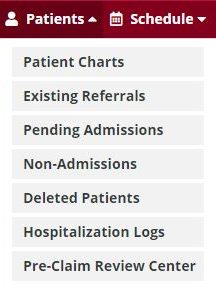
This menu provides efficient access to a variety of patient-related information.
Patient Charts: This is the patient’s electronic medical record.
Existing Referrals: When a patient is entered through the Create tab under New and Referral the information pulls to the Existing Referral list to manage the admissions process.
Pending Admissions are those patients that were either entered through the Create tab under New and Patient or existing referrals that were upgraded to an Admit status then saved.
Non-Admissions: Existing Referrals or Pending Admissions that did not qualify for admission are accessible through Non-Admissions.
Deleted Patients: Your agency would only select to delete patients if you do not want the patient on any report, including the non-admit report.
Hospitalization Logs: Patients with completed transfers to inpatient facilities move to the Hospitalization Logs screen, where each hospitalized patient’s logs can be reviewed and managed.
Pre-Claim Review Center: Enables agencies to efficiently and seamlessly collect and track pre-claim review documents for submission. Click here for information on the Pre-Claim Review Center.
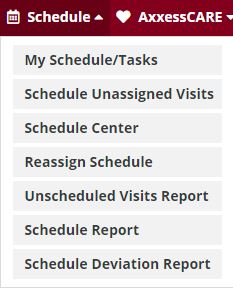
The Schedule tab menu provides direct access to the following scheduling features in the system:
My Schedule/Tasks: Provides direct access to your working to-do list. (Also accessible through the Home tab and on the Dashboard.)
Schedule Unassigned Visits: Enables users to view patient visits that have been ordered but not assigned or scheduled.
Schedule Center: Enables users to schedule and assign all tasks for a patient, including:
Reassign Schedule: Enables users to quickly reassign schedules from outside the Schedule Center.
Unscheduled Visits Report: Enables users to track ordered visits that have not been assigned to clinicians for completion. This report alerts users to assign and schedule visits according to the ordered visit frequency.
Schedule Report: Enables users to customize a number of scheduling reports to selected specifications.
Schedule Deviation Report: Enables users to quickly identify visits that were not completed on the day they were scheduled.
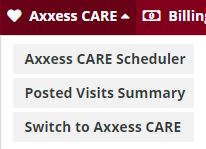
Axxess CARE is a powerful scheduling and staffing solution that connects home health agencies to qualified clinicians to deliver timely patient care.
The Axxess CARE tab is visible to agencies in the following states:
| Skilled Nursing & Physical Therapy | Skilled Nursing Only | ||
|---|---|---|---|
| Arizona | South Carolina | ||
| California | |||
| Florida | |||
| Illinois | |||
| Indiana | |||
| Massachusetts | |||
| Michigan | |||
| Nevada | |||
| North Carolina | |||
| Ohio | |||
| Oklahoma | |||
| Pennsylvania | |||
| Texas | |||
| Virginia | |||
| Wisconsin |
Axxess CARE is coming soon to other states. As Axxess CARE reaches other states, the Axxess CARE tab will appear in the menu bar of Axxess Home Health for users in these states.
Click here for additional information on Axxess CARE.
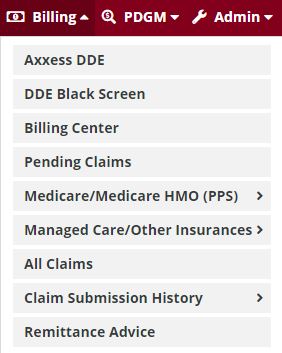
Users with billing permissions can manage revenue, billing and collection activities from the following Billing menu items:
Axxess DDE: Appears under the Billing tab for organizations using Axxess DDE. This menu item gives users direct access from Axxess Home Health to Axxess DDE. Click here for information on Axxess DDE.
DDE Black Screen: Enables users to navigate directly from Axxess Home Health to the DDE Black Screen.
Billing Center: Enables users to manage all billing processes in a central location to streamline operations and facilitate timely claim submissions. Click here for additional information on the Billing Center.
Pending Claims: Enables users to view and access pending claims. Once a claim is submitted from the Claim Summary screen, it moves to the Pending Claims list.
Medicare/Medicare HMO (PPS): Enables users to manage episodic billing through the following sub-menu items:
Managed Care/Other Insurances: Enables users to manage non-episodic billing through the following sub-menu items:
All Claims: Enables users to view claims for all insurances and payers on one screen.
Claim Submission History: Provides direct access to all claim submission history.
Remittance Advice: Appears for agencies set up to bill electronically through Axxess. Click here for details on the Remittance Advice screen.
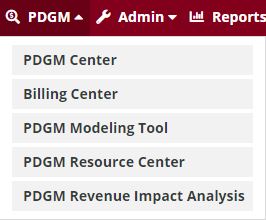
PDGM Center: Displays targeted insights into the Patient-Driven Groupings Model with real-time aggregate data. Using the information in the PDGM Center, organizations can analyze critical components of PDGM, develop data-driven business decisions, review the impact of patient care, and assess the impact of PDGM on revenue. Click here for additional information on the PDGM Center.
Billing Center: Enables users to manage all billing processes in a central location to streamline operations and facilitate timely claim submissions. Click here for additional information on the Billing Center.
PDGM Modeling Tool: Gives agencies insight into how different factors generate the payment resource groupers under PDGM. Click here for additional information on the PDGM Modeling Tool.
PDGM Resource Center: Enables users to view and download exclusive resources for PDGM success. Selecting PDGM Resource Center under the PDGM tab opens the Axxess PDGM Resource Center in a separate tab.
PDGM Revenue Impact Analysis: Analyzes the impact of PDGM on revenue, based on past episodes. The data in this report is more accurate than any comparable revenue impact analysis in the industry since it assesses your agency’s data for the last three years and shows questionable encounter codes that will not generate payment under PDGM. Click here for additional information on the PDGM Revenue Impact Analysis.
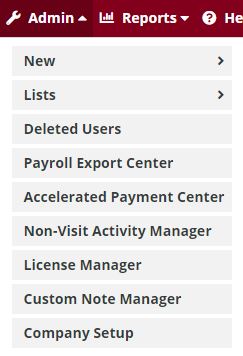
The Admin tab only appears for users with administrative permissions, and options under Admin are dependent on the exact permissions granted to the user.
New: Many of the items available through the New sub-menu item are also accessible through the New sub-menu item under the Create tab. The following items are only accessible through the New sub-menu item under Admin. Through the Admin tab, users can hover over New to create a new:
Lists: Many of the lists under the Admin tab are also available through the Lists sub-menu item under the Create tab. Lists that are available under the Admin tab but not under the Create tab include:
Deleted Users: Enables users to review all users who have been deleted from the system and restore deleted users as needed.
Payroll Export Center: Enables users to generate payroll reporting, export ADP (.csv) and Paychex (.txt) vendor files, and streamline payroll processing and operations. Click here for additional information on the Payroll Export Center.
Accelerated Payment Center: Enables users to access forms, resources and information to apply for accelerated payment. Click here for additional information on the Accelerated Payment Center.
Non-Visit Activity Manager: Enables users to view, assign and edit non-visit activities.
License Manager: Enables agencies to monitor and update HR information including professional licenses, required in-services, and supervision.
Custom Note Manager: Enables users to view, add, edit and delete custom notes.
Company Setup: Enables users to manage company information.
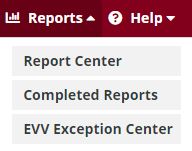
Report Center: Provides a robust selection of downloadable reports to streamline and optimize operations. Reports in the Report Center are sorted under the following categories:
Most of the reports generate immediately and display automatically on the screen. Users can click Export to Excel on any of the report screens to export the generated data.
Reports that extract data from a variety of sources generate in minimal wait time but are often not immediate. These reports go to the Completed Reports screen.
Completed Reports: Reports that extract data from a variety of sources generate in minimal wait time but are often not immediate. For these reports, users are notified of completion through the Message Center in Axxess Home Health. Once a report is finished generating, the user is notified that the report is complete and ready for retrieval in Completed Reports under the Reports tab.
EVV Exception Center: Enables users to manage, correct and resubmit EVV exceptions data. Click here for additional information on the EVV Exception Center.
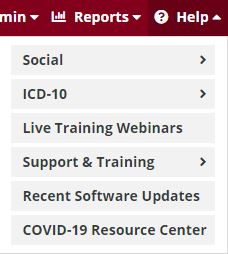
Social: Click to join the community of Axxess users on social media.
ICD-10: Click to access the IDC-10 Lookup and ICD-9/ICD-10 Crosswalk tools.
Live Training Webinars: Click to join upcoming live webinars and learn from home health industry experts. This option directs users to the Live Webinars page to view and register for free, live webinars presented by Axxess.
Support & Training: Select Community, Help Center, or Launch Join.Me from the drop-down menu.
Recent Software Updates: Click for step-by-step instructions on our most recent system updates. The Software Updates page is updated in real time as the home health platform is updated with new features and enhancements.
COVID-19 Resource Center: Click to open helpful resources and best practices in our COVID-19 Resource Center.