Azure single sign-on (SSO) is an authentication method that enables users to sign into multiple independent software systems using one set of login credentials. With the Azure SSO integration, users can access all the applications they need without being required to authenticate using different credentials.
Axxess Home Health users who log in using an SSO-integrated email will experience a different workflow in the following areas of the system:
On the Axxess login screen, users will enter their email address and click Next.
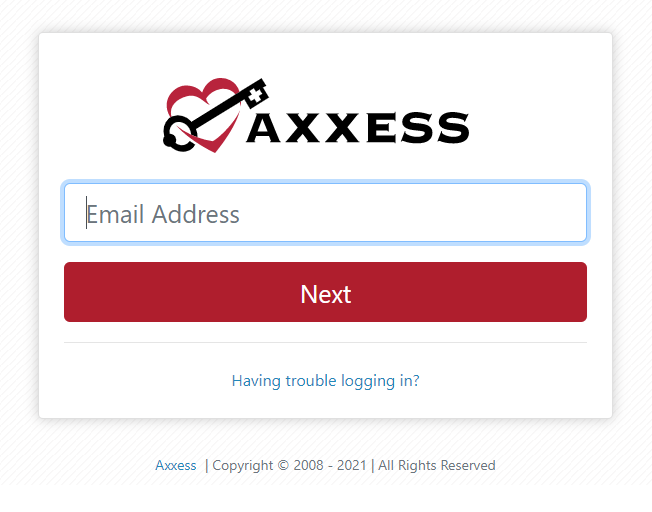
Axxess will verify if the email is integrated with Azure SSO.
If the email is not integrated with Azure SSO, the password field will display below the email field.
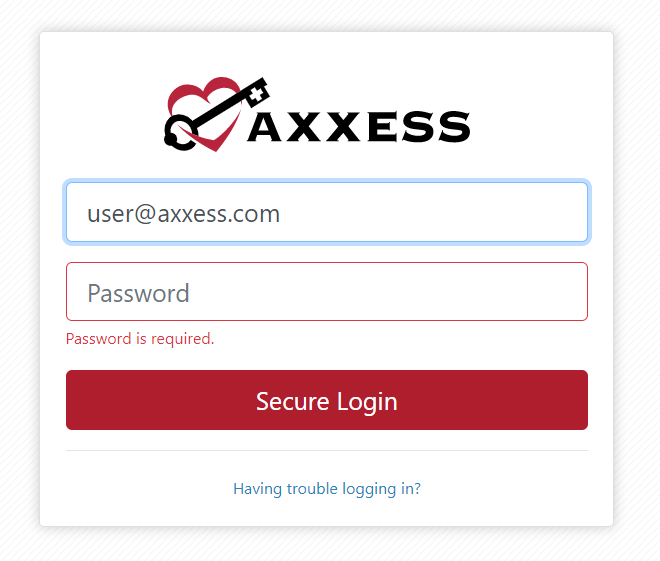
If the email is integrated with Azure SSO, the user will be taken to the Azure website to log in. Once the user has successfully logged into Azure, the user will be taken to the Axxess Planner.
When a new user is created using an email domain that is integrated with Azure SSO, the user will receive an acknowledgement email and link to set up their electronic signature.
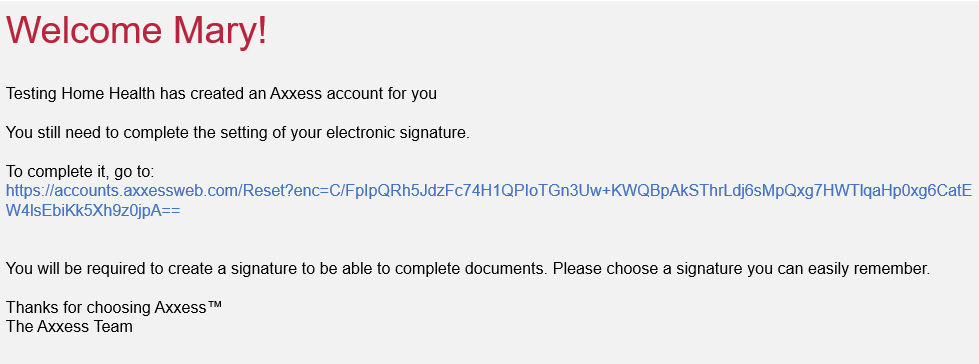
When a new user is created using an email domain that is not integrated with Azure SSO, the user will receive an acknowledgement email and link to set up their password, which is automatically set as their electronic signature.
The password fields in Axxess Home Health (Home tab ➜ My Account ➜ Edit Profile) will be hidden from users with the Azure SSO integration. With this integration, users do not need to manage passwords in Axxess because the credentials used to log in are from Azure.

Azure SSO users who do not set their electronic signature through the initial setup email can create one in the system through the following access points:
Home tab ➜ My Account ➜ Edit Profile
If there is no existing signature set, leave the Current Signature field blank.

Home tab ➜ My Account ➜ Reset Signature
Selecting Reset Signature will send you an email with a link to reset your signature.
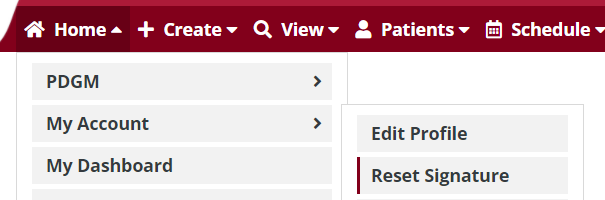
The mobile login screen now has the same login flow as the web application.
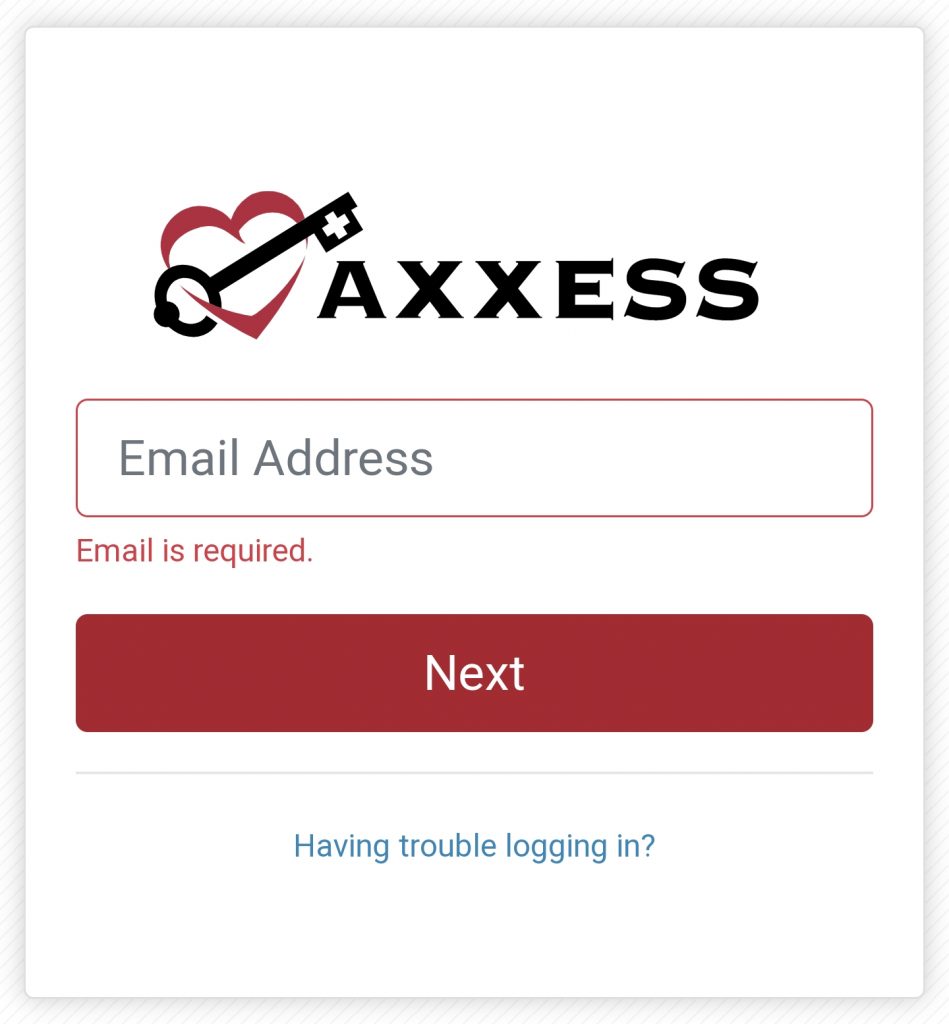
The Change Password button in My Account will be hidden from users with the Azure SSO integration. Users with this integration do not need to manage passwords in Axxess because the credentials used to log in are from Azure.
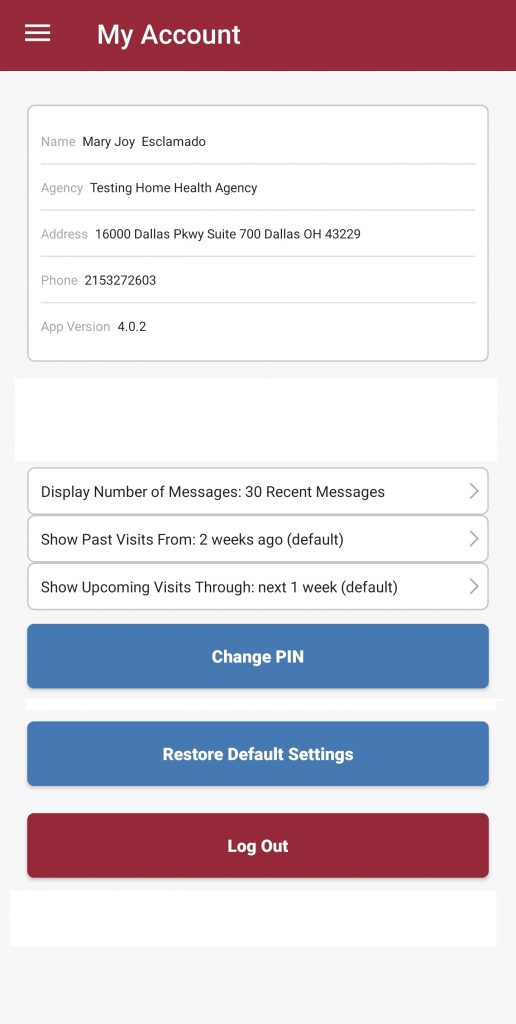
As Axxess adjusts its login flow to accommodate SSO providers, the fingerprint login option will no longer be available.