Doctor Alliance provides turn-key solutions for physicians and organizations to sign orders, communicate and bill from a single location. Its direct integration with Axxess Home Health helps organizations streamline operations, increase revenue, decrease overhead and improve patient care.
Streamline operations through fast, online communication and document management to remove traditional calling, printing and faxing steps for sending and receiving orders.
Increase revenue and decrease costs by using electronic solutions integrated with Axxess Home Health to accept more referrals and documents, eliminating supply expenditures and overhead for maintaining old systems and processes.
Improve patient care by decreasing turnaround time for sending and receiving patient information and documents. Focus more on patient care and less on managing compliance paperwork.
The Doctor Alliance integration gives organizations an easy, fast and secure way to manage referrals and protected health information documents. From Axxess Home Health, organizations can easily create plans of care, physician orders and other documents to be reviewed and signed.
With the Doctor Alliance integration, organizations bypass downloading, printing and faxing steps, which saves valuable time and streamlines processes. This integration decreases the turnaround time for referrals and orders, moving from days to hours to receive signed orders and expediting critical documents needed to initiate patient care.
Once an organization enables the Doctor Alliance integration, approved orders can automatically be sent from Doctor Alliance for physician signatures and returned to the Axxess Home Health solution. The Doctor Alliance integration streamlines document tracking and enables users to attach returned orders directly to their corresponding Axxess patient records.
To activate Doctor Alliance features, Axxess Home Health clients should contact axxessclient@doctoralliance.com and integrations@axxess.com to set up agreements with each software vendor for the integration.
Clients will then need to submit a request to enable the Doctor Alliance integration in Axxess Home Health. To submit a request to enable the Doctor Alliance integration, navigate to Company Setup under the Admin tab in Axxess Home Health. On the Integrations tab, navigate to the Orders/Document Management section and click Enable under Doctor Alliance. Make the preferred selections and click Submit Request.
Admin tab ➜ Company Setup ➜ Integrations tab ➜ Orders/Document Management section ➜ Doctor Alliance ➜ Enable ➜ Submit Request

The Document Management functionality is automatically activated when the Doctor Alliance integration is enabled. This item enables documents that flow in from Doctor Alliance to be attached to patient charts in Axxess.
Organizations can choose to enable the Orders Management feature by checking the box next to Orders Management. This feature enables users to electronically send approved orders from the Orders To Be Sent screen to Doctor Alliance for managing and tracking in the Doctor Alliance application.
Organizations can choose to automatically send approved orders by checking the box next to Automatically send approved orders to Doctor Alliance. If this setting is not selected, the organization manually sends approved orders to Doctor Alliance through the Orders To Be Sent screen under View ➜ Orders Management. If this box is selected, orders that have been approved in the Quality Assurance Center (or set to bypass QA) will be automatically sent to Doctor Alliance for managing and tracking.
When an administrative user selects Enable ➜ Submit Request under the Doctor Alliance integration in Company Setup, Axxess receives an activation request. On receipt of the request, a member of our Integrations team contacts the client to discuss and identify a go-live date. The established go-live date displays in the Effective Date field in Company Setup, and the integration is activated and added to the organization’s Axxess subscription based on the date.
When the Doctor Alliance integration is enabled, a predefined list of document types populates in the Documents list.
Admin tab ➜ Lists ➜ Documents
The predefined list includes standard Doctor Alliance document types for indexing purposes. If a user attempts to edit or delete one of these document types using the buttons under Actions, the system will trigger the following message and prevent editing/deletion: This document type is associated with an active interface and cannot be edited or deleted.
Managing Patient Documents:
When a document is indexed from Doctor Alliance, the document attaches to the Patient Chart in the Documents section.
Select the Documents tab at the top of a patient’s chart to navigate to the Documents screen.
Patients tab ➜ Patient Charts ➜ Documents tab
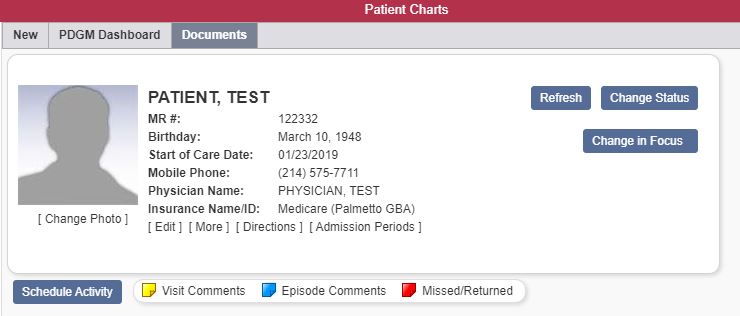
On the Documents screen, the Attached By column enables users to identify documents attached by Doctor Alliance.

To add a new document, select the New Document button in the top left corner of the Documents screen. In the Upload Patient Document window, click Choose File to upload a file from your device. Enter a name in the Document Name field and select a type from the Document Type menu. Click Submit to finish uploading the document.
New Document button ➜ Upload New Document ➜ Enter Document Name ➜ Select Document Type ➜ Submit
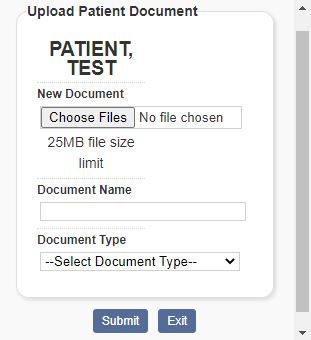
Accessing Orders To Be Sent:
Once orders are generated and ready to be sent for physician signatures, they appear on the Orders To Be Sent screen.
View tab ➜ Orders Management ➜ Orders To Be Sent
A Delivery Method filter appears on the Orders To Be Sent screen to optimize orders management processes. Delivery Method and Vendor columns enable users to identify orders that are set to go to Doctor Alliance. When the Doctor Alliance integration is enabled, all orders with Electronic and vendor selected as Doctor Alliance in the Delivery Method field will be sent to Doctor Alliance.

When Doctor Alliance is enabled and a delivery method is not selected, the box in the far left column will be grayed out. When the user hovers over the box, a message will inform the user that an order delivery method is required to send an order.
The user can click the hyperlinked physician’s name in the Physician column and select an order delivery method on the Edit Physician screen or follow the steps below to enable sending.
Adding a Physician’s Order Delivery Method:
To identify a physician’s order delivery method, navigate to the Edit Physician screen under the View or Admin tab.
View tab ➜ Lists ➜ Physicians➜ Edit ➜ Order Delivery Method
Admin tab ➜ Lists ➜ Physicians ➜ Edit ➜ Order Delivery Method

Users should select Axxess Physician Portal in the Order Delivery Method field for physicians who sign orders electronically through the Axxess Physician Portal. If this option is selected, a valid physician’s email address must be provided. Physicians should regularly monitor the portal to minimize delays in signed orders.
When Mail or Fax is selected, users will be required to manually download the PDF files and fax or mail items to physicians for signature. The Orders To Be Sent screen enables users select orders and mark items as sent using the Send button in the top right corner of the screen.
When the Doctor Alliance integration is enabled, all orders with Electronic and vendor selected as Doctor Alliance in the Delivery Method field will be sent to Doctor Alliance to send to physicians. Administrators should make sure the most up-to-date physician mailing addresses and fax numbers are saved on the Edit Physician screen.
Viewing and Receiving Orders Pending Physician Signature:
To view orders pending MD signatures, navigate to the View tab, hover over Orders Management and select Orders Pending MD Signature.
View tab ➜ Orders Management ➜ Orders Pending MD Signature
Columns on the Orders Pending Signature screen indicate age, delivery method and vendor.
Age – Number of days since the order was sent
Delivery Method – Order delivery method set at the physician level

Viewing Orders History:
The Orders History screen enables users to track manually received and electronically received orders. To view orders history, navigate to the View tab, hover over Orders Management and select Orders History.
View tab ➜ Orders Management ➜ Orders History
The Received By column on the Orders History screen enables tracking and streamlines orders management processes.

When an order is signed and returned from Doctor Alliance, the order attaches to the order task with a unique bar code and signature. To view an order, click the paper clip icon on the order task.