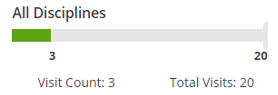The PDGM Dashboard uses Axxess intelligence™ to empower organizations with continuous access to real-time episode data, so users can evaluate key aspects of care delivery for streamlined intra-episode management. Using the PDGM Dashboard, organizations can manage patients upfront, perform chart reviews, and assess the delivery of care improvement in real time instead of performing post-audit reviews.
Clinical and case managers can quickly review the effectiveness and efficiency of care to make timely decisions and improve clinical and financial outcomes. By facilitating seamless collaboration of all disciplines, the PDGM Dashboard streamlines case conferences and case management processes.
The PDGM Dashboard is accessible to all users with a role of Case Manager or higher (Clinical Manager, Administrator, etc.).
Financial information on the PDGM Dashboard is visible based on the user’s financial permissions. To give a user permission to view financial information, navigate to the Permissions tab in the user’s profile and select the View Expected Payment for HHRG/Case-Mix Analysis permission in the Clinical section.
View tab ➜ Lists ➜ Users ➜ ![]() ➜ Permissions tab ➜ Clinical section ➜ View Expected Payment for HHRG/Case-Mix Analysis ➜ Save
➜ Permissions tab ➜ Clinical section ➜ View Expected Payment for HHRG/Case-Mix Analysis ➜ Save
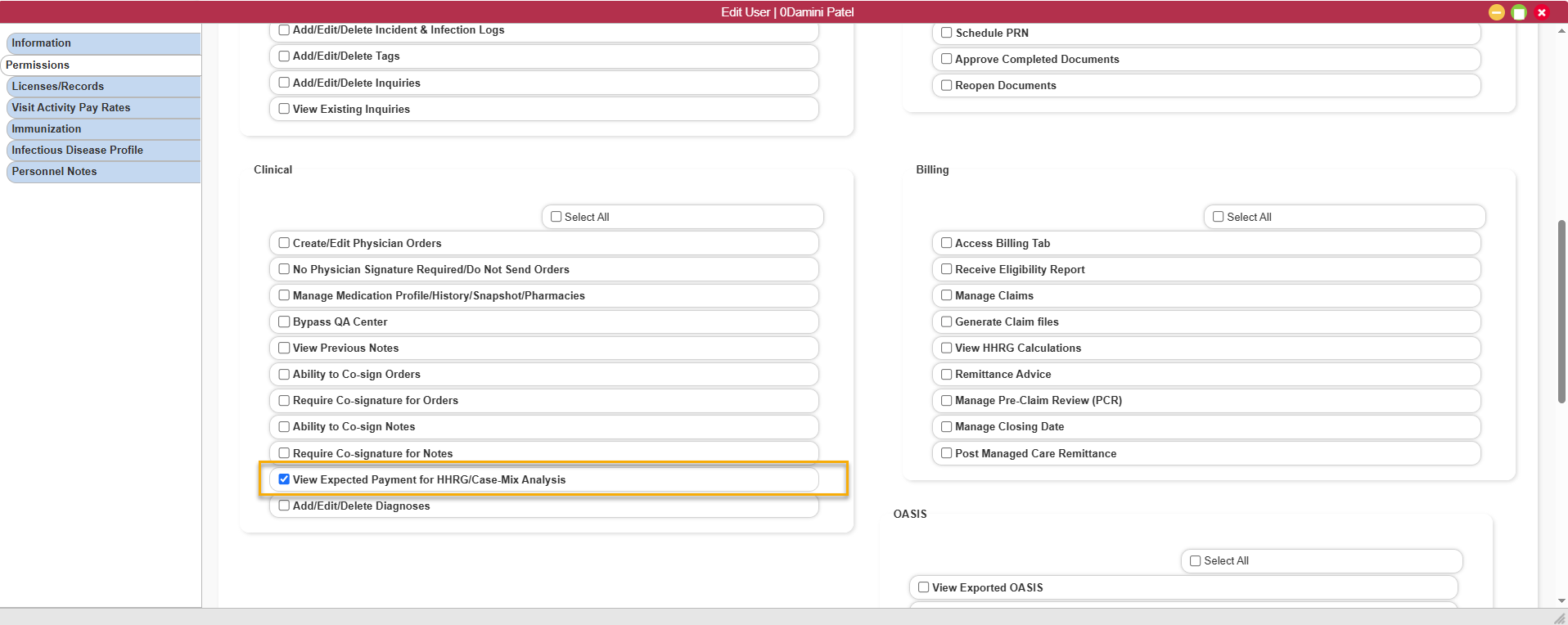
To access the PDGM Dashboard, navigate to the desired patient’s chart and select the PDGM Dashboard tab.
Patients tab ➜ Patient Charts ➜ PDGM Dashboard tab
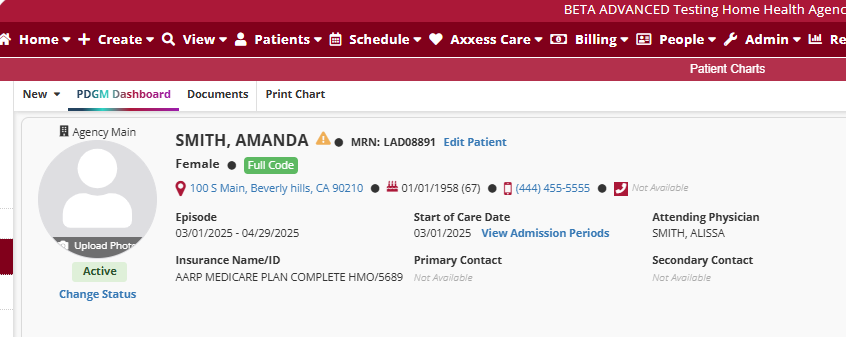
The PDGM Dashboard can also be accessed through the PDGM Center Patient List in the PDGM Center.
Home tab ➜ PDGM ➜ PDGM Center ➜ View PDGM Center Patient List ➜ ![]()
The following tiles appear on the PDGM Dashboard:
Clinical Alerts: Indicates adverse events throughout care delivery and facilitates QAPI reporting.
Visit Utilization Alert: Indicates when visits may impact compliance. Users are alerted to missed visits, outstanding supervisory visits for home health aides, LVNs, PTAs and COTAs.
LUPA Risk Alert: Displays real-time LUPA risk as low, high, or actual LUPAs.
Outcome Potential: Indicates potential for outcome improvement as it relates to OASIS assessment.
Home Health Resource Group (HHRG): Shows the expected payment and LUPA threshold for each 30-day period.
Cost Analysis: Enables evaluation of the cost of care delivery and utilization to date.
Supplies: Shows the cost of supplies entered by clinicians for the episode.
Frequency & Duration: Displays the completed versus scheduled visits for the episode so users can review visit completion compared to the ordered frequency and duration.
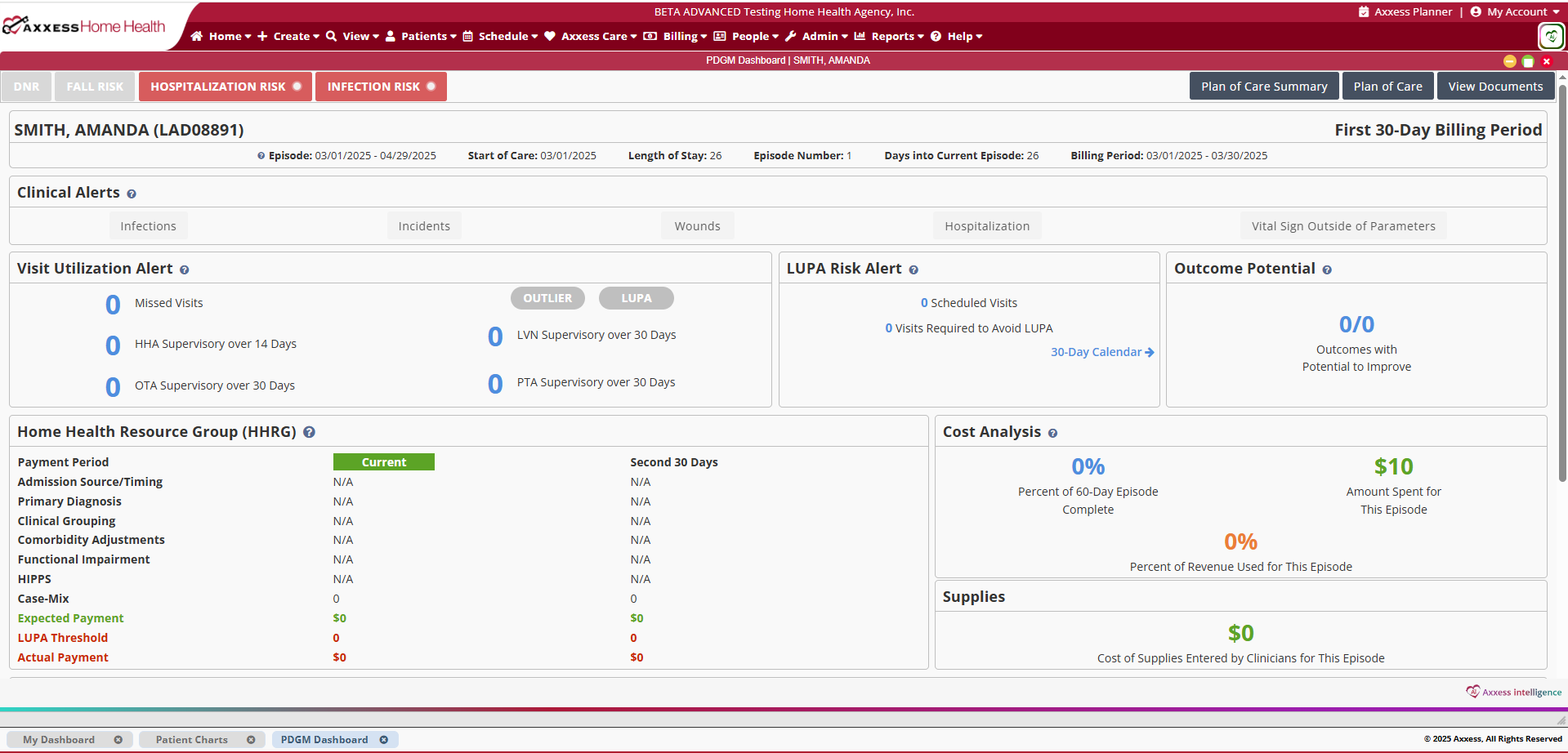
Risk Stratification: Identifies the patient’s risk level during the comprehensive assessment visit (i.e., OASIS). Fall, hospitalization, and infection risks are identified and updated at recertification. DNR patients are also identified to alert clinicians entering the patient’s home. DNR status can be updated using the following path: Patients tab ➜ Patient Charts ➜ Edit Patient ➜ Advance Directives tab

Plan of Care Summary: Provides current details of the patient’s visit frequency, medications, and treatment orders. Once the Plan of Care is approved by QA, the Plan of Care Summary is created and updated through physician orders or subsequent comprehensive assessments in real time.
Plan of Care: Once the Plan of Care is approved by QA, the Plan of Care that was sent to the physician will be available to view. The Plan of Care is updated at recertification or Other Follow-Up (SCIC- Significant Change in Condition).
View Documents: Enables users to see and access documents attached to the patient chart.
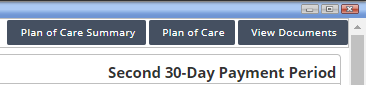
The PDGM Dashboard header displays the patient’s name, MRN, and the following time period information:
Episode: The date range comprising the current 60-day episode.
Start of Care: The day the patient was admitted to the organization.
Length of Stay: The number of days from the start of care date to the current date.
Episode Number: The number of 60-day episodes to the current date.
Days Into Current Episode: The total number of days since the start of the current 60-day episode.
First 30-Day Payment Period or Second 30-Day Payment Period (top right): The current 30-day payment period in the patient’s 60-day episode.

Users receive the following clinical alerts:
Infections: Users see a red alert if the patient has an infection control report at any time during the 60-day episode.
Incidents: Users see a red alert if the patient has an incident report at any time during the 60-day episode.
Wounds: Users see a red alert if the patient has active wounds at any time during the 60-day episode.
Hospitalization: Users see a red alert if the patient is transferred to the hospital at any time during the 60-day episode.
Vital Sign Outside of Parameters: Users see a red alert if the patient has a vital sign outside of the expected parameters within the 60-day episode.

Visit utilization alerts apply to all patients under PDGM. If the patient has been identified as a LUPA or outlier by the comprehensive assessment, the appropriate label will appear in red on this tile. Additional visit alerts include:
Missed Visits: Users are alerted when a missed visit is approved in QA or put in Completed status.
HHA Supervisory Over 14 Days: Users are alerted when HHA supervisory visits are greater than 14 days.
OTA, LVN, PTA Supervisory Over 14 Days: Users are alerted when OTA, LVN, and PTA supervisory visits are greater than 14 days.
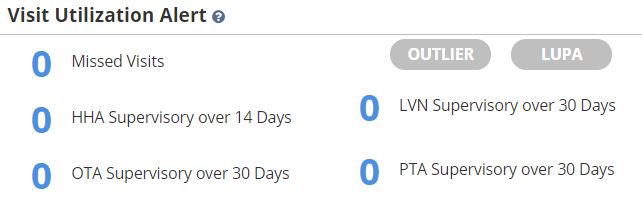
LUPA risk alerts occur when scheduled visits fall outside the specified visit threshold for the 30-day payment period.
Low Risk indicates that the number of scheduled visits is greater than the LUPA threshold.
High Risk indicates that the number of scheduled visits is equal to the LUPA threshold. This alerts users to diligently monitor missed visits to avoid LUPAs.
LUPA indicates that the number of scheduled visits is less than the LUPA threshold. (As an example of the impact, moving a visit just one day past the end of the 30-day payment period could result in a loss of $800).
Select 30-Day Calendar to view visit statuses for the entire 30-day payment period. This functionality enables users to view the total number of visits ordered compared to visit statuses at a glance.
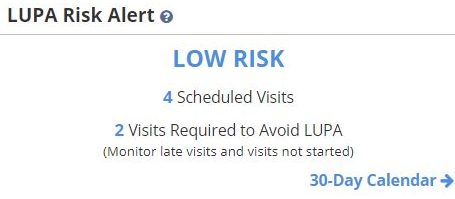
Outcomes with the potential to improve are determined based on information documented in the OASIS. The total number of outcomes versus the total number of outcomes with potential for improvement are displayed in this tile. Outcomes that are excluded based on responses in the OASIS assessment are not represented here. Outcome potential is updated each episode.
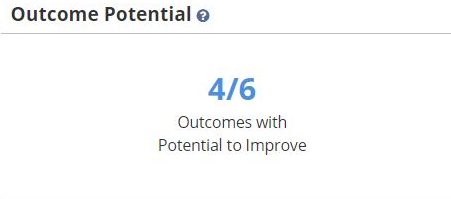
Home Health Resource Group (HHRG) information for the first and second 30-day payment periods appears on completion of the OASIS assessment and updates on completion of subsequent OASIS assessments. Completion of a Change in Focus form also updates the HHRG information on the PDGM Dashboard.
Admission Source/Timing: Entered at intake and flows to OASIS assessments.
Primary Diagnosis: Can be entered at intake and updated in subsequent OASIS assessments (M2021).
Clinical Grouping: Generated by the system based on the primary diagnosis entered in the OASIS.
Comorbidity Adjustments: Generated based on predetermined clinical groupings and secondary diagnoses on the OASIS assessments (M2023).
Functional Impairment: Generated based on M1800 functional items and M1033 Risk for Hospitalization in the OASIS assessment.
HIPPS and Case-Mix: Generates the expected payment for each 30-day payment period.
LUPA Threshold: Identifies the number of visits that must be performed within each 30-day payment period to avoid revenue loss caused by LUPAs.
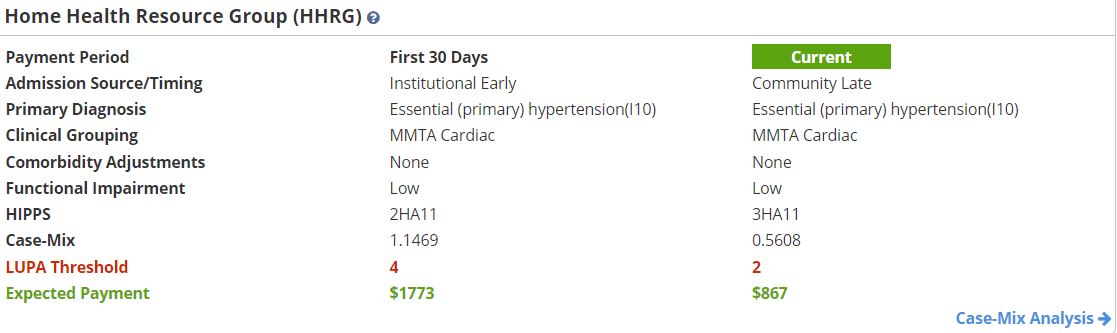
Displays the percentage of the episode that has been completed, the cost of care, and the percent of revenue spent to date.
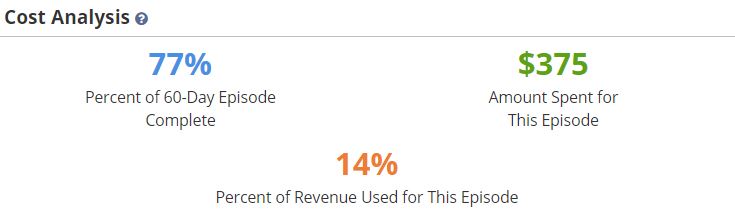
Displays the cost of supplies for each 30-day payment period based on supply worksheet documentation. Supplies can be entered through clinical notes and through the Billing Center.

Color-coding enables quick and easy review of visit statuses. Frequencies can be updated through the Frequency & Duration tab in a physician order or through a comprehensive OASIS assessment.
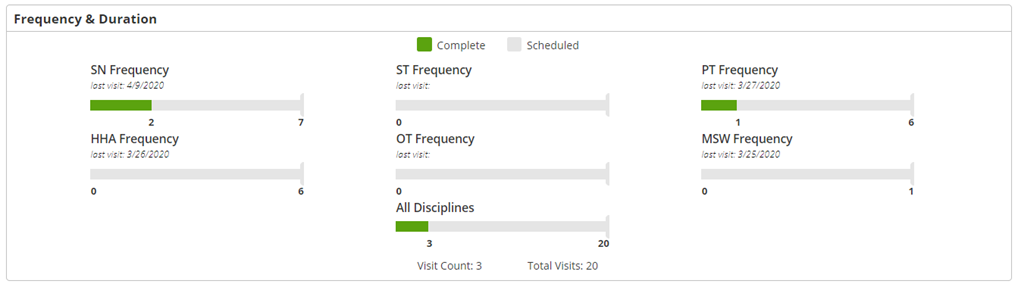
Scheduled visits for each discipline are represented by the grey bar on each graph. The total number of scheduled visits is identified at the end of the bar.
The green bar and corresponding number represent the total number of visits that have been completed.
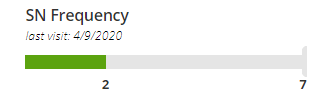
The All Disciplines graph shows the total number of scheduled and completed visits for all disciplines.