Users can now upload company logos to additional documents in Axxess Home Health. Once an organization uploads a company logo in Company Setup, the logo will automatically appear in the top left corner of the following documents, in addition to physician orders, invoices and Plan of Care orders:
|
Discharge Summary (Auto-Generated) |
|
|
Transfer Summary (Auto-Generated) |
|
|
End-of-Episode Summary (Auto-Generated) |
|
|
Intra-Episode Summary (Auto-Generated) |
|
|
MSW Evaluation |
|
|
Non-OASIS Plan of Care |
This feature helps organizations strengthen marketing and brand awareness with physician offices to grow business and increase revenue.
To upload your company logo, navigate to Company Setup under the Admin tab. On the Company Information tab, click Upload Logo in the Organization Logo section.
Admin tab ➜ Company Setup ➜ Company Information tab ➜ Organization Logo ➜ Upload Logo
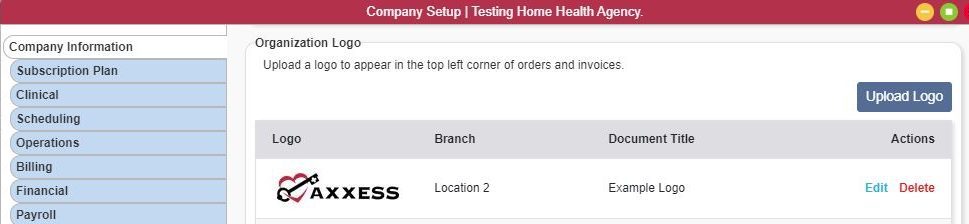
Upload a logo, select the organization branch, enter a name for the logo and click Save.
| Field | Description | ||
|---|---|---|---|
| Logo | Select Browse to locate and upload an image from your device. | ||
| Organization Branch | Select a branch for the logo. Select All to activate the logo for all branches/locations, or select an individual branch if each location has a different logo. | ||
| Document Title | Enter a name for the logo for your reference. |
Once the logo is uploaded and saved, the system will generate a preview so the user can confirm that the appropriate logo was uploaded. Click Edit under Actions to edit the logo information or Delete to delete the logo any time.
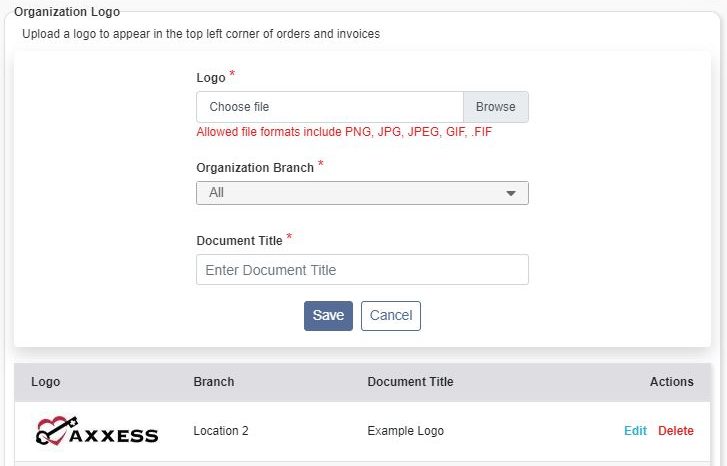
Once a logo has been uploaded and saved, it will automatically appear in the top left corner of the documents listed above.
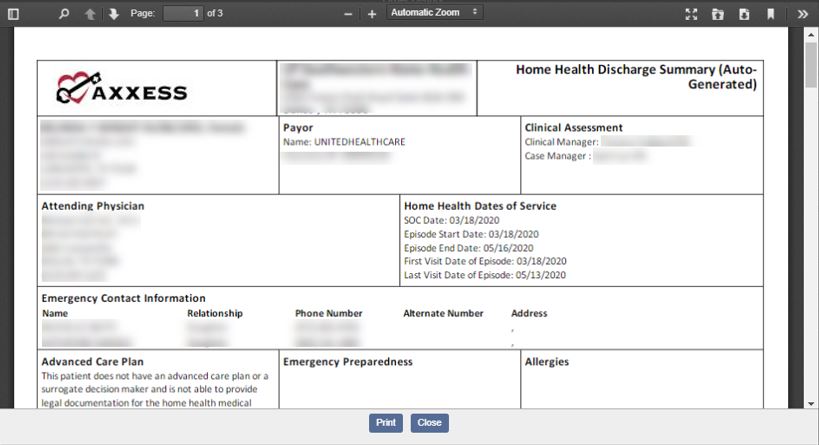
Updated on 10/07/2020