The OASIS Export screen in Axxess Home Health now enables users to track and update OASIS export statuses easily and efficiently. On the OASIS Export screen, users can easily identify OASIS export files that are pending responses, accepted or rejected, so OASIS export statuses no longer need to be tracked or updated outside of the system.
By enabling users to update and track OASIS export files in the system, this update streamlines processes and facilitates seamless operations.
Users must have permission to view and create OASIS export files in Axxess Home Health.
To give a user permission to view and create OASIS export files, edit the user’s profile and navigate to the Permissions tab. In the OASIS section of permissions, select View Exported OASIS and Create OASIS Export Files. Click Save to finish granting the permissions to the user.
Admin tab ➜ Lists ➜ Users ➜ Edit ➜ Permissions tab ➜ OASIS section ➜ View Exported OASIS/Create OASIS Export Files ➜ Save
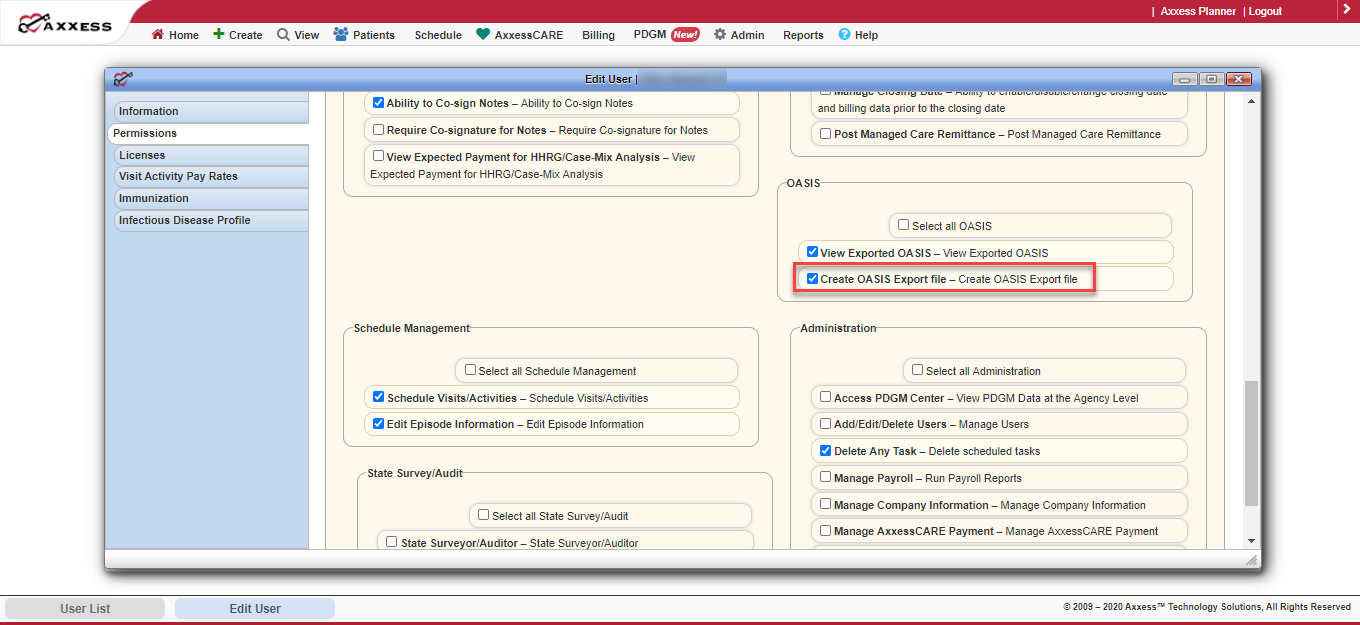
When an OASIS Export is created (Create tab ➜ OASIS Export) and an OASIS has been marked as Exported in the system, the OASIS moves to the Exported OASIS screen. An Export Status column now appears on the Exported OASIS screen, so users can update the status of each OASIS as responses are received.
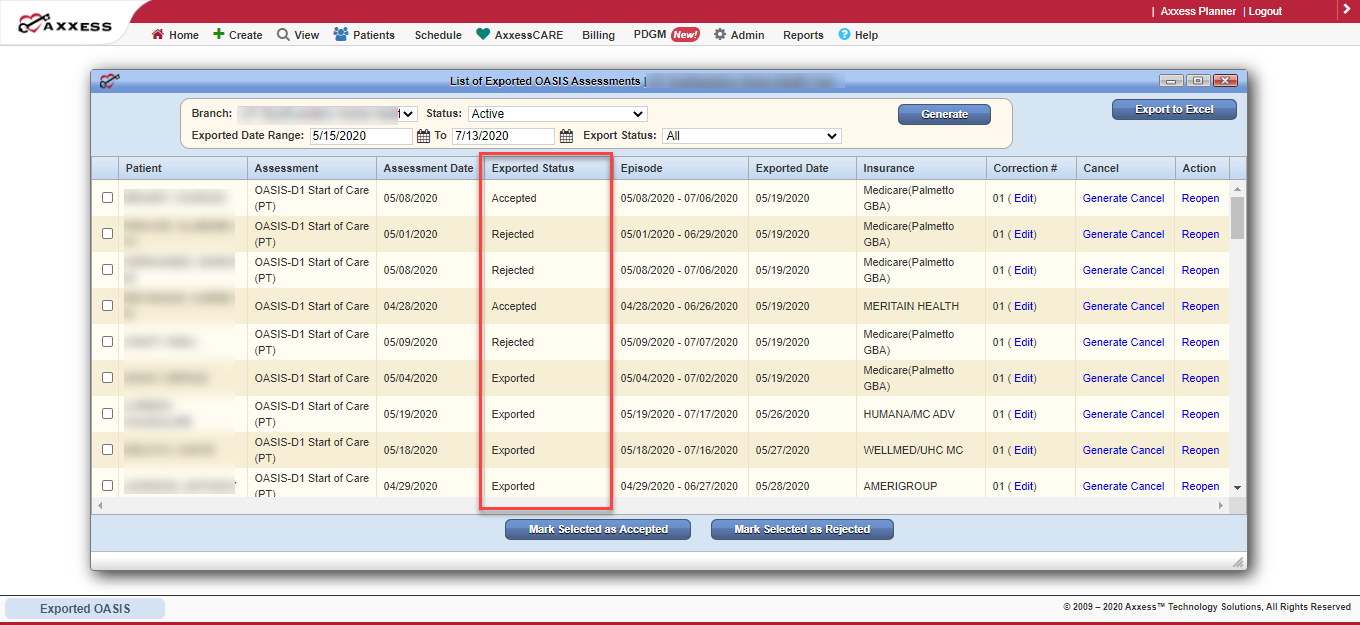
The status options are:
| Status | Description | ||
|---|---|---|---|
| Exported | This status is automatically set for all historical OASIS items. (Users can update this to a more appropriate status as needed.) | ||
| Exported, Pending Response | This status is automatically set for all OASIS items that have been exported following the release of this feature update. | ||
| Rejected | This status should be used when an OASIS has been rejected and requires additional action from the agency. | ||
| Accepted | This status should be used when an OASIS has been accepted and no additional action is required. |
While the Exported and Exported, Pending Response statuses are automatically set in the system, the Rejected and Accepted statuses must be manually set by the agency based on the response that is received from iQUIES. To update the status, the user must select the appropriate OASIS using the selection box to the left of the line item and select one of two buttons at the bottom: Mark Selected as Rejected or Mark Selected as Accepted.
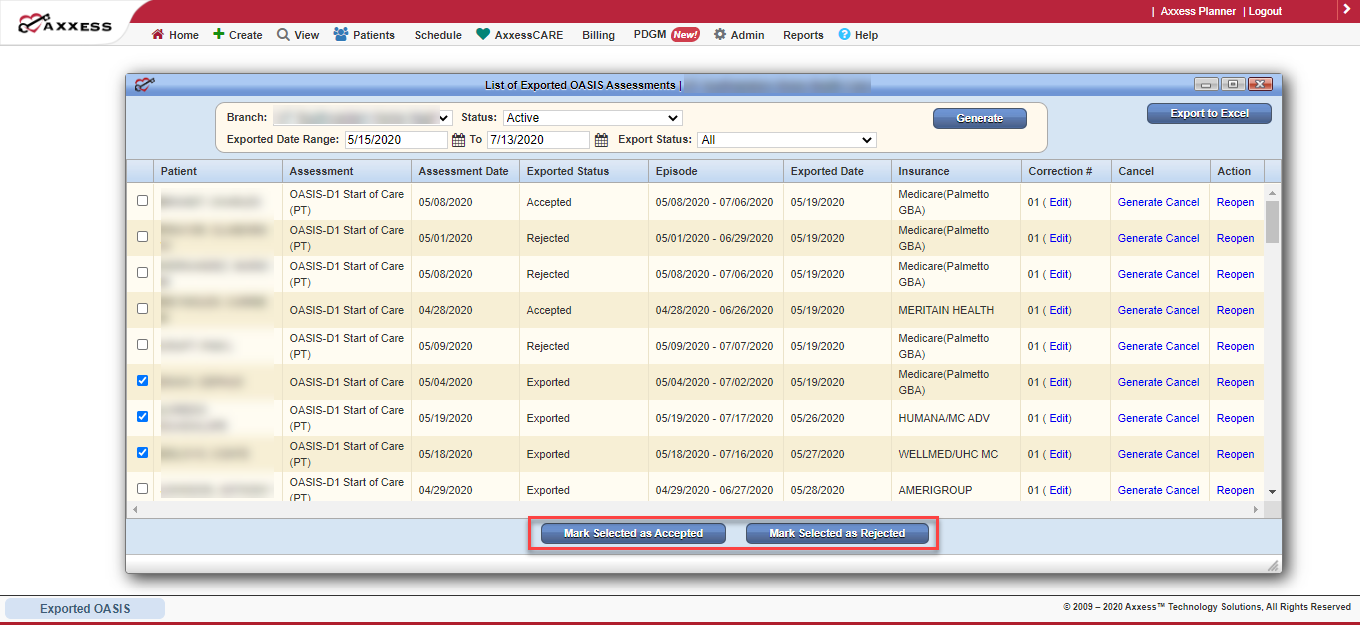
The Exported OASIS Assessments screen now includes an Export Status filter so users can filter by individual status, or all statuses together. This provides an efficient way to sort exported OASIS – for example, if they have marked a batch of OASIS as rejected and would like to return to those to take the necessary action.
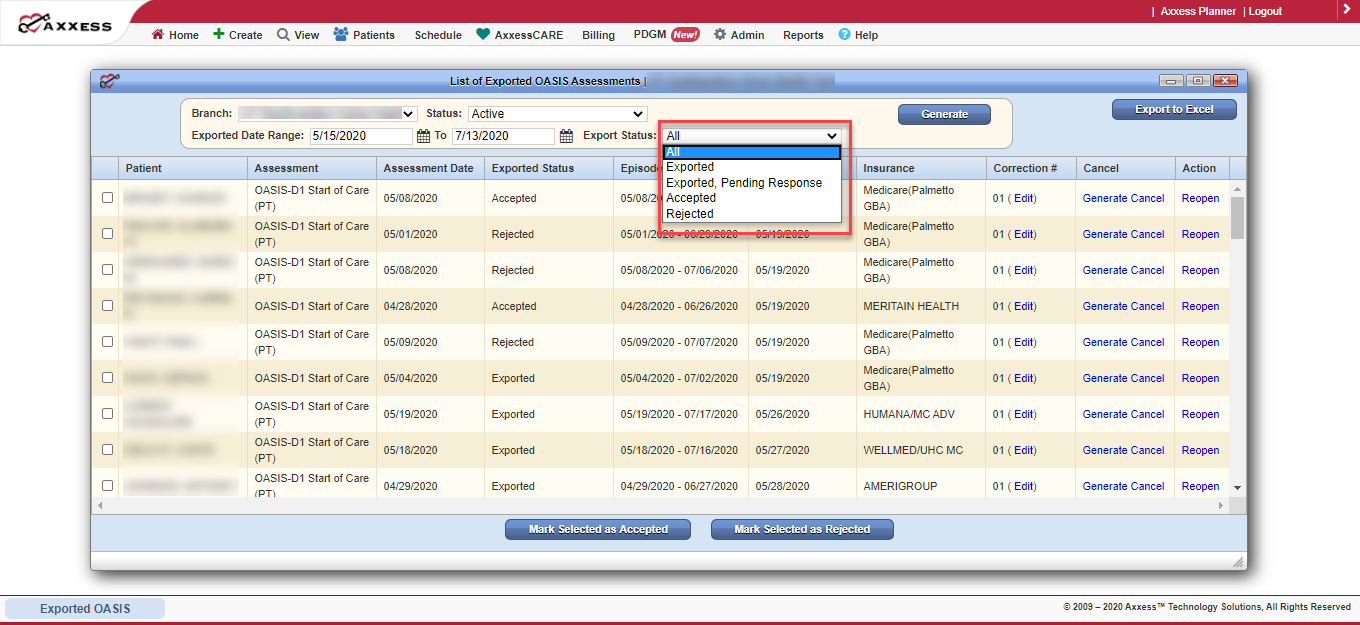
Updated on 7/15/2020