The Payroll Export Center has been enhanced to provide greater ease of use, more detailed payroll reporting and export files, and complete accuracy across payroll operations.
In the Payroll Export Center, users can edit, review, and process payroll from one central location and export payroll details in condensed, convenient summary reports or in-depth, detailed data report files. Payroll processing is efficient and seamless in the Payroll Export Center so agencies can decrease operational costs and increase revenue. Adjusting and finalizing payroll data are quick and easy processes, so billing is expedited.
Additional payroll parameter filters have been added to the Payroll Export Center, so users can generate payroll data with greater specificity to meet specialized needs of the agency’s payroll processing.
Click the More Filters button in the top right corner to view the following additional filters:
Select the desired parameters using the filter drop-down menus and click Generate to generate payroll data filtered by the selected parameters.

Click Hide Filters to collapse the five additional filters.

Under the payroll parameter filters, a new Additional Columns menu has been added, so users to generate more robust payroll data. Users can select any or all of the 14 additional column options:
| Additional Columns | Description |
| Associated Mileage | Generates the value noted in the visit documentation. |
| Auto-Calculated Mileage | Displays the number of miles driven, as determined by the system’s automated calculation of the distance between the starting and ending visit address. (This calculation only populates for visits with completed statuses.) |
| Auto-Calculated Mileage Amount | Displays the mileage reimbursement amount, as determined by the auto-calculated mileage above and the reimbursement rate entered in the user/company profile. |
| Auto-Calculated Travel | Displays the average travel time to and from the point of care, based on the user and patient addresses in the system. (This calculation only populates for visits with completed statuses.) |
| Employee Credentials | Displays employee credentials entered in the user profile. |
| Employment Type | Displays employment type entered in the user profile. |
| Insurance/Payer | Displays insurance/payer affiliated with the episode and visit information. |
| Patient MRN | Displays patient Medical Record Number (MRN) entered in the patient profile. |
| Pay Rate | Displays pay rate entered in the user profile. |
| Pay Type | Displays pay type entered in the user profile. |
| Payroll File/Worker ID | Displays payroll file/worker ID entered in the user profile. |
| Travel Hours | Generates the value noted in the visit documentation. |
| Visit Hours | Payroll hours calculated based on the visit time in and visit time out components entered in the visit documentation. |
| Visit Status | Displays the visit’s current status in the Schedule Center. |
Edit functionality enables the payroll processor to change values in specific fields as needed. Modifications can be made in the following four fields:
| Editable Field | Description |
| Visit Time | Displays the visit time in and visit time out as noted in the visit. Any edits made to these times in the Payroll Export Center will automatically update the visit time information in the visit and visit log (both of which can be accessed through the Schedule Center). |
| Travel Time | Displays the number of miles driven, as determined by the system’s automated calculation of the distance between the starting and ending visit address. (This calculation only populates for visits with completed statuses.) |
| Associated Mileage | Displays the mileage reimbursement amount, as determined by the auto-calculated mileage above and the reimbursement rate entered in the user/company profile. |
| Surcharge Amount | Displays the average travel time to and from the point of care, based on the user and patient addresses in the system. (This calculation only populates for visits with completed statuses.) |
Click on the pencil icon to edit a field and the save icon to save changes.

Reports can be generated in the Payroll Export Center using the following buttons:
| Export Generated | Generates an Excel file with basic payroll information for the selected time frame. This report provides a summary overview, rather than a detailed report. It does not include any information from the Additional Columns menu. |
| Export Details | Generates an Excel file with over 25 columns of data, including items selected from the Additional Columns menu. Agencies that do not use ADP or Paychex as a payroll vendor can use this report to manually create an export file that meets their vendor’s specific requirements. |
Generate the above reports by selecting the respective Export Generated or Export Details button on the right side of the screen.
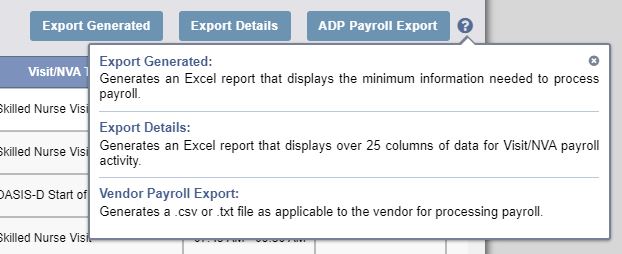
An Activity Logs feature has been added to track all changes made to a visit. To view a visit’s Activity Logs, navigate to the Schedule Center and find the visit. Select Menu under the Action column and click Details from the drop-down menu. Select Activity Log in the bottom left corner of the visit details window in the Attachments section.
Schedule Center➜ Menu (in the Action column)➜ Details➜ Activity Logs (in the bottom left corner of the task details window)


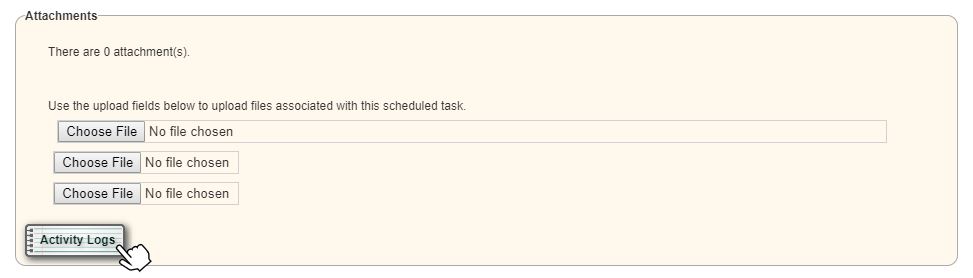
Updated on 9/19/2019