Surescripts Clinical Direct Messaging is a simple, secure and scalable way for healthcare organizations to send and receive health information across care settings with more healthcare professionals than any other service.
The Surescripts integration with Axxess enables Axxess Home Health clients to use Clinical Direct Messaging to seamlessly exchange information from the Surescripts Network Alliance directly within the Axxess solution.
This integration enables organizations to:
Improve Patient Outcomes: Facilitates informed decision-making through seamless reconciliation of clinical histories without requiring patient recall and reducing duplicate records.
Streamline Operations: Enables instant, secure messaging and transmission of clinical documents between healthcare providers and systems through Axxess Home Health.
Decrease Costs: Streamlines care coordination across multiple settings to avoid lapses in care, missed care interventions and gaps in care management that could lead to detrimental and costly patient complications.
Once the Surescripts Clinical Direct Messaging integration is active, your organization can start exchanging health information seamlessly through the Alert Center in Axxess Home Health.
There are two steps to activating the Surescripts Clinical Direct Messaging integration in Axxess Home Health:
1. Submit an Activation Request
To activate Surescripts Clinical Direct Messaging, contact Axxess at integrations@axxess.com and request the integration. On receipt of an activation request, a member of the Axxess Integrations team will contact you to review details and establish an agreement for the integration.
2. Enable the Integration in Company Setup
Once an agreement for the integration is established, log in to Axxess Home Health to enable the integration. In Axxess Home Health, hover over the Admin tab and select Company Setup.
On the Integrations tab in Company Setup, navigate to the Patient Information Exchange section and select Enable under Surescripts Clinical Direct Messaging. Click Submit Request to complete the activation process.
Admin tab ➜ Company Setup ➜ Integrations tab ➜ Patient Info Exchange ➜ Surescripts Clinical Direct Messaging ➜ Enable ➜ Submit Request
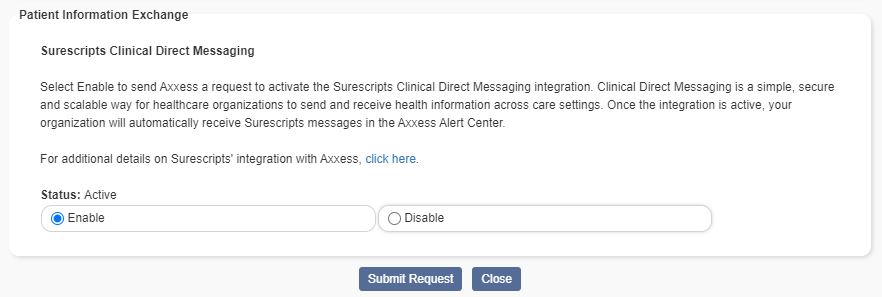
Once the integration is active, messages from anyone in the Surescripts Network Alliance can be exchanged through the Alert Center in Axxess Home Health. Users can also add attachments to patient charts and create referrals directly from alerts in the Alert Center.
To access the Alert Center, users must have permission to manage alerts in Axxess Home Health.
To give a user permission to access the Alert Center, edit the user’s profile and navigate to the Permissions tab. In the Administration section, select Manage Alert Center. Click Save to finishing granting the permission to the user.
Admin tab ➜ Lists ➜ Users ➜ Permissions tab ➜ Administration section ➜ Manage Alert Center ➜ Save
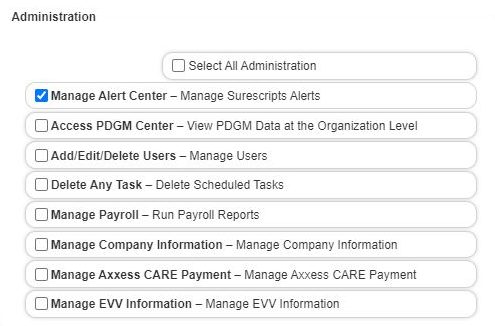
To access the Alert Center, navigate to the Home tab and select Alert Center. Home tab ➜ Alert Center
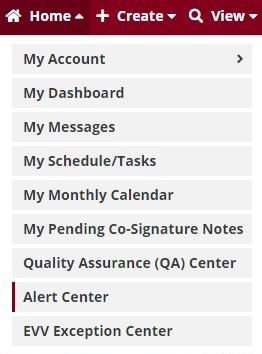
Messages in the Alert Center can contain memos to specific users and attached documentation. To view the contents of a message, select Quick View or click the paper clip icon to open attachments. To archive a message, click the yellow archive icon ( ![]() ) under Actions.
) under Actions.
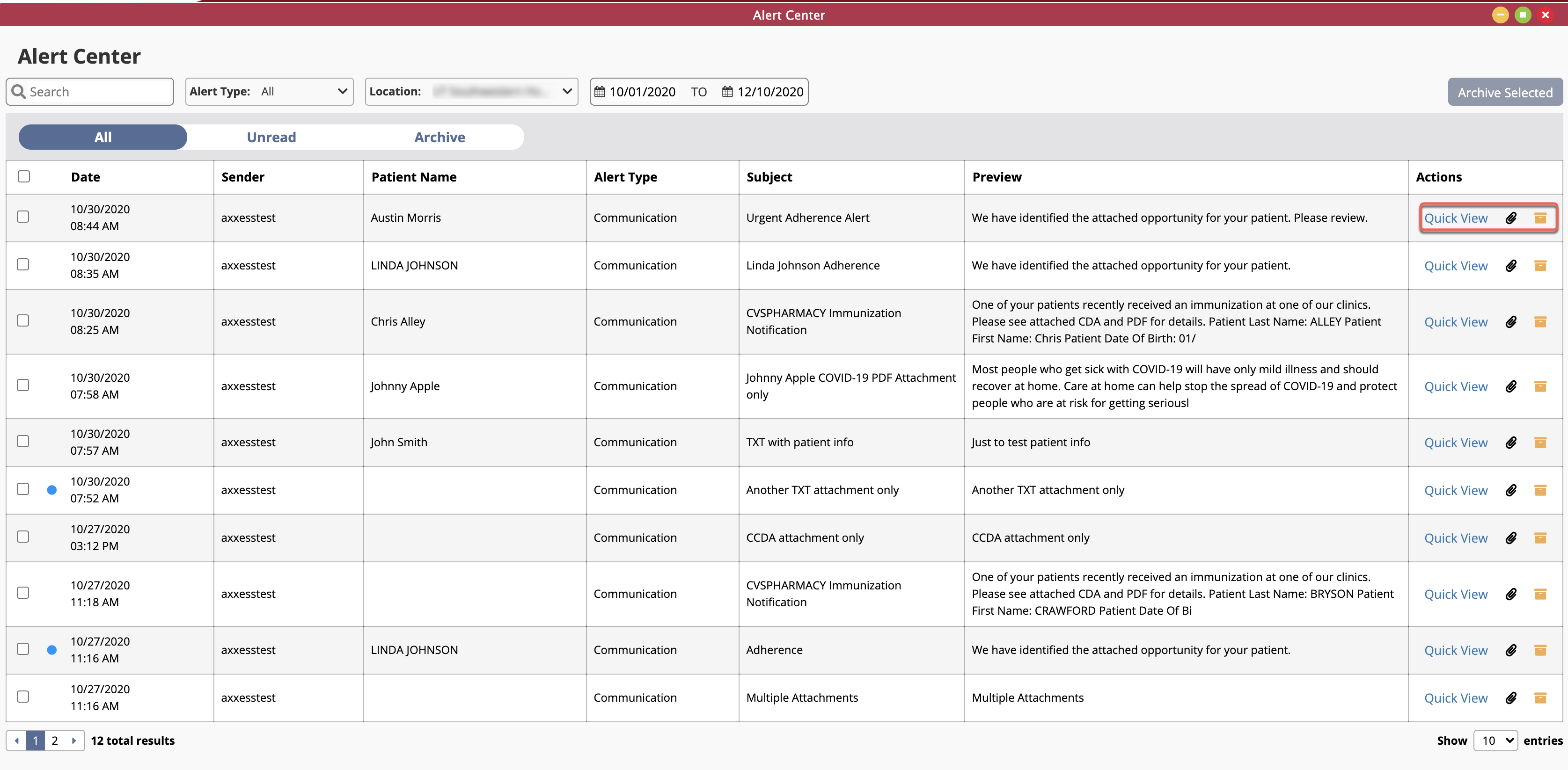
Attachments ( ![]() ):
):
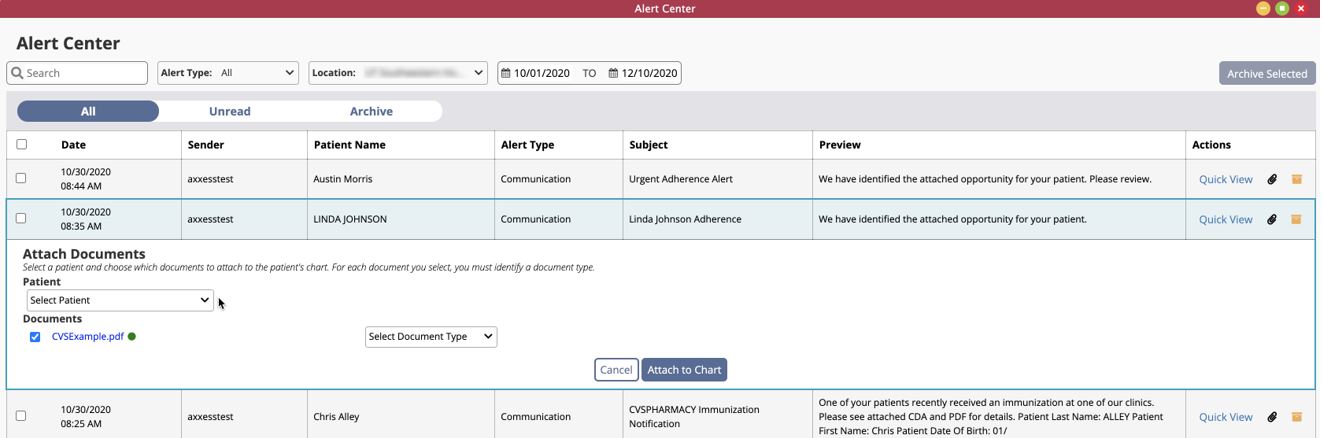
Quick View:
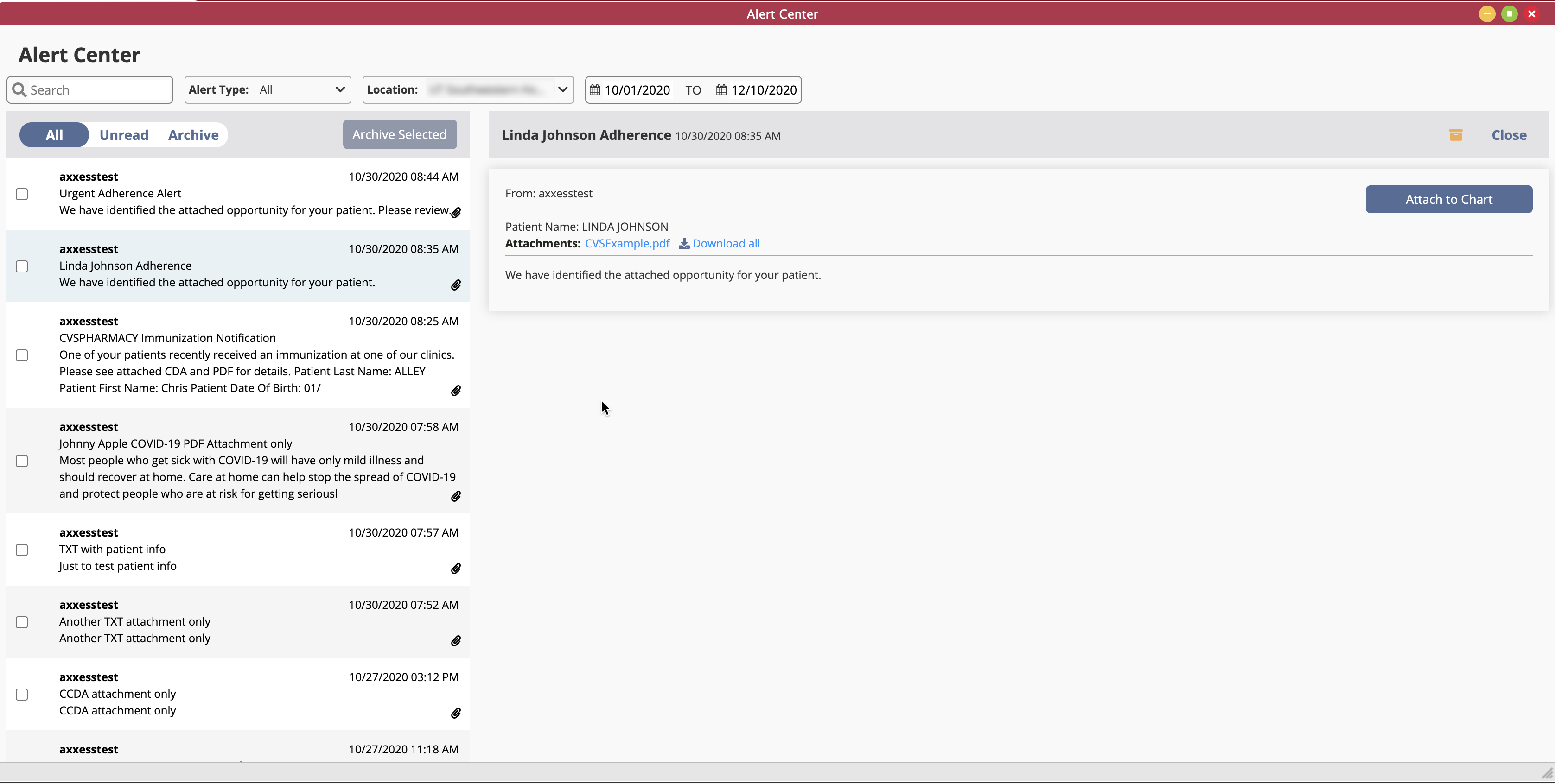
To attach documents to a patient’s chart, click the paper clip icon or select Quick View and Attach to Chart.
In the Attach Documents window, select a patient from the Patient menu. Under Documents, check the boxes next to each file you want to attach. Select a document type and click Attach to Chart. Attached documents will appear in the Documents section of the patient’s chart.
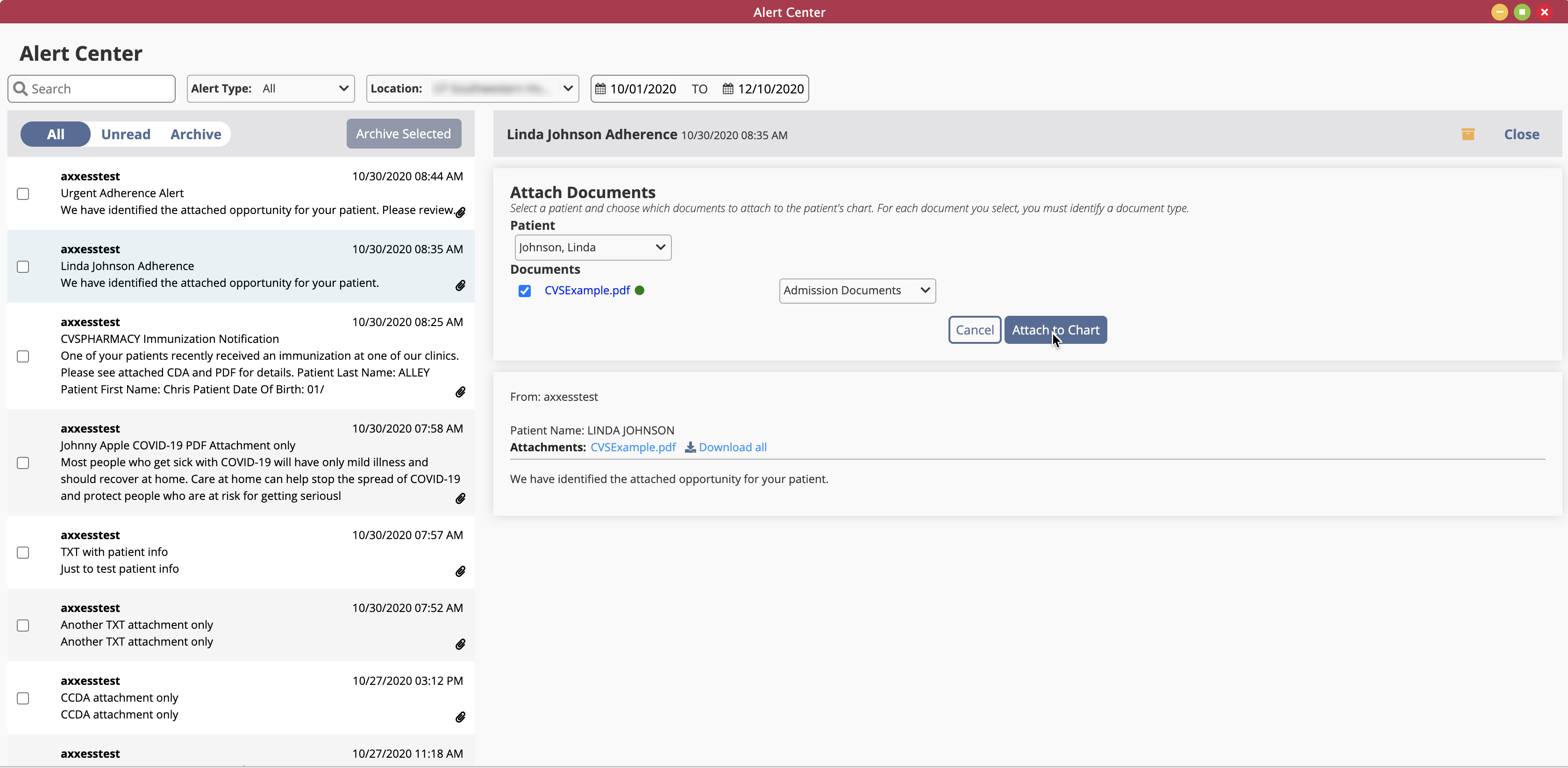
Updated on 12/11/2020