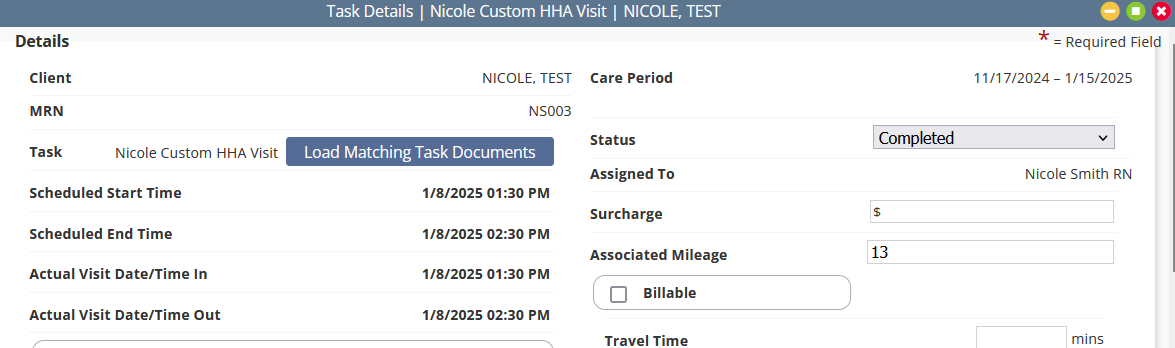Activate the mileage and travel time calculator in Axxess Home Care to unlock the power of Axxess intelligence™ driven precision. This tool automatically calculates mileage and travel time based on visit addresses for users with multiple visits in a day, ensuring accuracy and streamlining payroll processes for maximum efficiency.
To enable the mileage and travel time calculator in Axxess Home Care, navigate to Company Setup under the Admin tab. On the Payroll tab, navigate to the Mileage and Travel Time section. Under Mileage and Travel Time Calculator, select Enable.
Admin tab ➜ Company Setup ➜ Payroll tab ➜ Mileage and Travel Time ➜ Mileage and Travel Time Calculator ➜ Enable
Enter a date in the Effective Date field to indicate which visits should be calculated. Check the boxes to include mileage, travel time or both. When both mileage and travel time are selected, a default calculation metric must be identified.
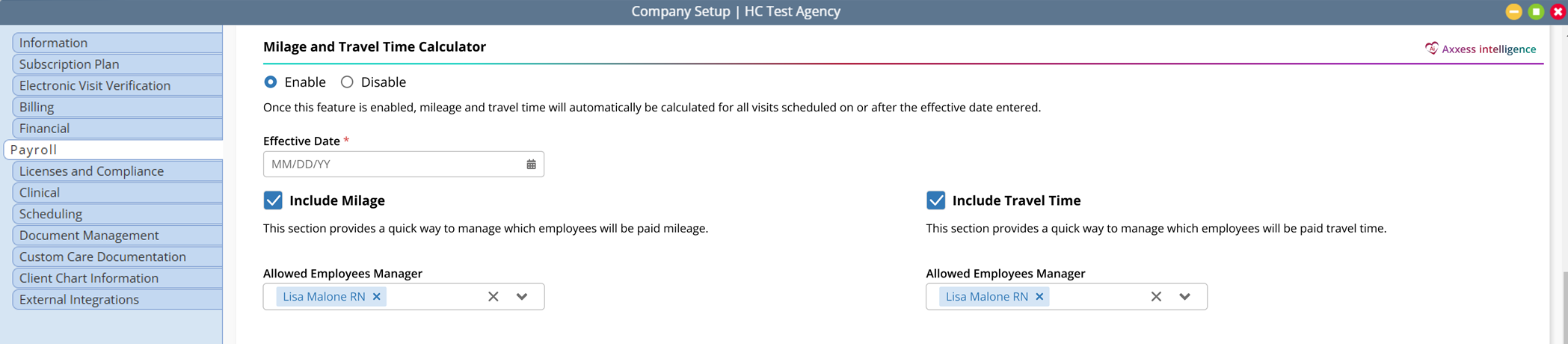
At this time, either mileage or travel time can be calculated for a user. The default option can be overridden in the user profile.

Once the mileage and travel time calculator is enabled, the Associated Mileage and/or Travel Time fields on applicable visit notes will be greyed out.

The calculated amounts will be visible the day after the visit has been completed (green visit status).
Mileage is calculated using Google Maps technology to determine the distance in miles between one client to another. Travel time is calculated using Google Maps technology to determine the time between one client and another.
The automatically calculated mileage and travel time will appear on the print and download view of the note, as well as the Task Details page for the visit.
The Associated Mileage and Travel Time fields will remain editable on the Task Details screen in case the organization needs to adjust the values. The calculations will then flow to payroll and billing as standard workflows based on the organization setup.