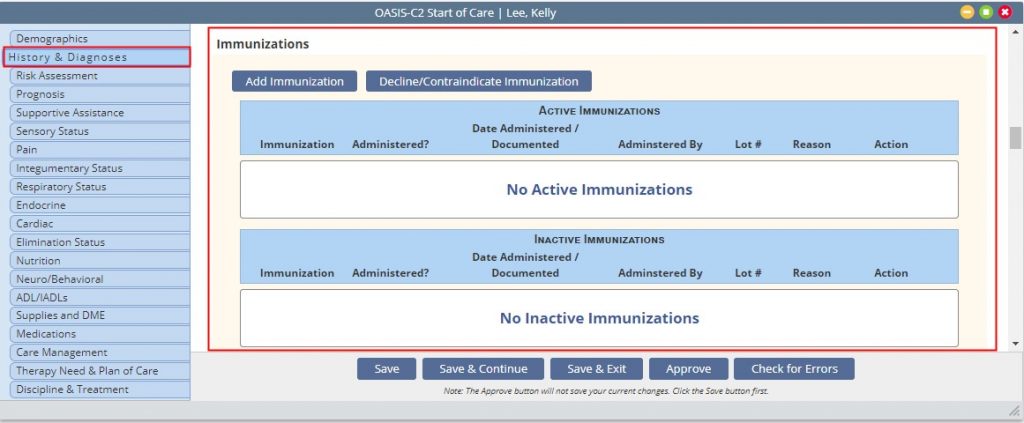This tutorial will provide education on Client Immunization Profiles. Immunization Profiles are available for Medical Client Admissions.
Navigate to Client> Client Center> Pull up your Client
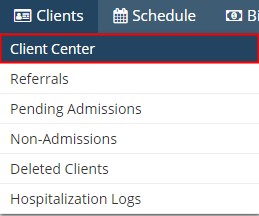
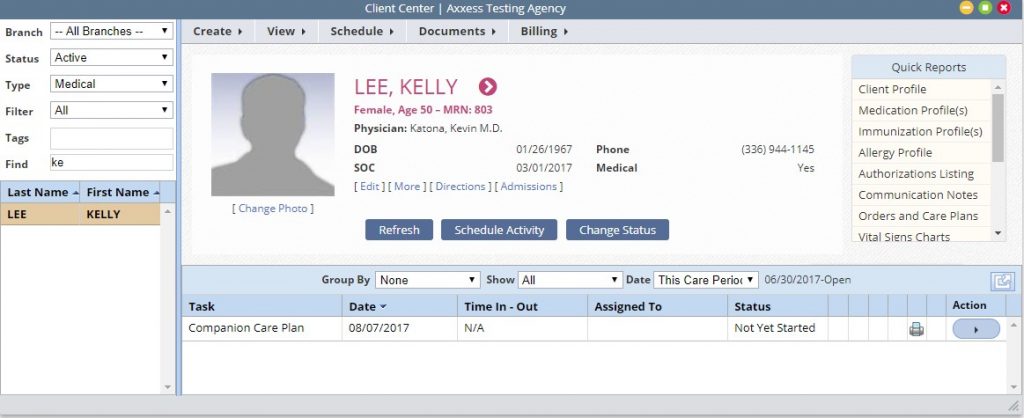
Client Immunizations may be added and maintained from within the Client’s Chart through Quick Reports–Immunization Profile or through OASIS assessments.
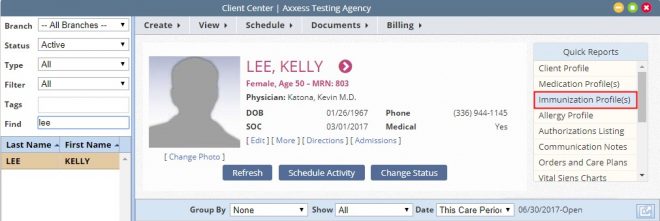
Several Options are available upon selection of the Immunization Profile Quick Report.
- Add Immunization: Allows the ability to add new client immunizations. Required fields include:
- Type: Pneumonia, Flu, Shingles, Other
- Administered Date
- Administered By: Clinic, Pharmacist, Physician Office, Skilled Nurse, Other
Once the information is entered the user may Save, Save and Add Another or Cancel (Without Saving)
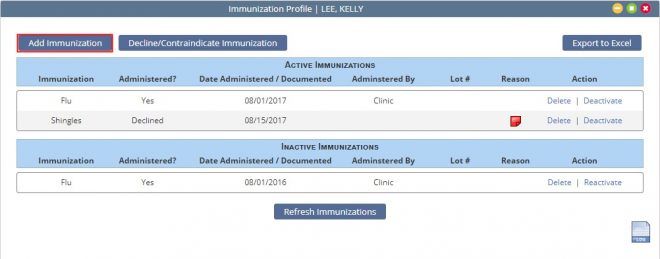
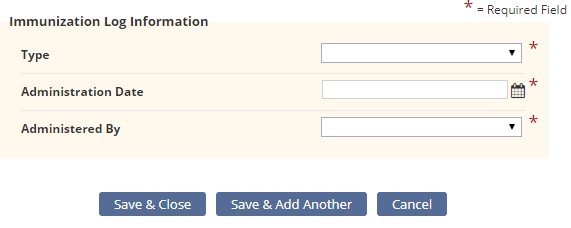
- Decline/Contraindicate Immunization: Enter any Declined or Contraindicated immunizations. Required fields include:
- Type: Pneumonia, Flu, Shingles, Other
- Date Documented
- Declined or Contraindicated: A drop down reason selection is available once the option is selected.
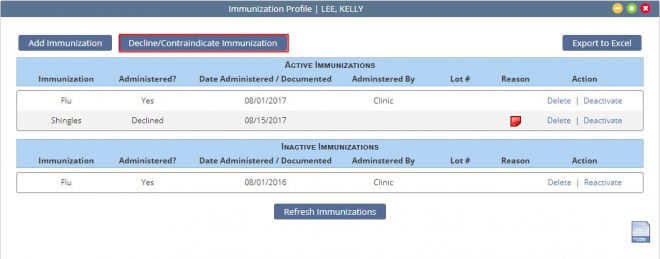
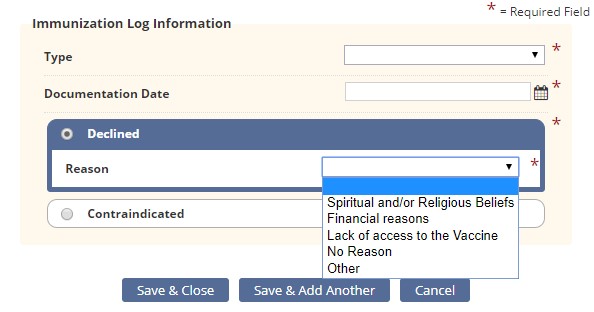
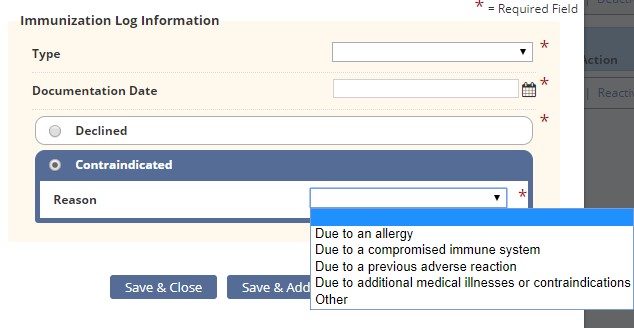
Once the record is added the reason the immunization was declined or contraindicated will display as a red sticky note. Hovering over the note will provide the reason.
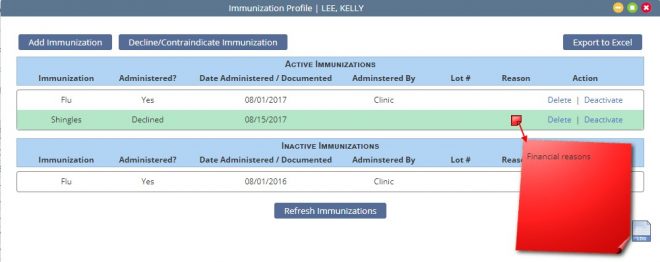
Actions available for existing records include the ability to Delete or Deactivate an active Immunization and Delete or Reactivate an Inactive Immunization.
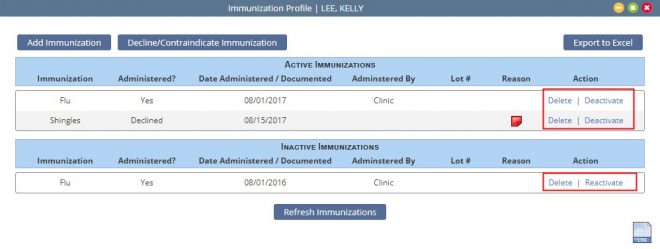 .
.
- Export to Excel: Provides ability to Export the list of Client Immunizations to an Excel Spreadsheet
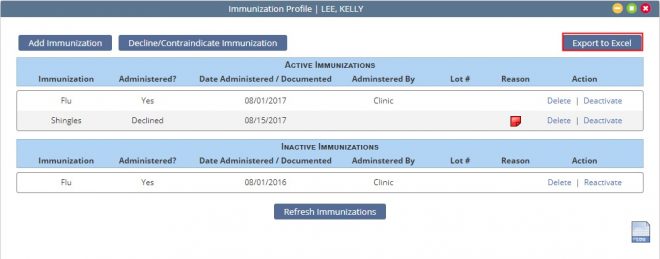
- Refresh Immunizations: Refreshes the list of immunizations. Select after adding or modifying.
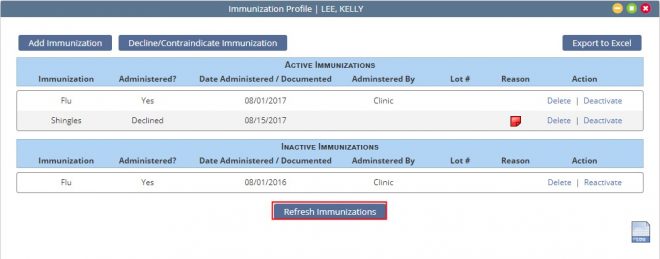
- Activity Log: lists the changes made to the Immunization Profile, including who and when the changes were made.
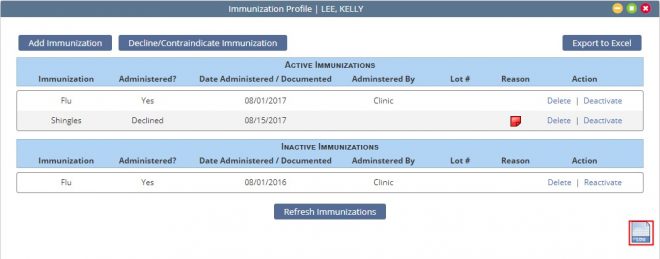
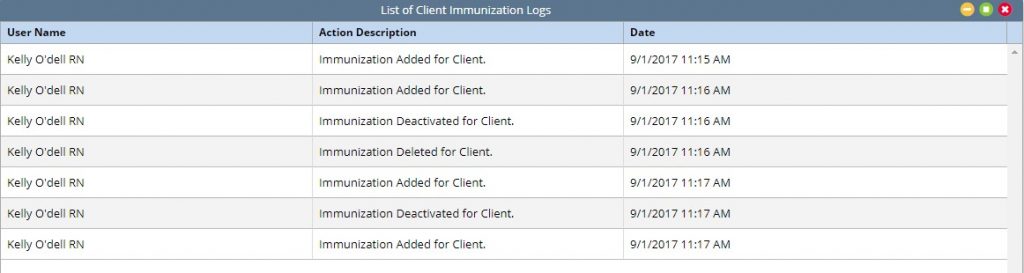
OASIS Assessment: Several OASIS Assessments contain the ability to add/modify immunization records.

- The Immunization section is located in the History and Diagnosis Tab of the OASIS assessment. All previously entered Active/Inactive Immunizations will display and the user has the ability to perform the same functions listed earlier in this tutorial (Add/Decline/Contraindicate/edit existing).
- Once the immunization is saved it will automatically flow into the immunization profile located in the client chart.