Axxess Home Care now enables users to bill mileage on invoices and paper claims.
To enable billable mileage for a payer, navigate to the Payment Sources list and click Edit next to the payer. A new Billable Items section now appears above Bill Rates on the payer invoice type tabs, UB-04, HCFA and Invoice.
View ➜ Lists ➜ Payment Sources ➜ Edit ➜ UB-04/HCFA/Invoice tab ➜ Billable Items

Under Billable Items, if the payer’s invoice type is Invoice or if the payer is not set up to submit through a clearinghouse, the ability to set the Billable Mileage toggle to Yes is available. Once the toggle is set to Yes, enter a mileage rate for the payer.
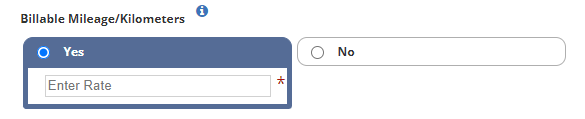
Next, identify any bill rates where billable mileage is applicable. To do this, edit the bill rate under Invoice Bill Rates, check the box next to Check here if billable mileage/kilometers applies to this task, and click Save & Exit.
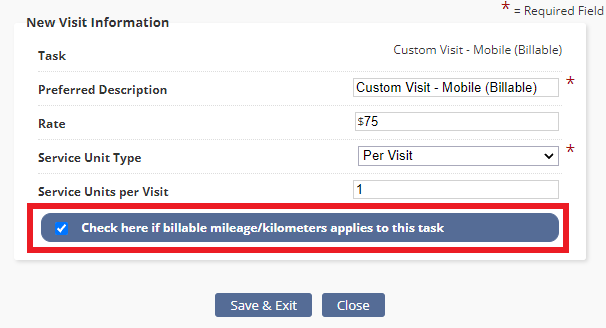
When the payer elects to use rates in the client chart, the Billable Mileage section will appear on the Billing Details tab of the client chart. Once billable mileage is enabled, associate any bill rates that apply.
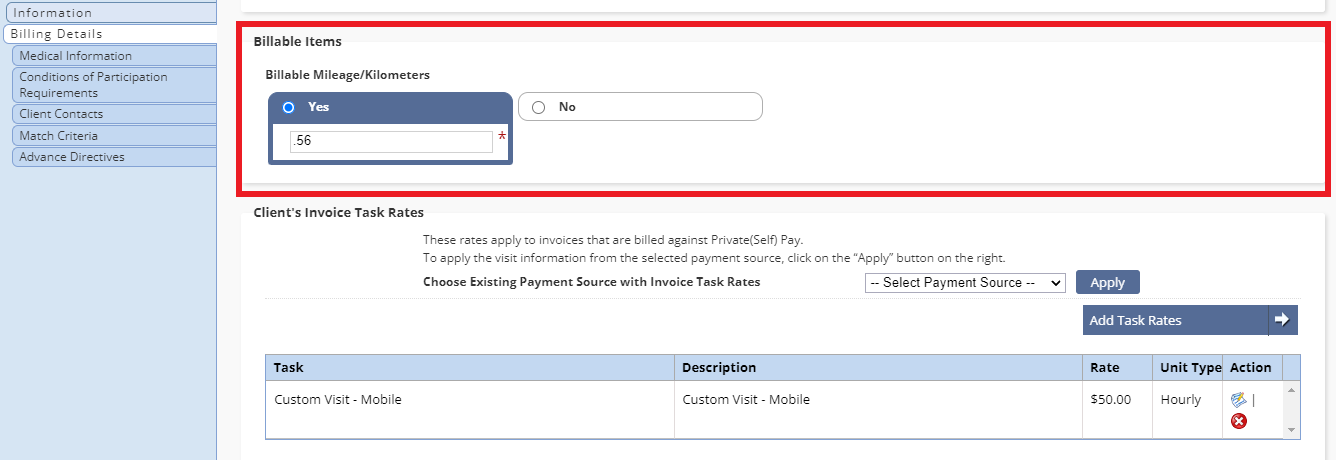
When a task is associated to a payer with billable mileage enabled, a check mark will appear on the Task Details screen, indicating that the visit will bill for mileage.

When an invoice is generated for a client with billable mileage, the mileage will populate in the custom section of the invoice. The number of miles will display as the QTY (Quantity), the mileage rate will display as the Rate, and the total mileage amount will display as the Amount.
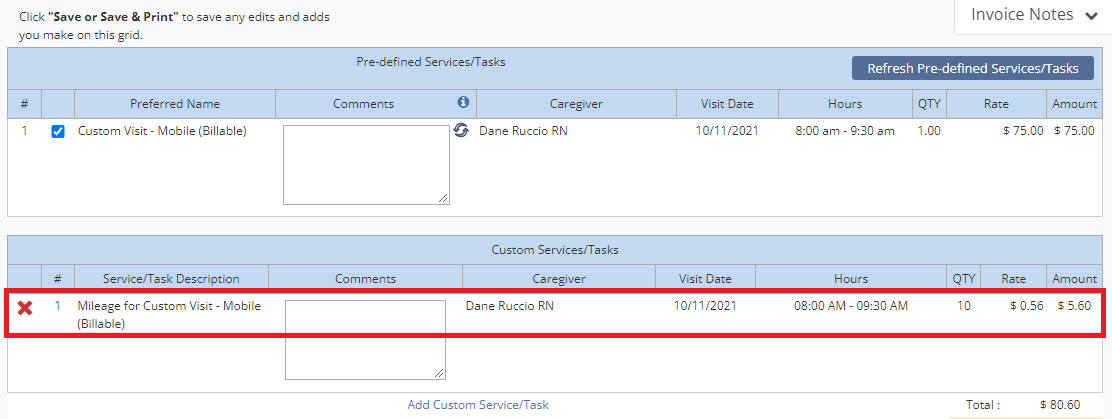
When a claim is generated for a client with billable mileage, on Step 3 of the claim creation, any associated tasks with billable mileage will display an additional line item indicating the mileage. The number of miles and total mileage amount will also display.
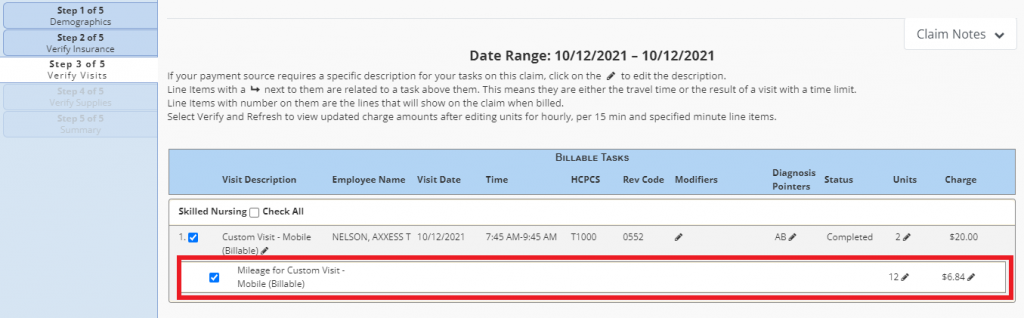
Updated on 10/21/2021