Axxess Home Care now provides permissions in each employee’s profile that, when selected, enable the user to view, add, edit and delete documents in clients’ charts. This enhancement enables administrative users to ensure only authorized employees can manage clients’ documents.
These permissions have been automatically enabled for all users with the View List permission in the Client section of Clerical permissions.
To give a user permission to view, add, edit or delete clients’ documents, navigate to the employee’s profile in the Employee Center and select Permissions from the Quick Links menu. In the Clerical section, expand the Client permissions and select View Document Uploads, Add Document Uploads, Edit Document Uploads and/or Delete Document Uploads.
The View Document Uploads permission will be automatically selected when the Edit Document Uploads or Delete Document Uploads permission is selected.
Click Save to finish granting the permissions to the user.
Employees tab ➜ Employee Center ➜ Quick Links menu ➜ Permissions ➜ Clerical ➜ Client ➜ View/Add/Edit/Delete Document Uploads ➜ Save
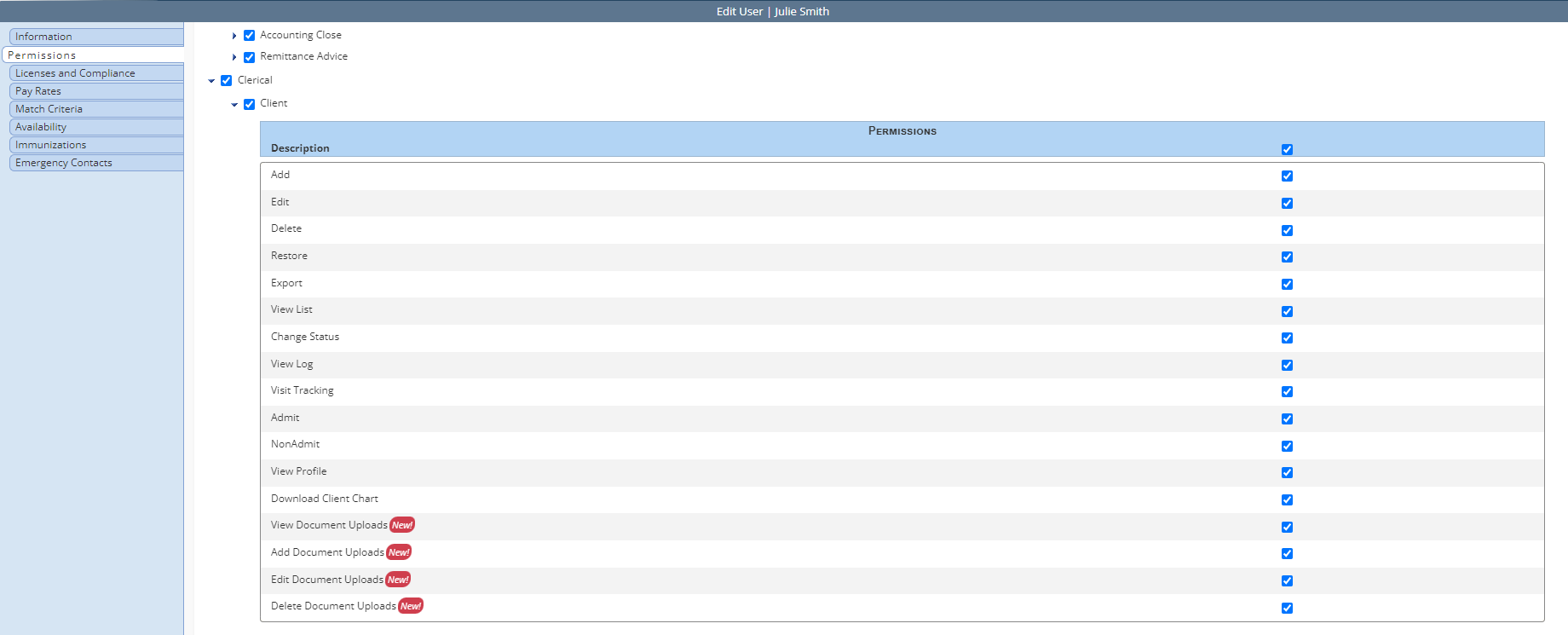
To manage a client’s documents, navigate to the Client Center under the Clients tab. Locate the desired client’s chart and hover over the Documents tab.
Clients tab ➜ Client Center ➜ Documents tab
To view existing documents, click View Documents. To add a new document, click New Document.
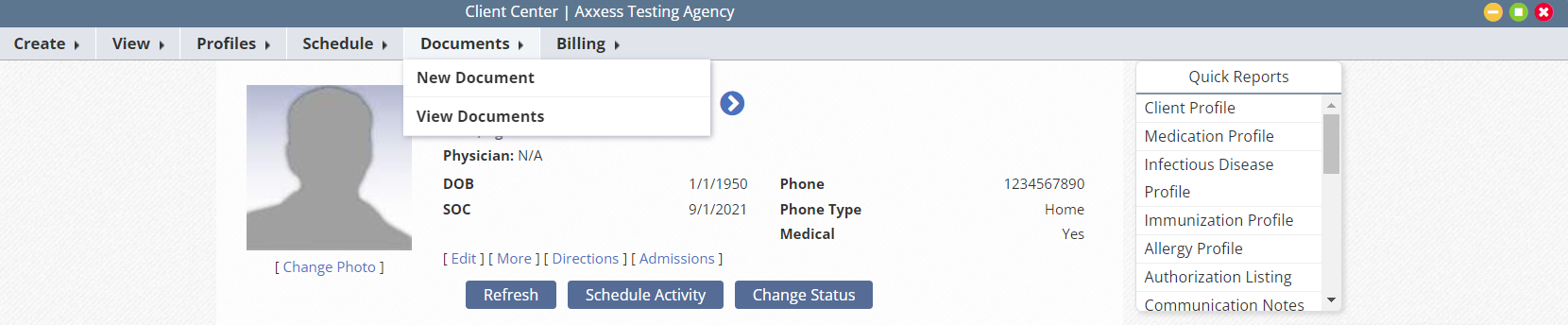
To edit a document, click View Documents under the Documents tab and select Edit under Actions next to the desired document. Click Delete to delete a document.

Updated on 10/9/2024