Axxess Home Care now features an Effective Date field for bill and invoice rates. By enabling organizations to efficiently manage rate changes, this enhancement streamlines billing operations.
To enter an effective date to a bill or invoice rate, navigate to the Edit Payment Source screen and select UB-04, HCFA or Invoice under Invoice Type. Select the corresponding invoice type window and click Add Bill Rate or Add Invoice Rate. Enter the desired date in the Effective Date field and select Save & Exit to close or Save & Add Another to add additional rates.
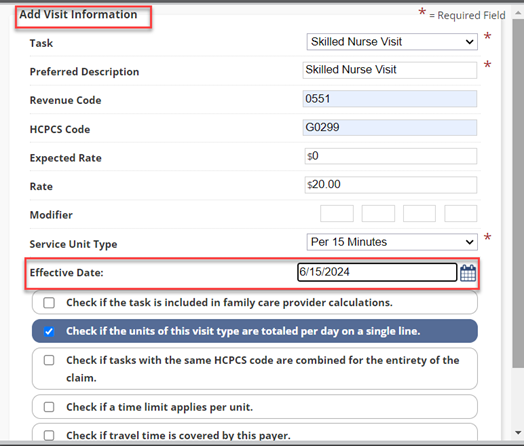
Note: When a bill rate is added, new logic is implemented that permits the creation of duplicate tasks. These duplicate tasks can be created with a different effective date (a past or future date), triggering rate history. The system will check for duplicate effective dates. If duplicates are found, a notification message is displayed and the rate is not created. If no duplicates are found, the rate is saved and recorded in the rate history. Adding an effective date to an existing rate does not create a new entry in Rate History. The existing rate will update and the old rate will no longer be displayed in Rate History.

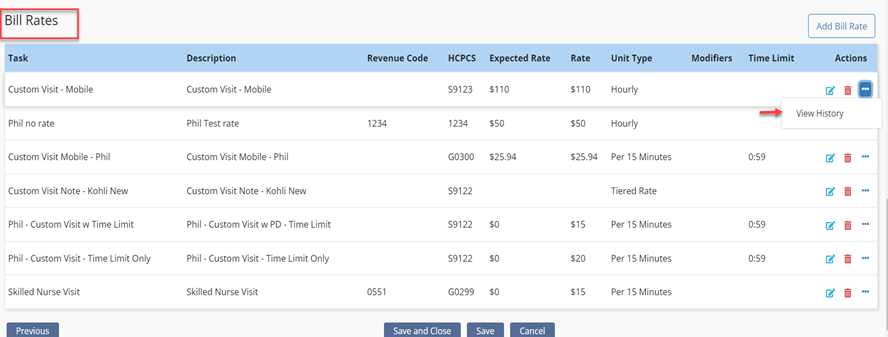
To view the rate history navigate to the Bill Rates or Invoice Rates grid and select the ellipsis icon in the Actions column. Once selected, click View History. The Rate History screen will display the effective date in ascending order.

In the Client Center, users can select Edit Client to view the Client’s Invoice Task Rates in the Billing Details tab based on the current effective date. The Gross Profit Forecast section will display the appropriate billing amount based on the rate within the specified effective dates and service unit types.
In the Schedule Center, users can hover over the information icon of a scheduled visit to display the bill rate based on the effective date listed in the payment source.
When completing claim verification steps two, three and five, the system will use the rate based on the visit date and effective dates specified on the bill rate listed in the payment source.

After a claim has been successfully verified and submitted, the ANSI file and the UB-04 and HCFA 1500 forms will reflect the rate based on the visit date and the effective dates specified in the bill rate setup listed in the payment source.
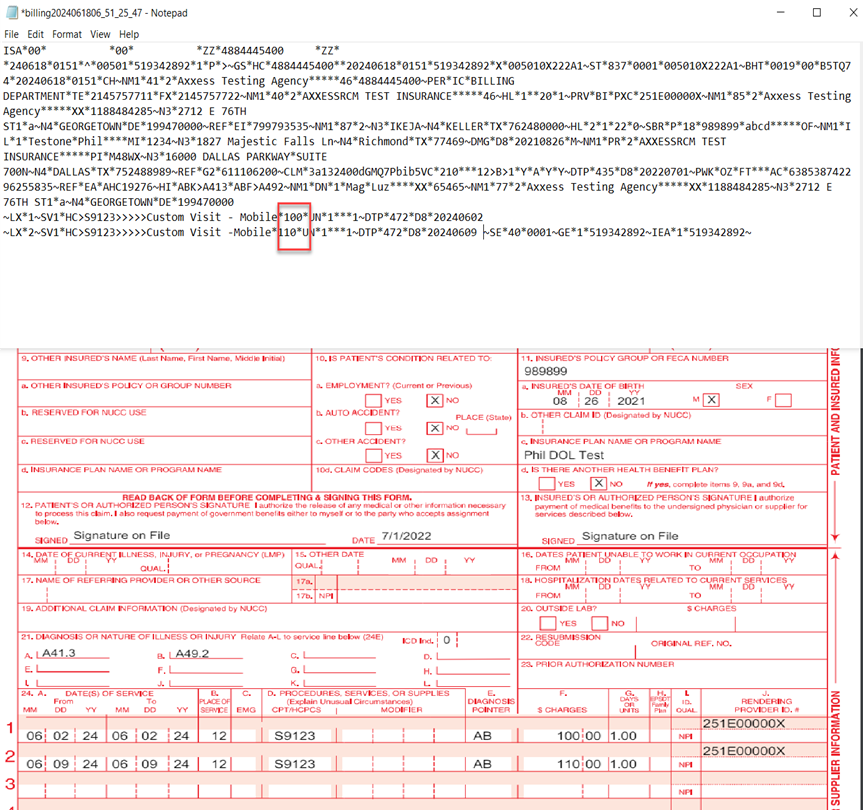
Navigate to the Report Center and select the Earned Revenue report to view correct rates for respective dates. The report will display revenue earned according to the effective dates of the bill and invoice rates.
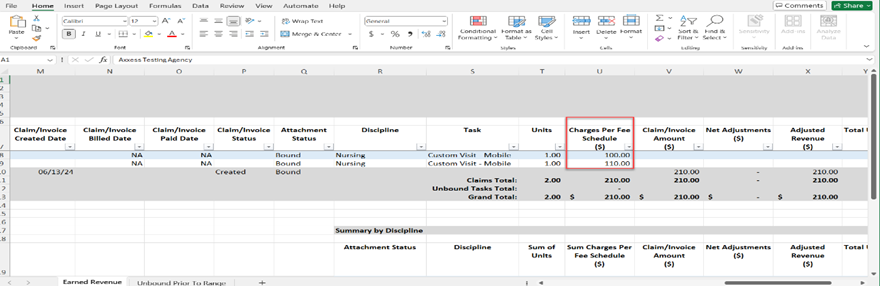
Updated on 07/02/2024