Axxess Home Care now enables users to document emergency contacts for employees. By recording employees’ emergency contact information, organizations can optimize emergency preparedness to stay compliant and maintain staff safety.
To add emergency contacts for an employee, edit the employee’s profile, navigate to the Emergency Contacts tab and click Add Contact.
Employees tab ➜ Employee Center ➜ Edit ➜ Emergency Contacts tab ➜ Add Contact
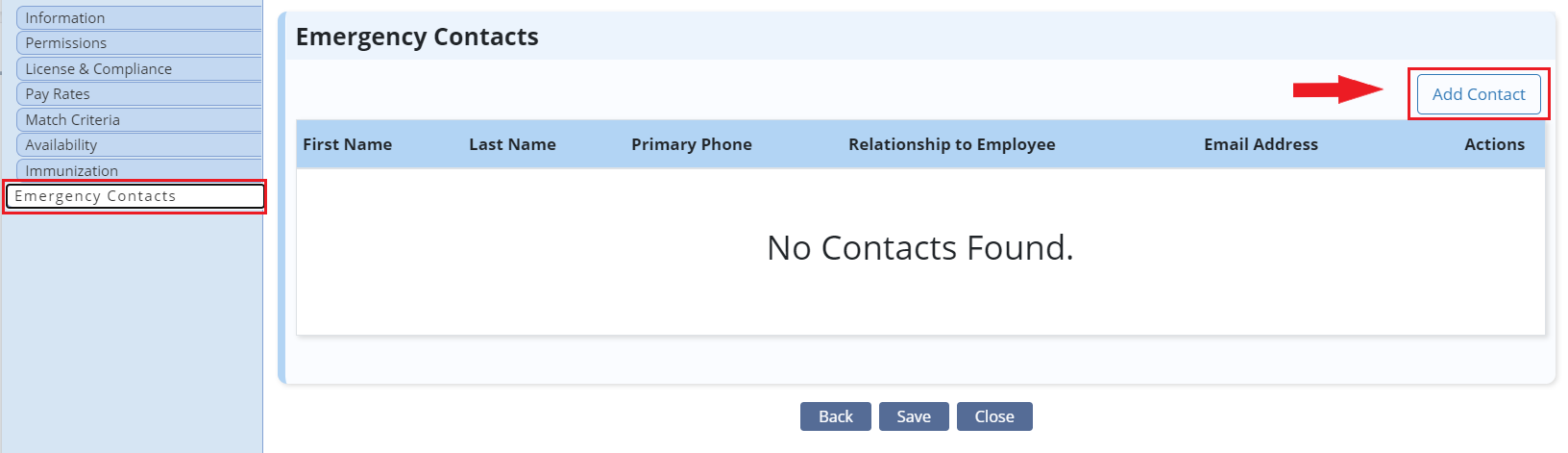
In the New Contact window, enter the emergency contact’s information. To make the contact the employee’s primary emergency contact, check the box next to Make Primary. Only one emergency contact can be marked as the primary contact.
Click Save to save the emergency contact information.
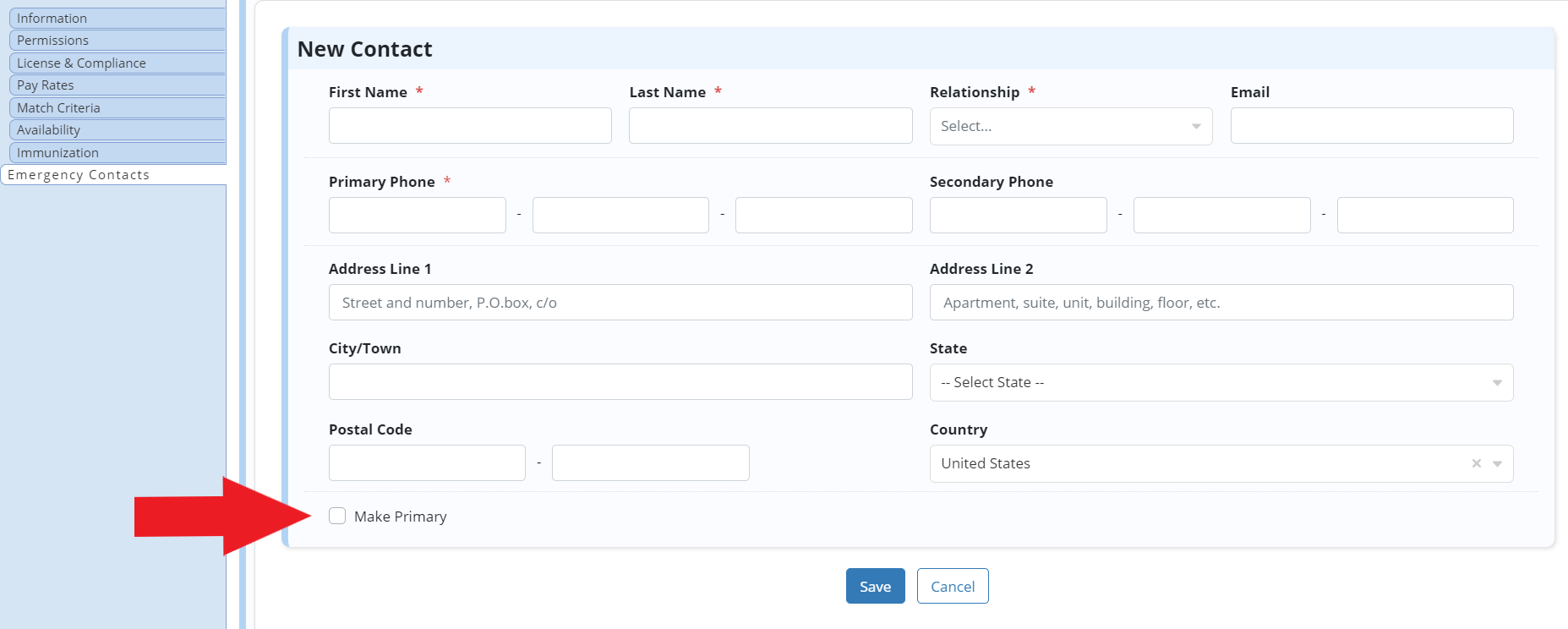
In the Actions column, users can edit, delete and mark emergency contacts as primary.
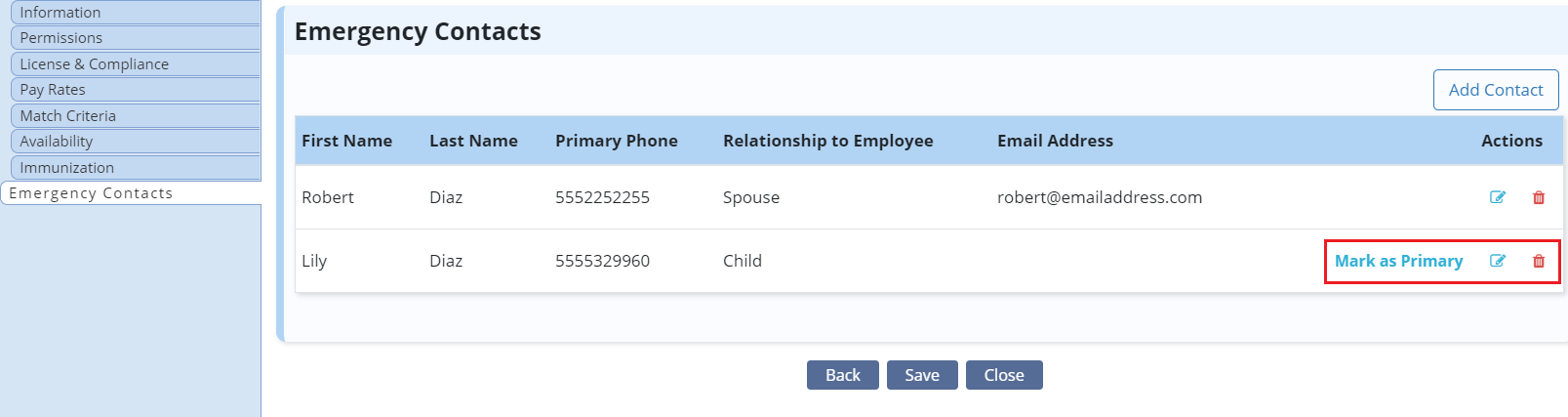
Users can choose to display employees’ emergency contact information when generating the Employee Roster report. To generate the Employee Roster report, navigate to the Report Center under the Reports tab. In the Employee Reports section, select Employee Roster.
Reports tab ➜ Report Center ➜ Employee Reports ➜ Employee Roster
To view employees’ emergency contact information in the Employee Roster report, select the following options from the Columns to Display filter:
|
Emergency Contact Name |
|
|
Emergency Contact Phone |
|
|
Emergency Contact Email |
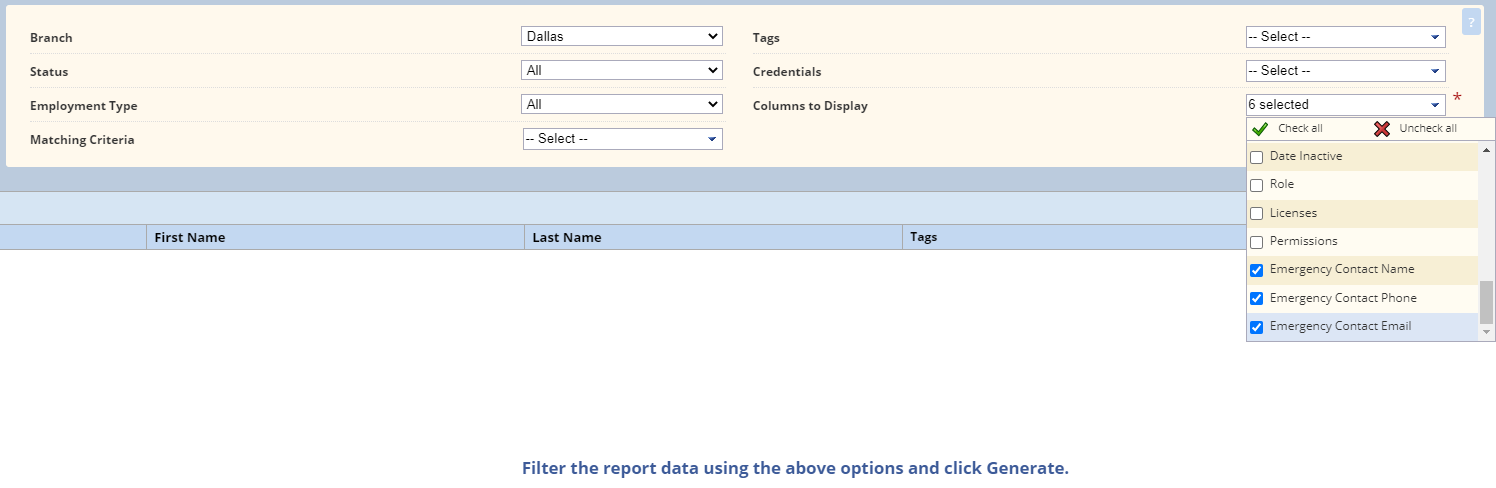
Updated on 01/06/2021