The Electronic Visit Verification (EVV) Exception Center enables users to manage, correct and resubmit EVV data when EVV exceptions occur.
The EVV Exception Center is permission-based. To give a user permission to access to the EVV Exception Center, edit the user and navigate to the Permissions tab. In the Clerical section of permissions, navigate to the Schedule subsection and check the box next to Edit EVV Details.
Employees tab ➜ Employee Center ➜ Edit ➜ Permissions tab ➜ Clerical section ➜ Schedule section ➜ Edit EVV Details

To access the EVV Exception Center, navigate to the Reports tab and select EVV Exception Center from the drop-down menu.
Reports tab ➜ EVV Exception Center
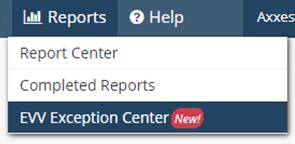
Users can filter data in the EVV Exception Center by branch and date range, and search by client name to locate specific EVV exception data.

To resubmit an exception, users must first resolve any issues tied to the exception.
Once resolved, select Resubmit in the Actions column to access the EVV Details screen. Click Edit in the top right corner of the EVV Details screen.
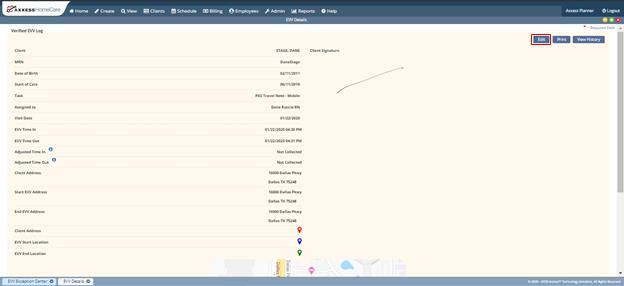
Correct information as needed. Enter your signature to verify the visit and click Verify & Update to complete the resubmission process.
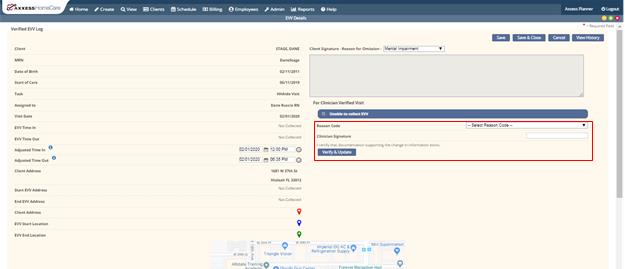
Updated on 2/05/2020