The Electronic Visit Verification (EVV) grey house functionality enables agencies to manually document EVV information when a caregiver is unable to connect to the internet during a visit. Agencies can use this feature to streamline operations and stay compliant with EVV requirements beginning January 1, 2020 that require caregivers to start and end EVV at the point of care.
Agencies that require EVV reporting must add their EVV vendors in Company Setup before they can use the EVV grey house functionality.
To add an EVV vendor:
Hover over the Admin tab and select Company Setup. Navigate to the External Integrations tab using the left-side menu, and click the Add Provider button. Select an EVV provider in the Provider drop-down menu. Identify the state and branches in the respective fields, and indicate which payment sources must collect EVV data in the Payment Source drop-down menu. Click Save to complete the process.
Admin tab➜ Company Setup➜ External Integrations tab➜ Add Provider➜ Complete fields➜ Save
In the Schedule Center, a grey house icon will appear next to tasks with the selected payment sources.
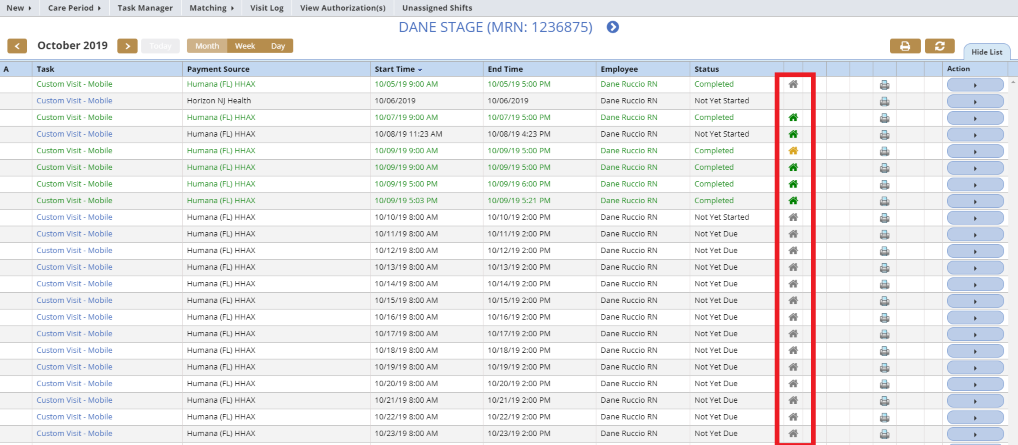
When a caregiver is unable to connect to the internet during a visit, the EVV grey house functionality enables agencies to manually document EVV Time In and/or EVV Time Out for the caregiver. In these circumstances, the caregiver should contact the agency and notify the appropriate contact that the internet connection at the point of care is preventing EVV time documentation.
To manually document EVV times, a user at the agency should navigate to the Schedule Center, locate the appropriate client and task, and select the grey house icon next to the visit. In the EVV Details window, document the EVV information that the caregiver is unable to document from the point of care.
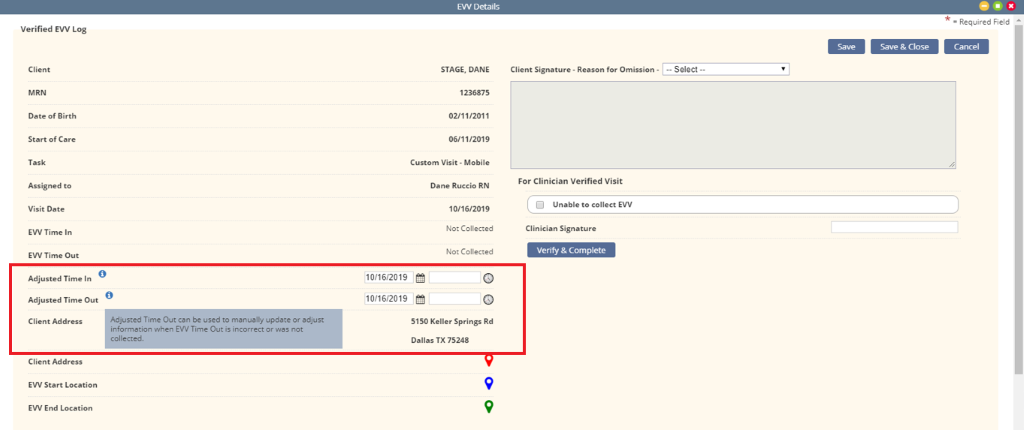
Once the start time is entered, the grey house will turn yellow to indicate that the visit is in progress and EVV has been started.

When the caregiver completes the visit, the agency can enter the EVV Time Out.
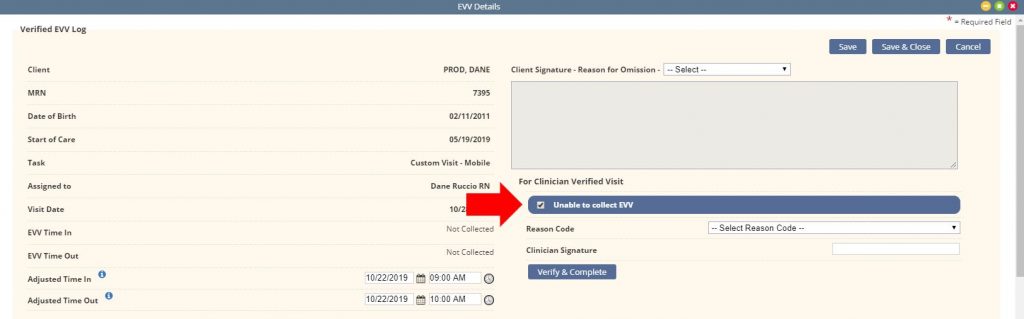
Once the visit’s EVV time has been completed, the house icon will turn green in the Schedule Center.
Updated on 10/22/2019