Axxess Home Care now enables users to create incident logs for employees. A new Supervisor Follow-Up section has also been added to the Incident Log screen so users can document follow-ups for client and employee incidents. By streamlining incident and follow-up documentation processes, these enhancements help facilitate compliance and ensure client and employee needs are addressed.
Users must have permission to document supervisor follow-ups in Axxess Home Care.
To give a user permission to add a supervisor follow-up, navigate to the user’s employee profile in the Employee Center and select Permissions from the Quick Links menu. In the Clinical section, expand the Incident Logs subsection and select the box next to Supervisor Follow-Up. Click Save to finish granting the permission to the user.
Employees tab ➜ Employee Center ➜ Select an employee ➜ Quick Links ➜ Permissions tab ➜ Clinical ➜ Incident Logs ➜ Supervisor Follow-Up ➜ Save
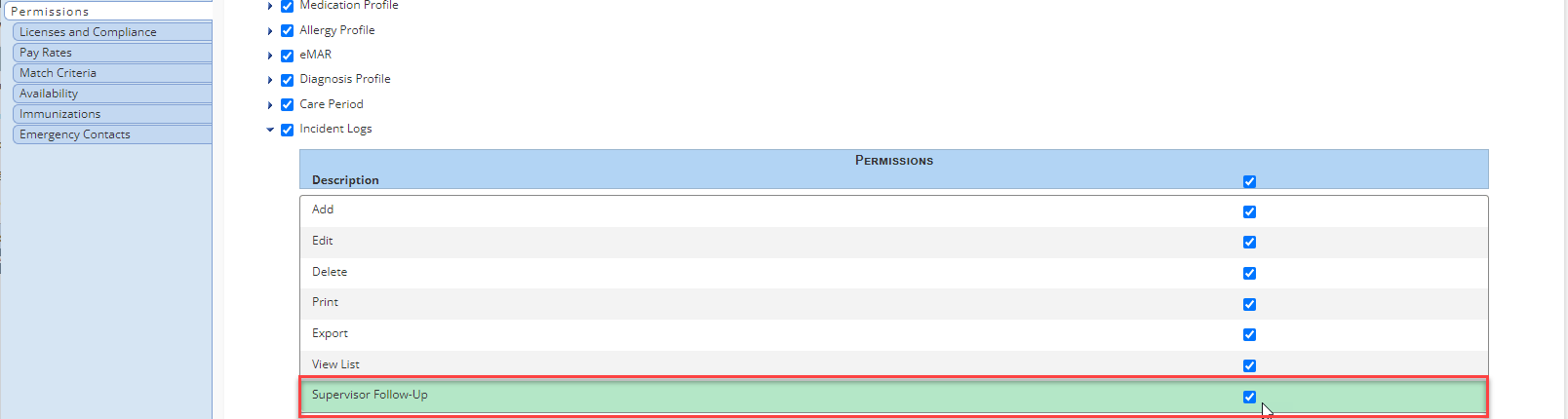
To create an incident log, navigate to the Create tab and select Incident Log.
Create tab ➜ Incident Log
On the Incident Log screen, select Client or Employee and complete the remaining required fields.
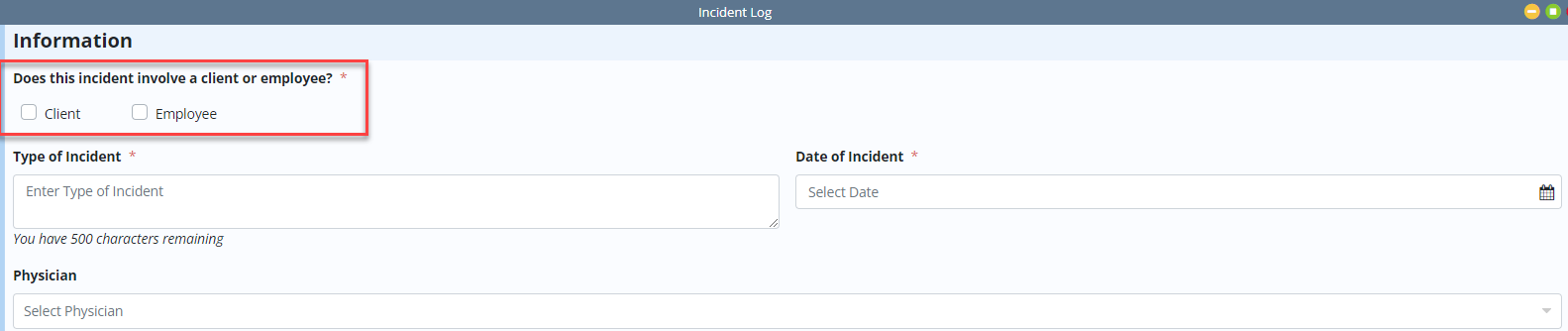
To document a supervisor follow-up (for example, if the incident occurred on the weekend and is being documented at the same time as the follow-up), click Add Supervisor Follow-Up.

Enter the details of the supervisor follow-up in the Supervisor Follow-Up section, add your signature, enter the date and time and click Complete.
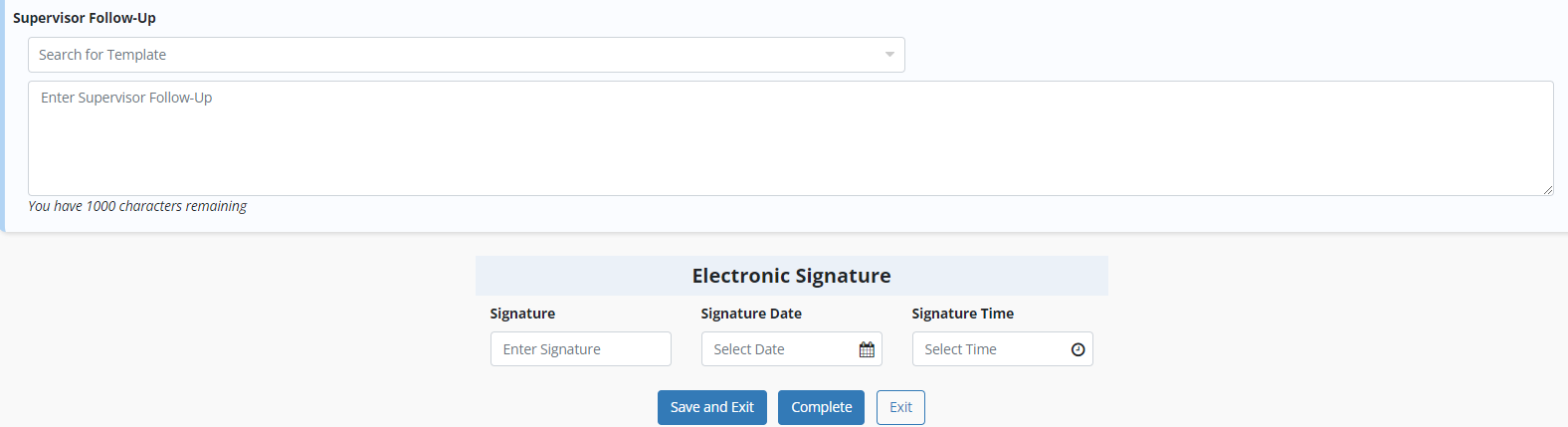
To add a supervisor follow-up to an existing incident log, navigate to the View tab, hover over Lists and select Incident Logs. Navigate to the desired incident, select Edit under Actions and click Add Supervisor Follow-Up on the Incident Log screen.
View tab ➜ Lists ➜ Incident Logs ➜ Actions ➜ Edit ➜ Add Supervisor Follow-Up

To add a supervisor follow-up to an incident log that is in Saved or Completed status, navigate to the Quality Assurance (QA) Center under the Home tab. Navigate to the desired incident log and click the Incident Log link in the Task column to open the incident log. Click Edit at the bottom of the window and select Add Supervisor Follow-Up on the Incident Log screen.
Home tab ➜ Quality Assurance (QA) Center ➜ Incident Log link under Task ➜ Edit ➜ Add Supervisor Follow-Up
When printed, incident logs will display the name and signature of the user who documented the incident as well as the name and signature of the user who completed the supervisor follow-up.
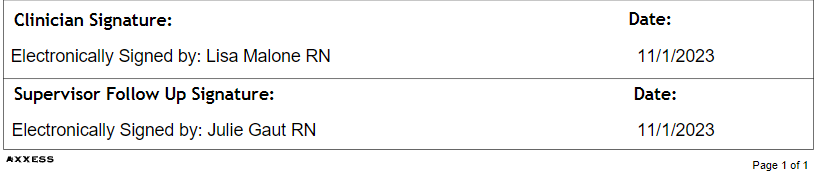
Updated on 11/29/2023