Axxess Home Care now enables users to link visit documentation to claims and invoices. By enabling users to easily gather and attach supporting documentation for claims and invoices, this enhancement streamlines operations and increases revenue.
To link visit documentation to claims, navigate to the Billing Requirements section on the Information tab of the payer’s setup. Select the checkbox next to Payer Requires Documentation and click Save.
Admin/View tab ➜ Payment Sources ➜ Edit ➜ Information tab ➜ Billing Requirements ➜ Payer Requires Documentation ➜ Save
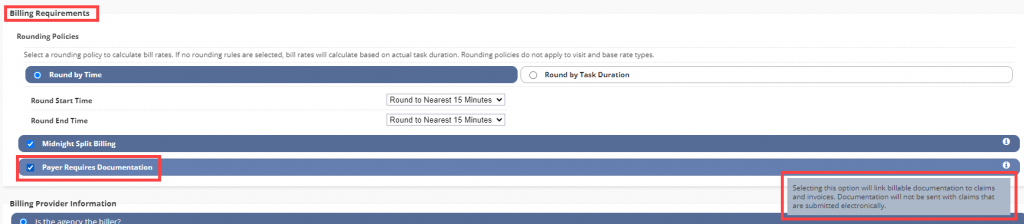
Once Payer Requires Documentation is selected, a Documentation column will be added to the Outstanding Claims screen.

Once a claim has been completed, the red x will change to a gray printer icon, indicating that the system is gathering documentation associated with the claim. Select Generate to refresh the screen and see any updates to the process.

Once documentation has been gathered and is ready to be printed, the Documentation column will display a green printer icon. Select the green printer icon and print a PDF containing the claim form and associated documentation.

The PDF includes the following:
|
Claim form |
|
|
Documentation for service date line one |
|
|
Documentation for service date line two |
|
|
Additional documentation |
When Payer Requires Documentation is selected, a drop-down will appear in the Bulk Print pop-up on the Outstanding Claims screen. Users can select one of the following options from the drop-down menu:
|
Claim Only |
|
|
Claim and Visit Documentation |
|
|
Claim Documentation Only |
Once an option is selected, files will be available in Completed Reports.
To print the documentation, navigate to the Actions column of the claim and select Print Claim or Print Documentation.
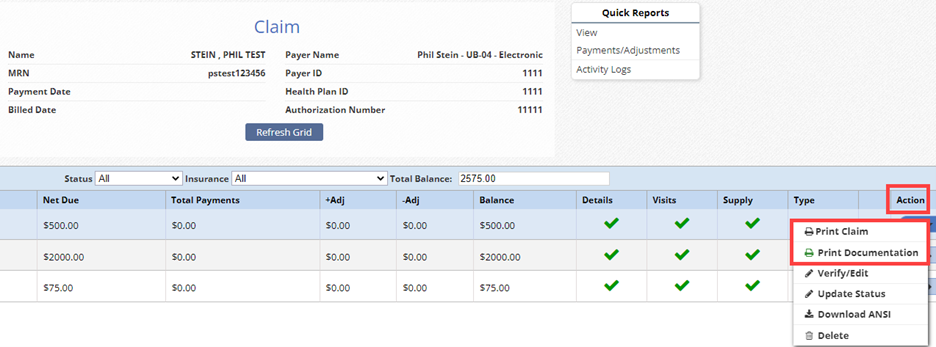
To link visit documentation to invoices, navigate to the Billing Requirements section on the Information tab of the payer’s setup. Select the checkbox next to Payer Requires Documentation and click Save.
Admin/View tab ➜ Payment Sources ➜ Edit ➜ Information tab ➜ Billing Requirements ➜ Payer Requires Documentation ➜ Save
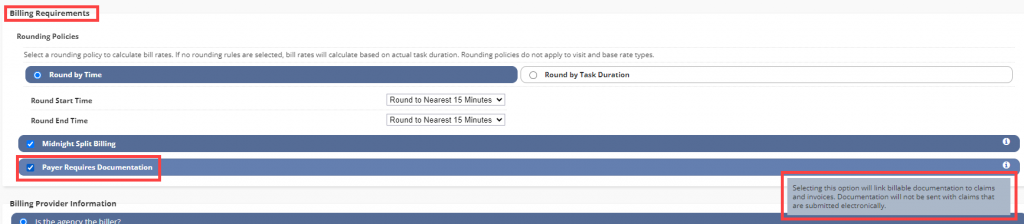
Once Payer Requires Documentation is selected, a Documentation column will be added to the Outstanding Invoices screen.

Once an invoice has been verified, the red x will change to a gray printer icon, indicating that the system is gathering documentation associated with the invoice. Select Generate to refresh the screen and see any updates to the process.

Once documentation has been gathered and is ready to be printed, the Documentation column will display a green printer icon. Select the green printer icon and print a PDF containing the invoice and associated documentation.

The PDF includes the following:
|
Invoice |
|
|
Documentation for service date line one |
|
|
Documentation for service date line two |
|
|
Additional documentation |
When Payer Requires Documentation is selected, a drop-down will appear in the Bulk Print pop-up on the Outstanding Invoices screen. Users can select one of the following options from the drop-down menu:
|
Invoice Only |
|
|
Invoice and Visit Documentation |
|
|
Invoice Documentation Only |
Once an option is selected, files will be available in Completed Reports.
Updated on 11/02/2022