Axxess Home Care now provides a Medication Alerts section in Company Setup that enables organizations to activate alerts when medications are taken, not taken or not documented. When this feature is enabled, authorized users will receive alerts in the Alert Center according to the alert parameters established in Company Setup.
This feature streamlines operations, facilitates compliance and improves client outcomes by ensuring medications are administered and taken as prescribed.
To enable medication alerts, navigate to Company Setup under the Admin tab. On the Clinical tab, navigate to the Clinical Alerts section and select Enable under Medication Alerts.
Once enabled, the Medications and PRN Medications sections will appear. Enter the desired alert parameters and click Save.
Admin tab ➜ Company Setup ➜ Clinical tab ➜ Clinical Alerts ➜ Enable ➜ Save
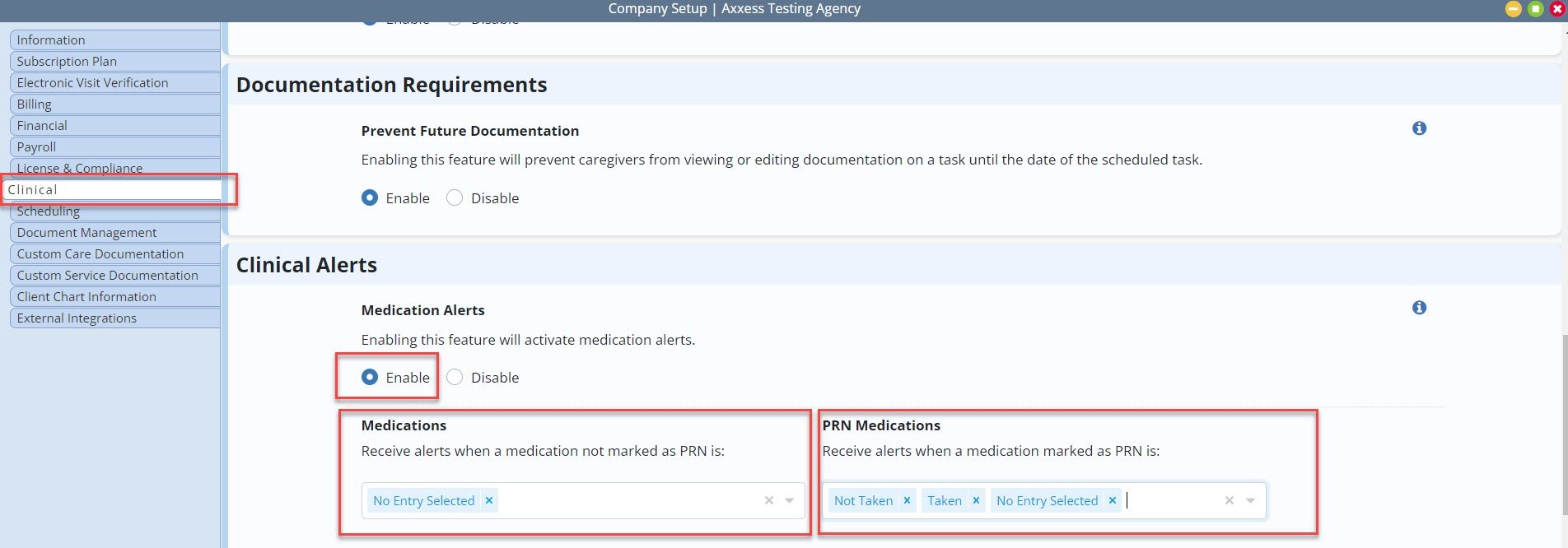
To receive medication alerts, users must have the Medications permission under Alert Center enabled.
To give a user permission to receive medication alerts, navigate to the Employee Center under the Employees tab. Navigate to the desired employee’s profile and click Permissions in the Quick Links menu. In the Alert Center section, select the box next to Clinical to automatically select the Medications permission. Click Save to finish granting the permission to the user.
Employees tab ➜ Employee Center ➜ Select an employee ➜ Quick Links ➜ Permissions ➜ Alert Center ➜ Clinical ➜ Save
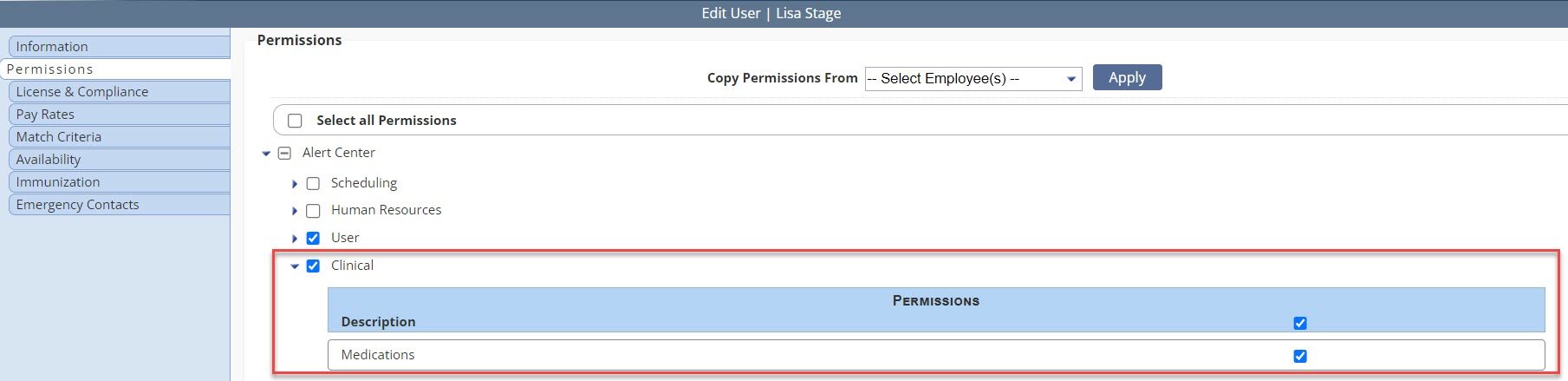
Alerts will appear in the Alert Center when visit documentation is completed for a task with an eMAR addendum.
To filter out all other alerts and view only medication alerts in the Alert Center, select the box next to Medications on the left-side menu. The number of medication alerts appears next to the Medications box.
To move medications to the Viewed tab, select Mark as Viewed under Actions.
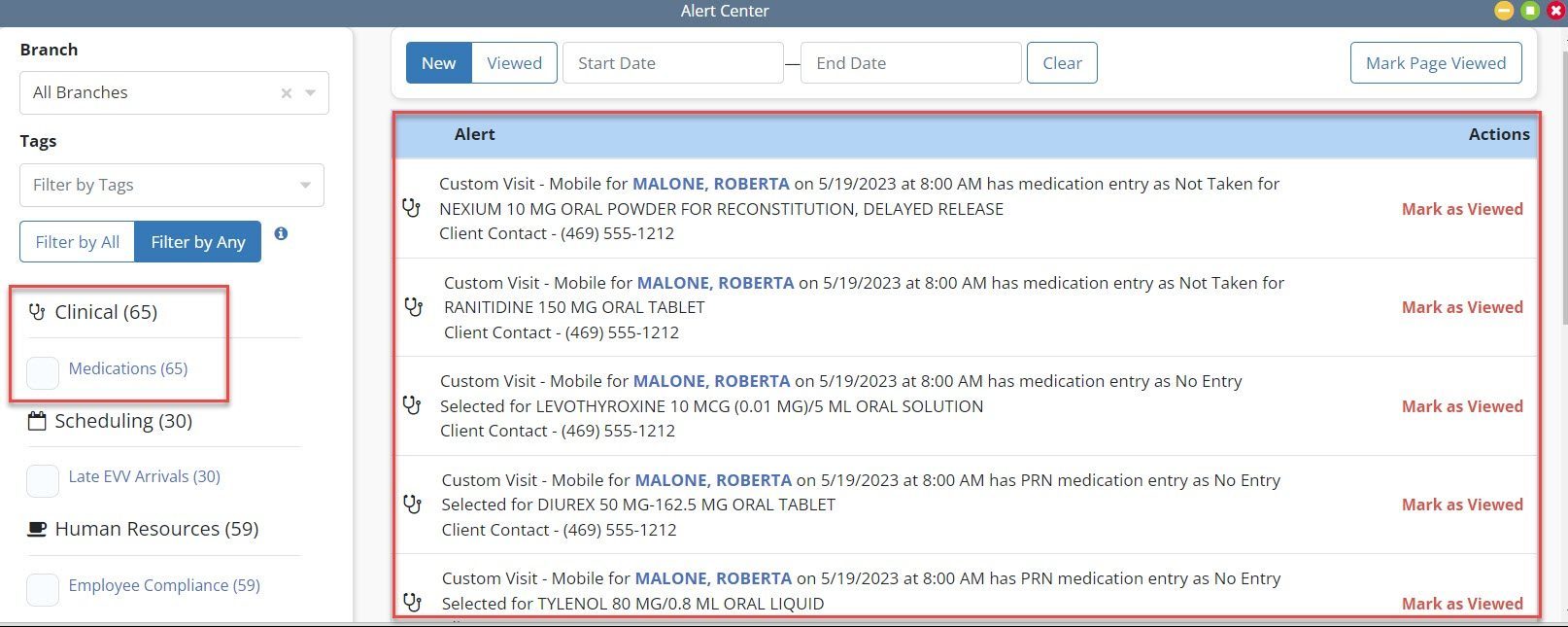
Updated on 05/31/2023