Axxess Home Care now provides an Outstanding Balance Activity Report that enables users to review their outstanding balances in relation to their payment activities. The addition of this report streamlines operations by providing increased billing oversight.
To generate the report, users must have access to the Outstanding Activity Report in Axxess Home Care.
To give a user permission to access the Outstanding Balance Activity Report, navigate to the employee’s profile and select Permissions from the Quick Links menu. In the Reports section, navigate to the Billing/Financial Reports section and select the permissions next to Outstanding Balance Activity. Click Save to finish granting the permissions to the user.
Employees tab ➜ Employee Center ➜ Quick Links ➜ Permissions ➜ Reports section ➜ Billing/Financial Reports ➜ Outstanding Balance Activity ➜ Save
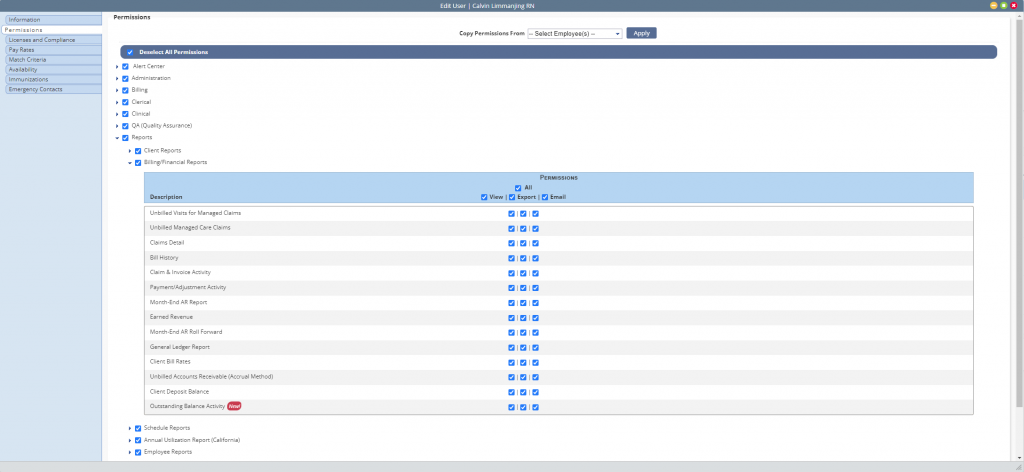
To generate the Outstanding Balance Activity Report, navigate to the Report Center under the Reports tab. In the Billing/Financial Reports section, select Outstanding Balance Activity.
Reports tab ➜ Report Center ➜ Billing/Financial Reports ➜ Outstanding Balance Activity
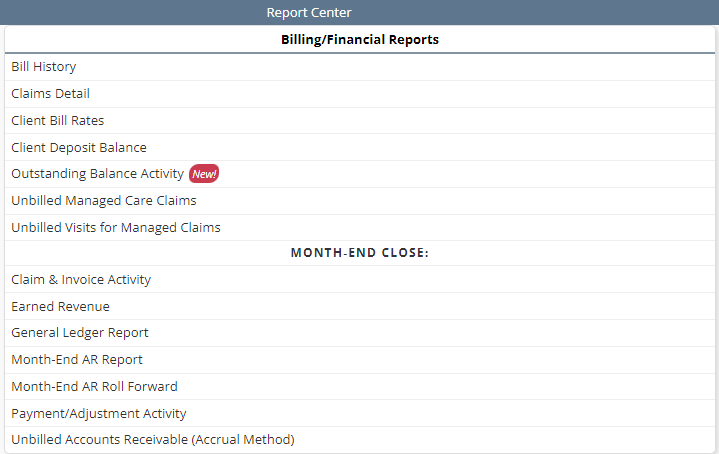
The report can be filtered by Branch, Payer, Payer Type, Date Type, End Date and Payment Type. Users can also elect to include claims and invoices with zero balances. Once the desired parameters have been selected, click Generate.

Once generated, the report will flow to the Completed Reports screen. To access the completed report, navigate to the Reports tab, select Completed Reports and click the name of the report. The report will download as an Excel spreadsheet for review.
Updated on 7/18/2024