Axxess Home Care now provides an Oxygen Safety Risk quick report that consolidates and displays oxygen risk addenda completed for clients who require oxygen. This feature streamlines operations and facilitates client safety to promote optimal client outcomes.
To enable the Oxygen Safety Risk quick report, users must identify a client’s need for oxygen in the client’s profile.
To identify a client’s need for oxygen, edit the client’s profile and navigate to the Medical Information tab. In the Oxygen section, check the box next to Click here if the client requires oxygen. Click Save to finish identifying the client’s need for oxygen.
Clients tab ➜ Client Center ➜ Edit ➜ Medical Information tab ➜ Oxygen section ➜ Check box ➜ Save
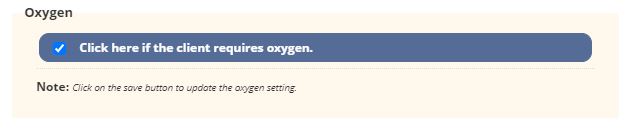
Once the client’s need for oxygen has been designated in the client’s profile, users can navigate to the Oxygen Safety Risk quick report to view each oxygen risk addendum completed for the client.
To view the client’s Oxygen Safety Risk quick report, navigate to the client’s chart and select Oxygen Safety Risk under Quick Reports.
Clients tab ➜ Client Center ➜ Quick Reports ➜ Oxygen Safety Risk
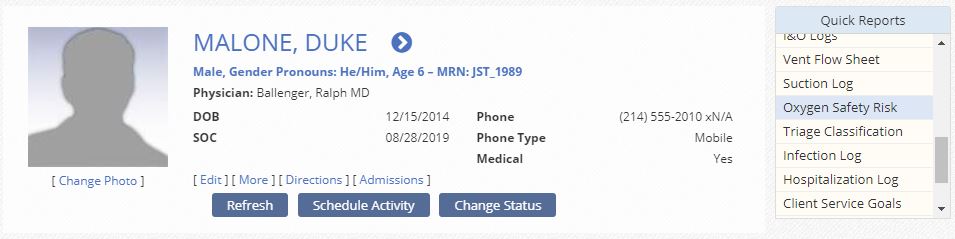
At the top of the report screen, enter a date range to display oxygen risk addenda completed within a specific time frame. The date range is limited to three months. Below the date range filter, users can view all oxygen risk addenda completed in the selected time frame.
The following information displays for each addendum:
|
Date |
|
|
Task |
|
|
Completed By |
|
|
Number of Risks Selected |
|
|
Physician Notified |
|
|
Actions |
Depending on permissions, users can view, print and/or delete addenda using the icons in the Actions column.
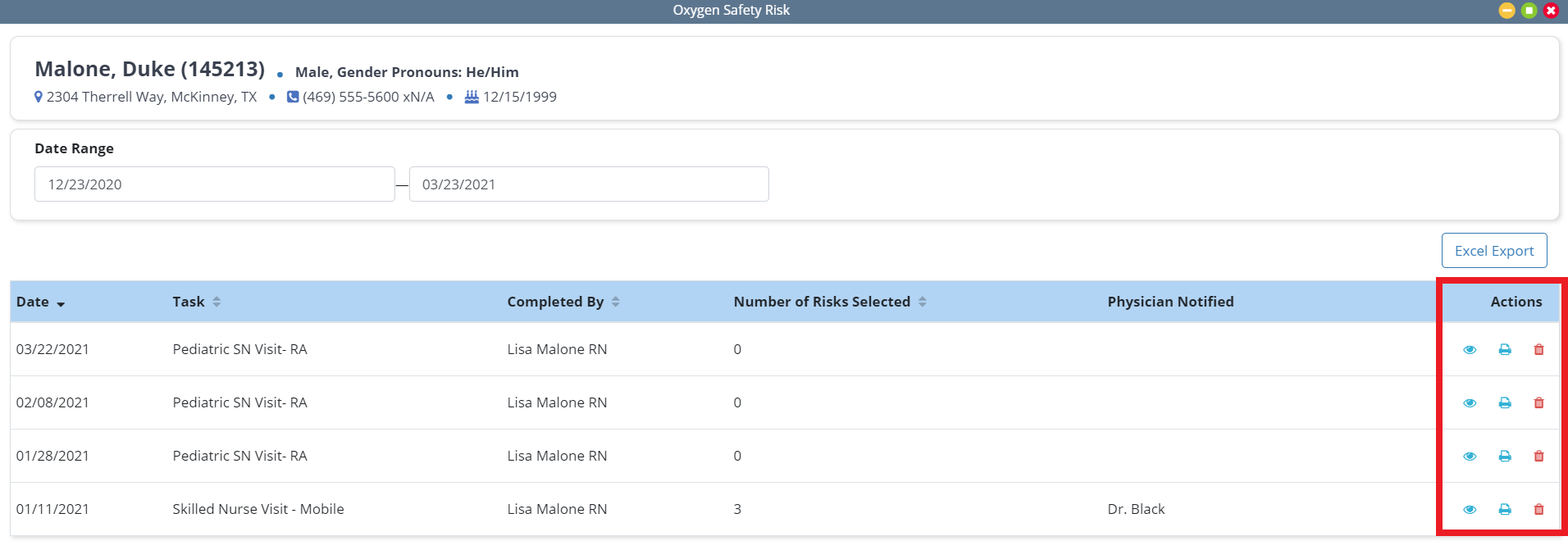
Select the view icon ( ![]() ) to view answers selected in an assessment.
) to view answers selected in an assessment.
Clients tab ➜ Client Center ➜ Quick Reports ➜ Oxygen Safety Risk ➜ Actions column ➜ ![]()
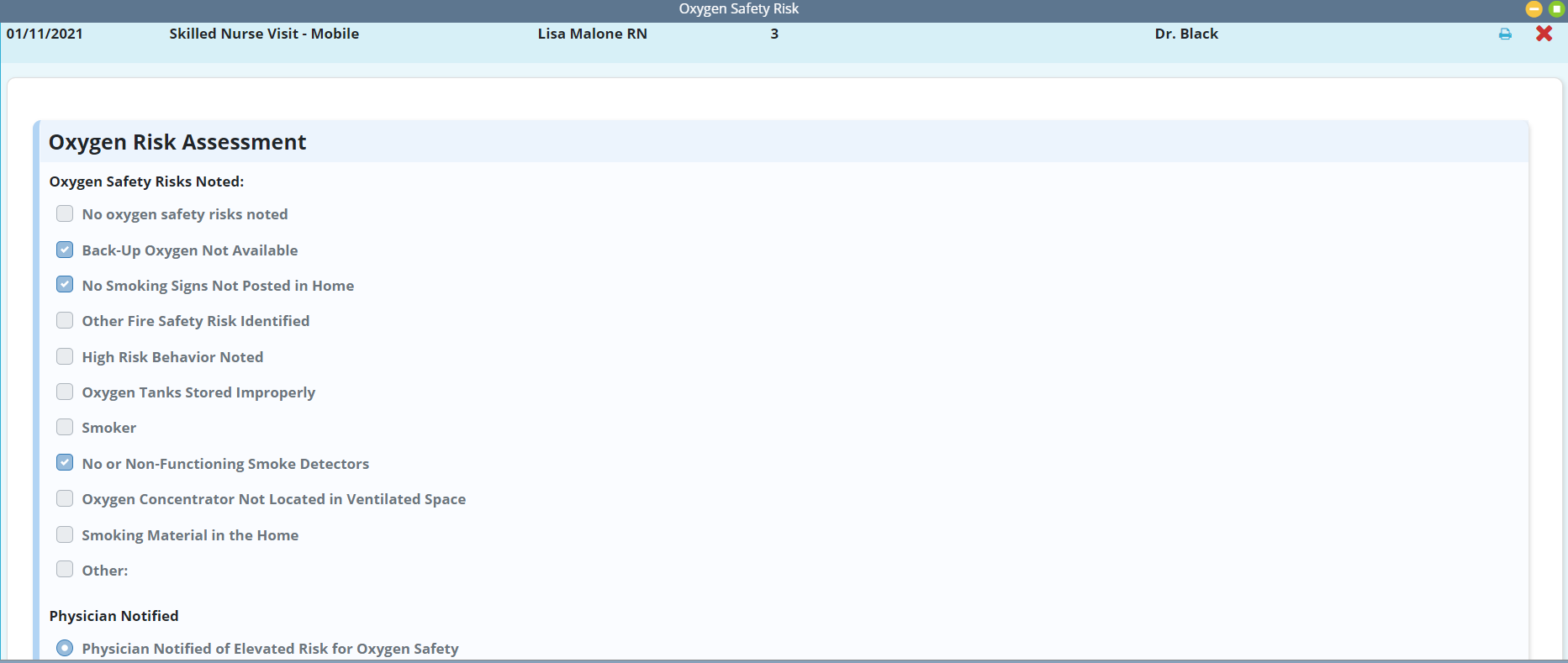
Updated on 03/24/2021