This feature enables caregivers to clock in/out of multiple consecutive visits simultaneously at the point of care. This feature accommodates and streamlines caregiver schedules and improves efficiency.
To clock in and out for multiple consecutive visits at once, the caregiver must have two or more visits scheduled back to back for the same client. The following example schedule shows three consecutive visits for the same client.
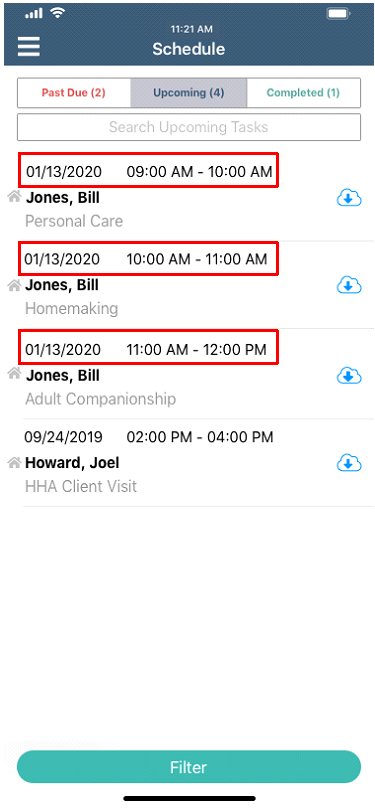
To clock in, select the earliest of the consecutive visits. On the selected visit screen, confirm that all information is accurate and click Clock In.
To select an alternate address, click the arrow next to Client Address and update the address before selecting Clock In.
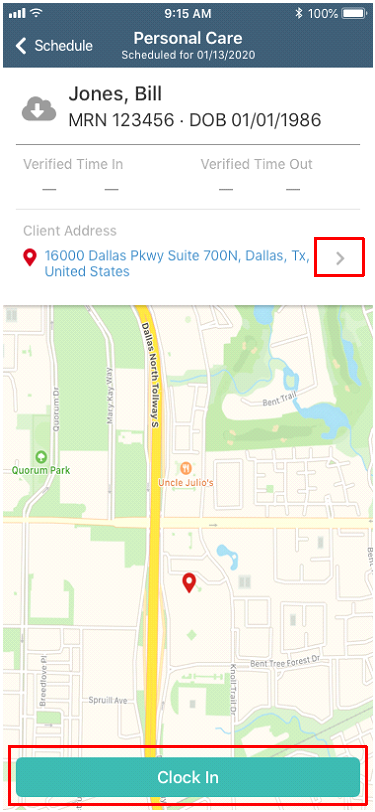
If consecutive visits are scheduled, the Consecutive Visit Alert appears. Check the boxes next to the desired visits and click Clock In.
Users can cancel EVV clocking by selecting Cancel on the visit screen next to Clock Out. To cancel EVV clocking for multiple consecutive visits, caregivers must cancel each consecutive visit individually.
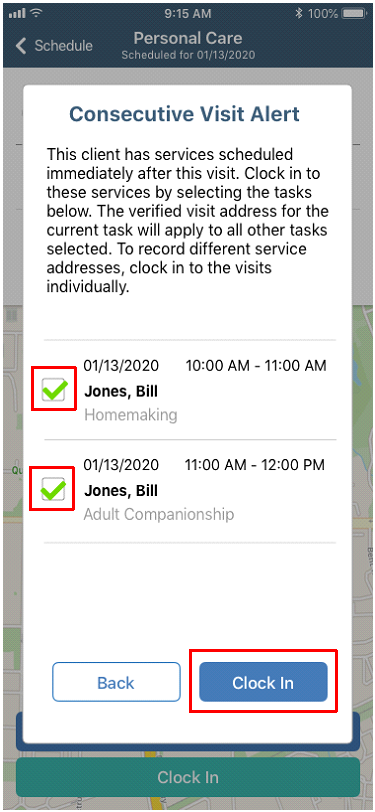
Once the visits have been completed, select Clock Out.
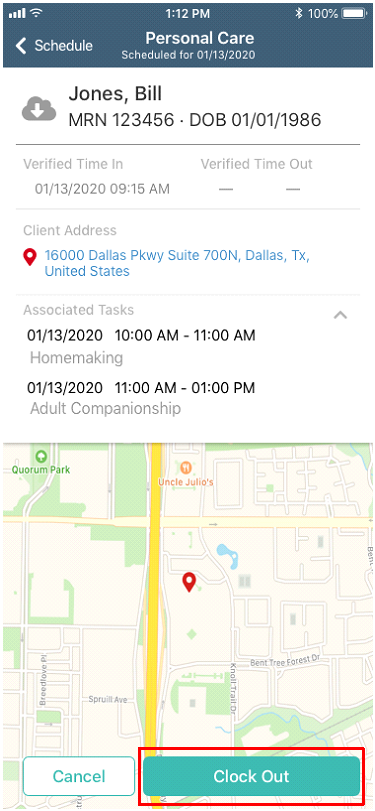
Selecting Clock Out triggers the Time Review screen where caregivers can review Verified Time In and Verified Time Out for the completed visits.
The Task Ended field accommodates consecutive visits that start and end at different locations. To document visits that started and ended at different locations, click the arrow next to Task Ended and select the address where the last visit ended.
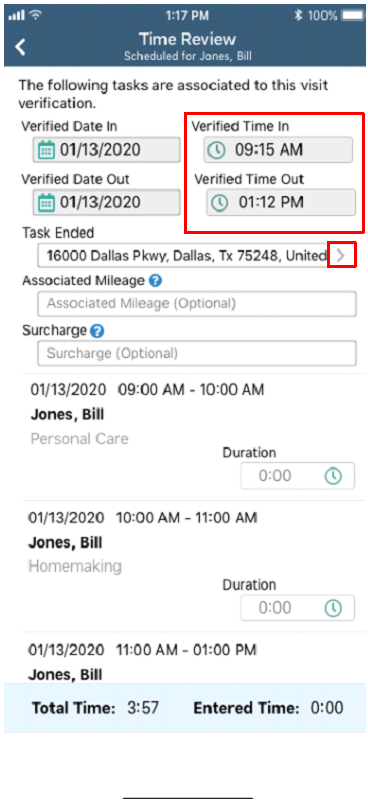
On the right side of the Time Review screen, enter the duration of each visit. The Entered Time will update in the bottom right corner as each visit duration is entered.
In the bottom left, the Total Time reflects the time span from Verified Time In to Verified Time Out.
To facilitate EVV compliance, the system prevents users from collecting the client signature until the Entered Time and Total Time match.
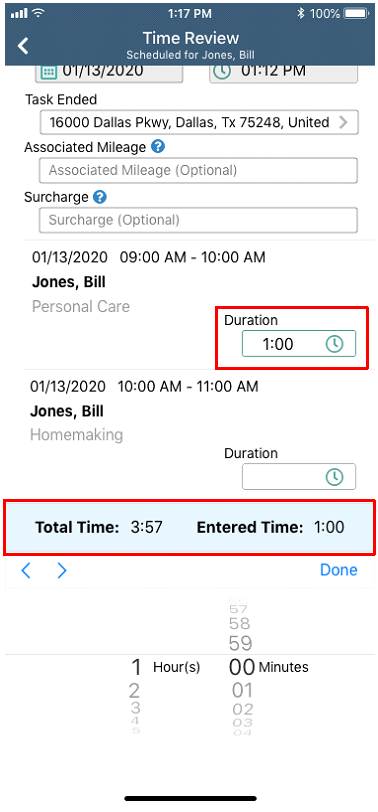
Once the Entered and Total Times match, click Collect Client Signature.
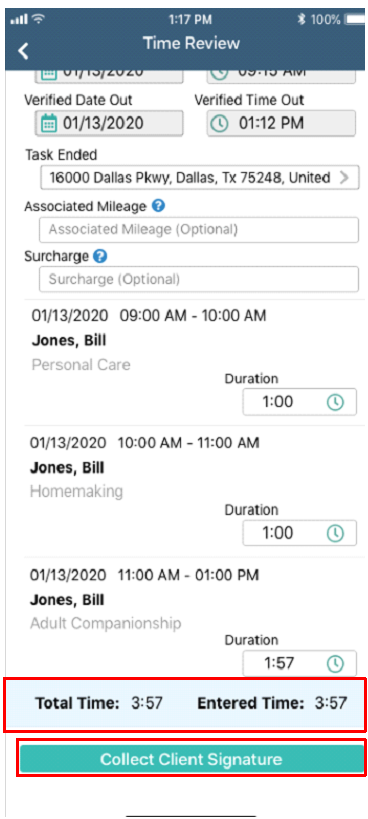
On the subsequent Visit Verification screen, select Get Client Signature.
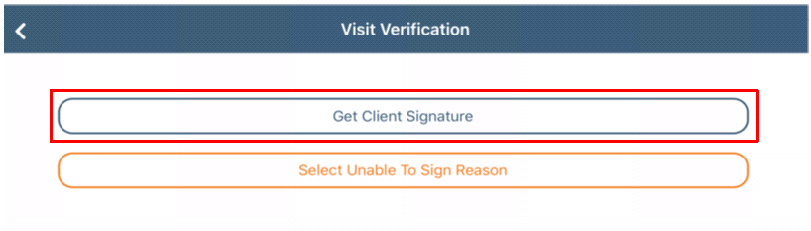
Once the client has signed, click Submit to finish clocking out and submit the verified visits.
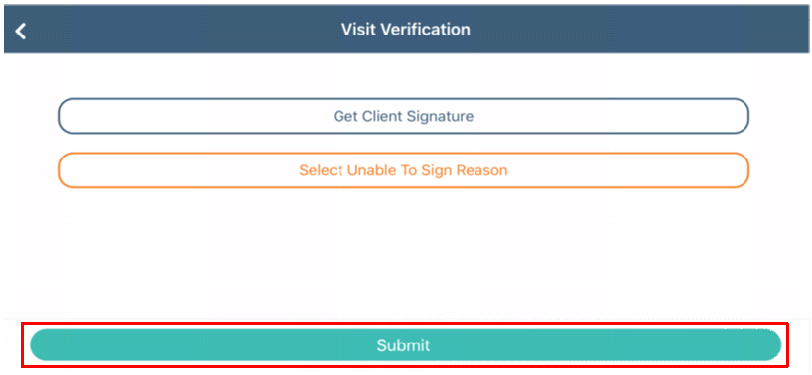
Click to watch a brief demonstration of the single clock in/out feature in Axxess HomeCare.
Updated on 2/14/2020