Axxess Home Care now enables users to document a 6 minute walk test and add it as an addendum to visits. By enabling users to document a test, this feature improves client outcomes.
To enable the 6 minute walk test, navigate to Company Setup under the Admin tab. On the Document Management tab, navigate to an existing visit, and select Edit under Actions or New.
Admin tab ➜ Company Setup ➜ Document Management tab ➜ Actions ➜ Edit
Admin tab ➜ Company Setup ➜ Document Management tab ➜ New
Select the checkbox next to 6 Minute Walk Test and click Save.
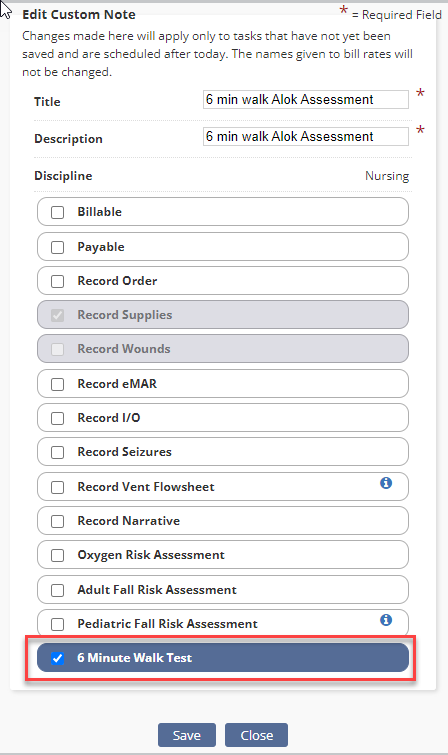
To give a user permission to document a test, navigate to the Employee Center under the Employees tab. Navigate to the desired employee’s profile and click Permissions in the Quick Links menu. Expand the Clinical section, select the box next to 6 Minute Walk Test and click Save.
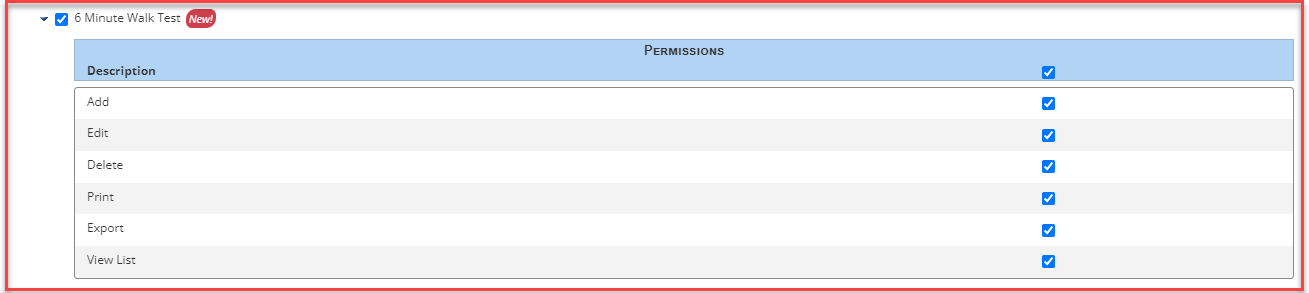
Once a visit has the addendum scheduled and permissions have been granted, select 6 Minute Walk Test in the Addenda section of the visit. Enter the information and select Save and Close.

To edit an existing test, select the edit icon ( ![]() ) under Actions.
) under Actions.

To view a list of tests that have been performed for a client within a specific date range, navigate to the Clients tab, select Client Center and click 6 Minute Walk Test under Quick Reports.
Clients tab ➜ Client Center ➜ Select a client ➜ Quick Reports ➜ 6 Minute Walk Test
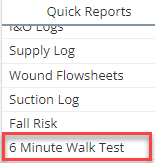
Enter the desired date range and select Search. Users can view, print, delete and export tests.

Updated on 8/7/2024