Axxess Home Care now enables users to filter by tags on the Caregiver Matching screen. Whether it be a specific geographic territory or a specialized skill set, tags give users another option to match the right caregiver to the client.
To use caregiver matching, start scheduling a task and select Find a Match under Caregiver/Employee. In the Caregiver Matching window, tags entered for the client will appear in the Tags section.
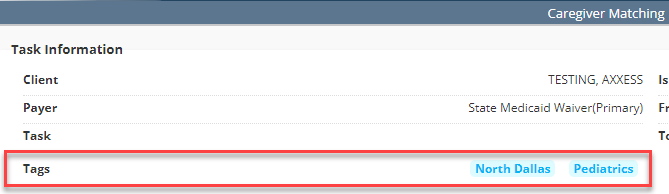
In the Matching Options section, users will see an option to select Tags. When Tags is selected, users can search for caregivers with any or all of the tags assigned to the client. Select the desired matching options and click Find.
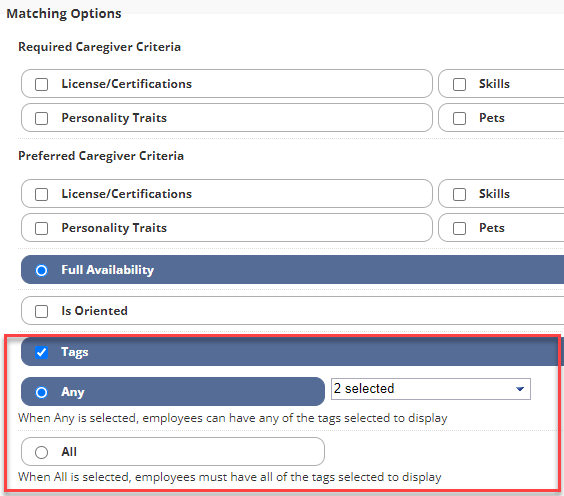
When Tags is selected, the system will filter caregivers by tags and any other matching options selected, and provide a list of qualified caregivers. A new Tags column will appear on the right side of the list of caregivers. When hovered over, the column displays which tags used to find a match are associated with the caregiver.
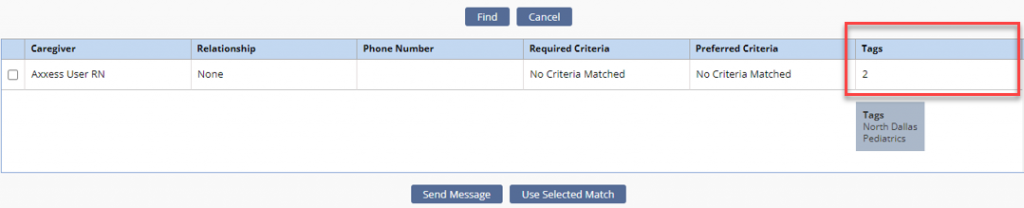
To send a message to a caregiver, select the box on the left side of the screen next to the caregiver’s name and click Send Message. To send a message to multiple users, select the desired boxes and click Send Message. To select a caregiver to fulfill the task, select the box next to the caregiver’s name and click Use Selected Match.
Updated on 11/02/2022