Axxess Home Care now enables users to transfer overpayments from one invoice to other invoices from the same payer. By enabling users to transfer invoice overpayments, this feature facilitates seamless financial operations for optimal cash flow.
To transfer and manage invoice overpayments, users must have permission to add and edit Managed Care claims in Axxess Home Care.
To give a user permission to post and manage claim payments, navigate to the user’s profile and select Permissions in the Quick Links menu. In the Billing section, select Add and Edit under Managed Care. Click Save to finish granting the permissions to the user.
Employees tab ➜ Employee Center ➜ Quick Links ➜ Permissions ➜ Billing ➜ Managed Care ➜ Add/Edit ➜ Save
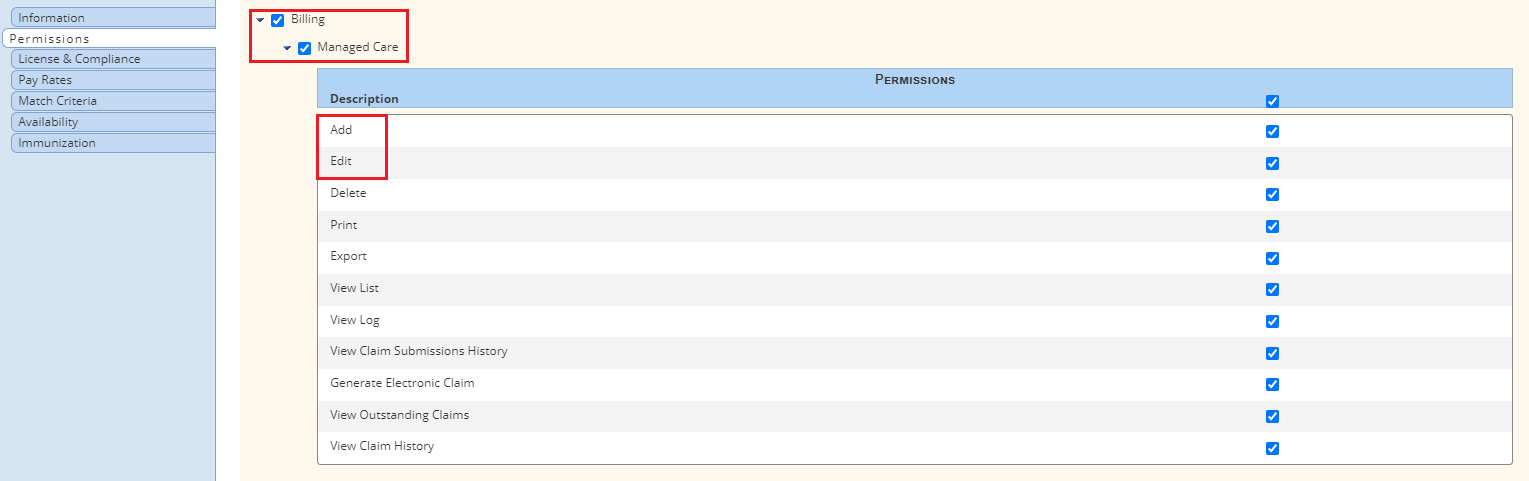
To transfer an overpayment from one invoice to another, navigate to the Billing tab, hover over Invoice and select Invoice History. Select a client and click on an invoice in Overpaid status. Click Credit Transfer.
Billing tab ➜ Invoice ➜ Invoice History ➜ Select a client ➜ Select an invoice in Overpaid status ➜ Credit Transfer
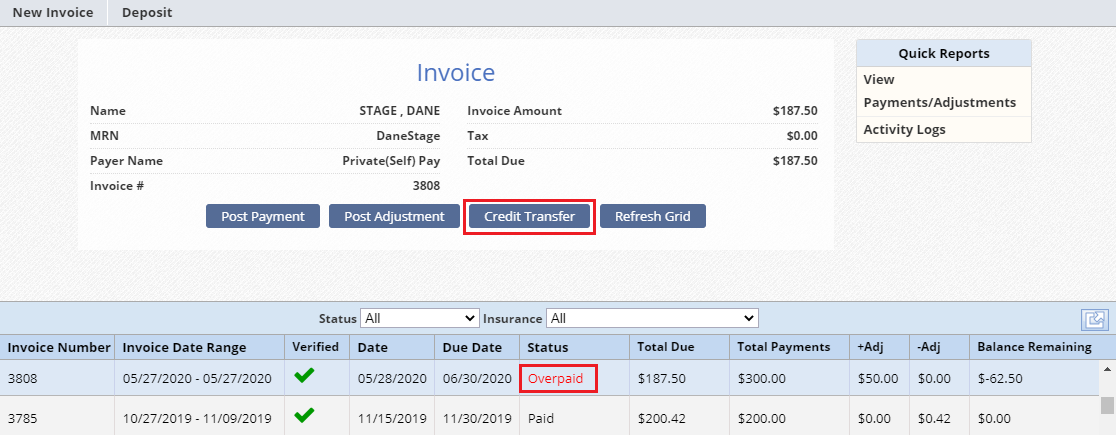
Once Credit Transfer is selected, a new window will open where you can apply overpaid balances to other invoices from the same payer. Any outstanding invoices from the same payer will appear in the window with the invoice number, date range and balance due.
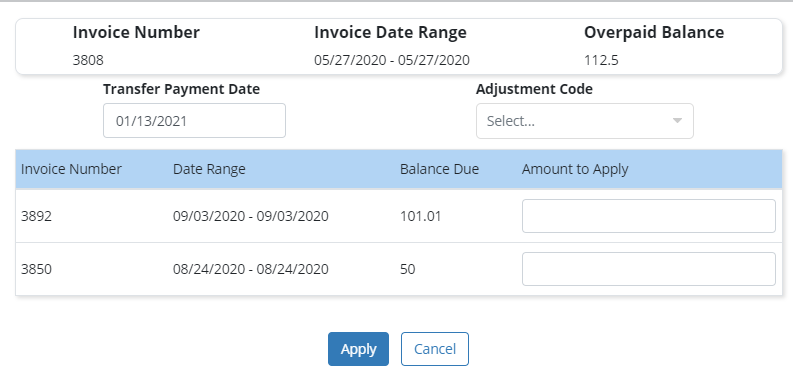
To apply a balance transfer payment, enter an amount in the Amount to Apply field and select Apply.
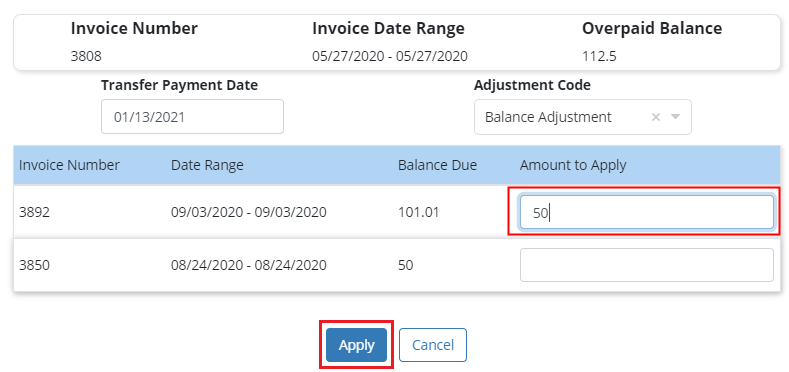
Payments will be reflected on the applied invoice with a comment indicating that the payment was applied from an overpaid invoice.
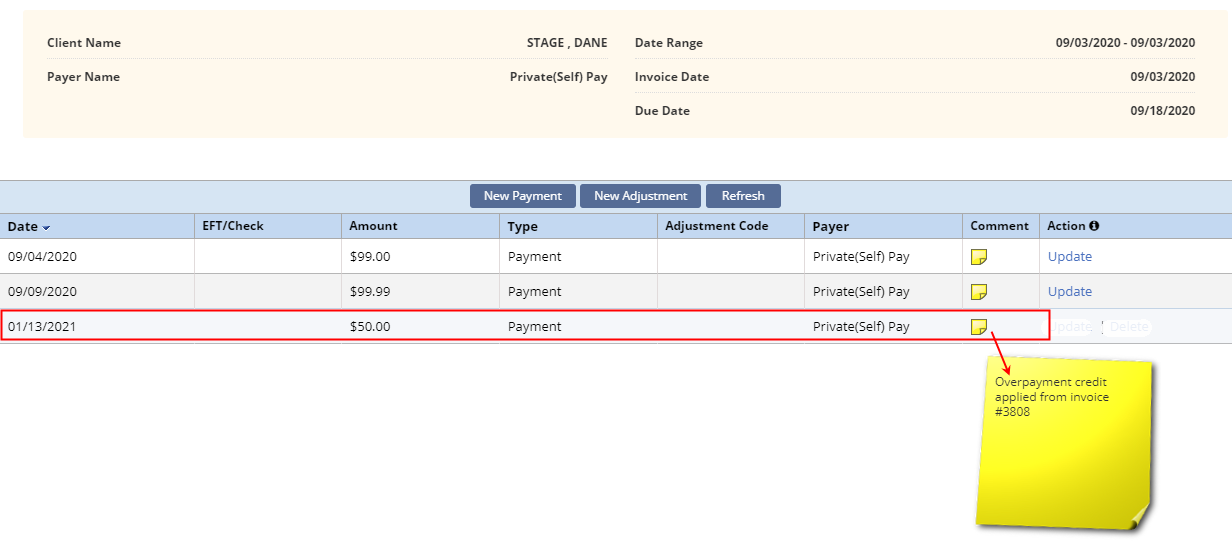
An adjustment will be applied to the invoice that the money was taken from, along with an adjustment code and comment indicating which invoice the money was transferred to.
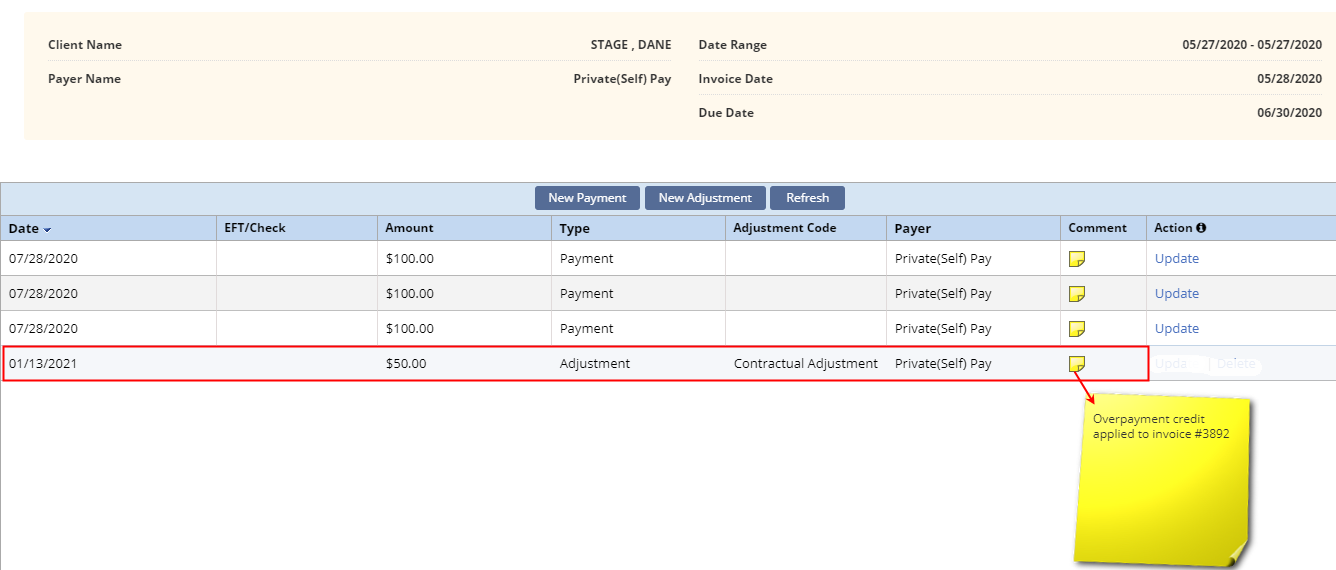
Payment and adjustment line items cannot be deleted or updated once the action has been completed. If any corrections are needed, new adjustments must be applied.
To transfer invoice overpayments after the month has closed, users must have permission to override closed accounting.
To give a user permission to override closed accounting, navigate to the user’s profile and select Permissions in the Quick Links menu. In the Billing section, select Override Closed Accounting under Accounting Close. Click Save to finish granting the permission to the user.
Employees tab ➜ Employee Center ➜ Quick Links ➜ Permissions ➜ Billing ➜ Accounting Close ➜ Override Closed Accounting ➜ Save
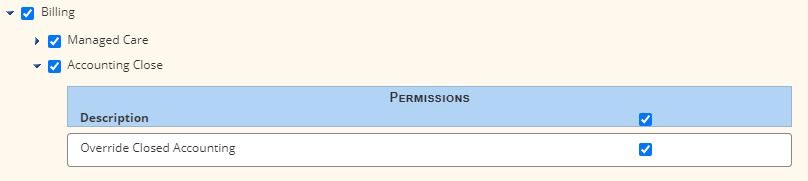
To transfer invoice overpayments after the month has closed, users must enter their electronic signature to override closed accounting and transfer an overpayment.
For users without permission to override closed accounting, invoices dated after the month has closed will be greyed out on the Invoice History screen.
Upated on 01/13/2021