Axxess Palliative Care now enables users to restore tasks that have been deleted from a patient’s chart. This enhancement streamlines operations by enabling users to easily restore tasks that were deleted in error.
Users must have permission to restore a deleted a task in Axxess Palliative Care.
To give a user permission to restore a deleted task, edit the user’s profile and navigate to the Permissions tab. In the Clinical section, select Delete next to the Tasks permission. Click Save to finish granting the permissions to the user.
People tab ➜ People Center ➜ Edit ➜ Permissions tab ➜ Clinical section ➜ Tasks ➜ Delete ➜ Save

To restore a deleted task, navigate to the patient’s chart and select Deleted Tasks under Quick Links.
Patients tab ➜ Patient Charts ➜ Select a patient ➜ Quick Links ➜ Deleted Tasks
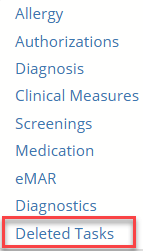
Once Deleted Tasks is selected, the following table will appear.
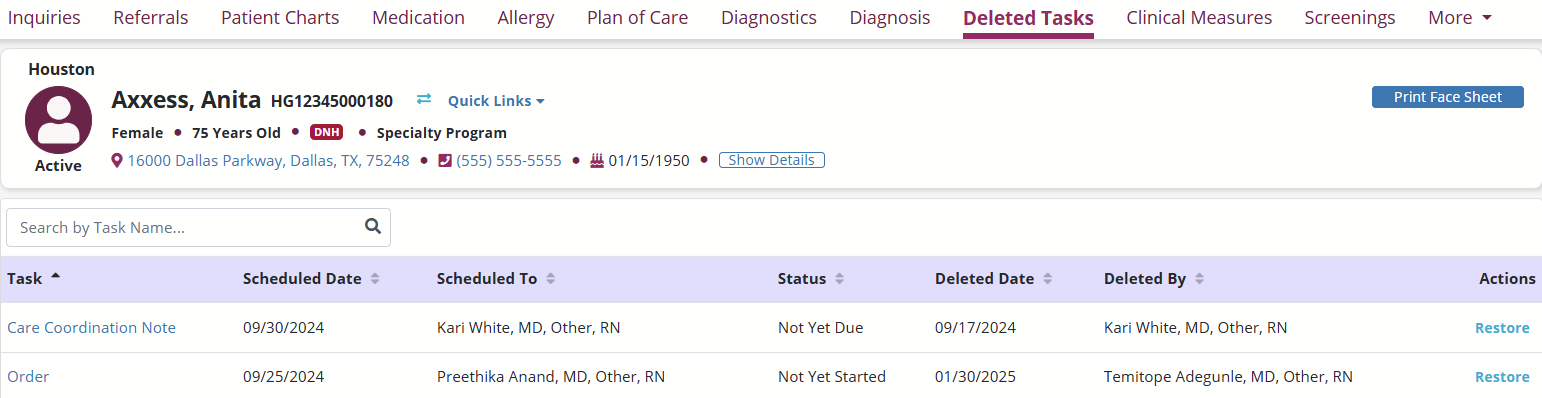
Search for a task by name in the search field. Select Restore to restore the task to the state in which it was deleted.

Updated on 03/07/2025