Axxess Palliative Care now enables users to bulk reassign a patient’s or an employee’s scheduled tasks to cover a specified period of time. This feature streamlines operations by enabling users to quickly reassign scheduled tasks to accommodate illness, vacation leave or staffing shortages, ensuring seamless and continuous patient care.
To reassign scheduled tasks, users must have permission to view schedules and view, edit and reassign tasks.
To give a user permission to view schedules and edit and reassign tasks, edit the user’s profile and navigate to the Permissions tab. In the Clinical section, first select View next to the Schedule permission, then select View, Edit and Reassign next to the Task permission. Click Save to finish granting the permissions to the user.

To reassign a patient’s scheduled tasks, navigate to the Schedule tab and select Patient Schedule. Select the desired patient from the menu located on the left side of the screen. If a patient has tasks that have not been started and not yet due, the Reassign Tasks button will be visible.
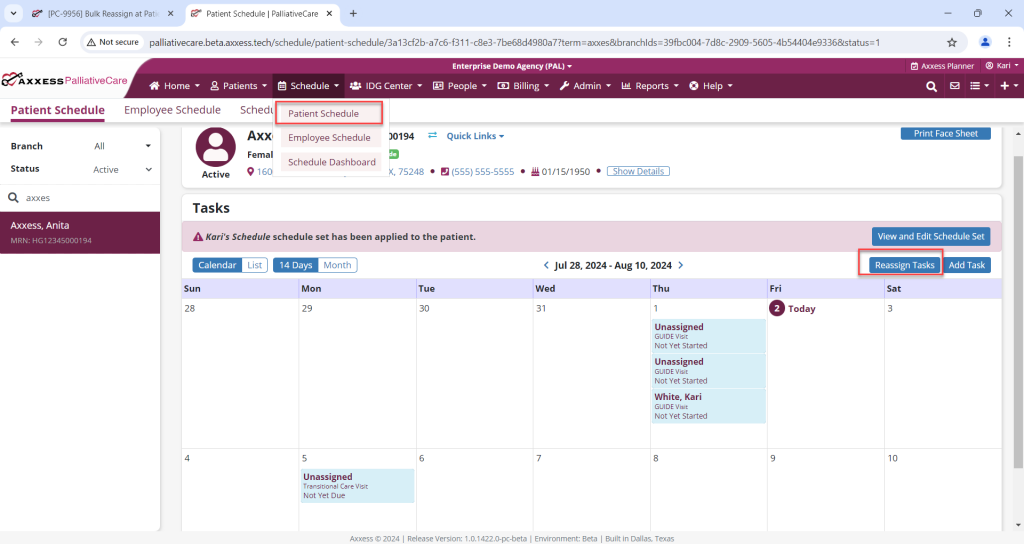
When the Reassign Tasks button is selected, users can view a list of employees who currently have scheduled tasks for the patient and also search for available employees to whom the tasks can be reassigned. Users can also specify the date range for which they want the tasks to be reassigned.
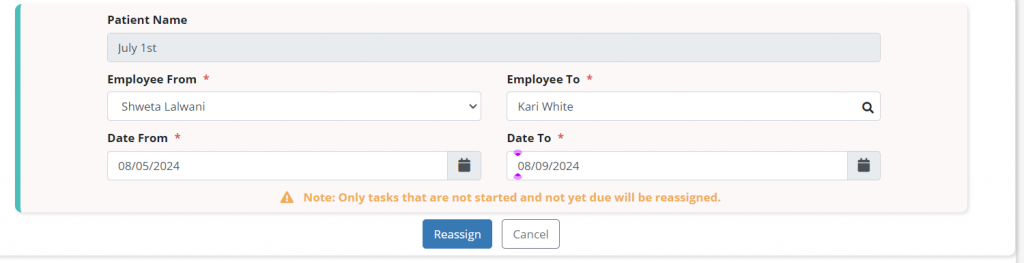
To reassign an employee’s scheduled tasks, navigate to the Schedule tab and select Employee Schedule. Select the desired employee from the menu located on the left side of the screen. If an employee has tasks that have not been started and not yet due, the Reassign Tasks button will be visible.
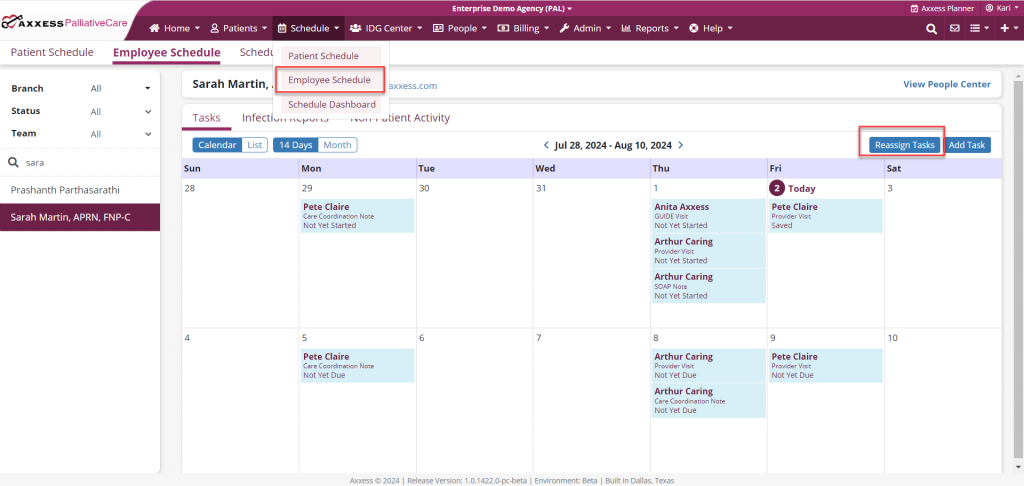
When the Reassign Tasks button is selected, users can search for available employees to reassign the tasks. Users can also specify the date range for which they want the tasks to be reassigned.
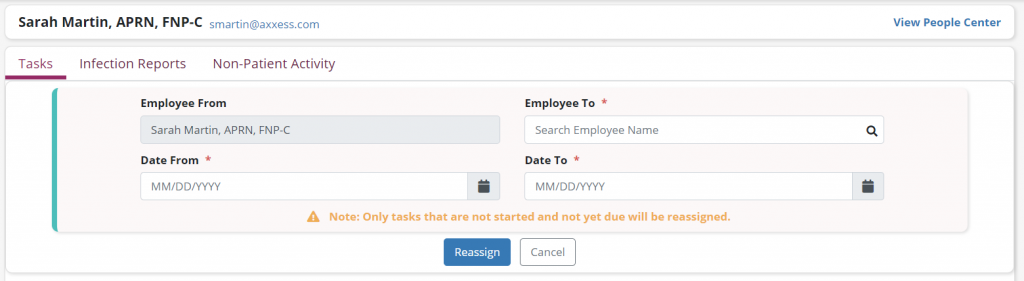
Updated on 10/10/2024