Axxess Palliative Care now enables users to track referring providers and facilities simultaneously. This enhancement streamlines operations and improves referral reporting by enabling users to capture both referring providers and facilities while populating the referral source on a claim.
To give a user permission to view, add, edit and delete referrals, edit the user’s profile and navigate to the Permissions tab. In the Administration section, select View, Add, Edit and Delete next to the Referrals permission. Click Save to finish granting the permissions to the user.
People tab ➜ People Center ➜ Edit ➜ Permissions tab ➜ Administration section ➜ Referrals ➜ View/Add/Edit/Delete ➜ Save

To give a user permission to view and edit a patient’s chart, edit the user’s profile and navigate to the Permissions tab. In the Clinical section, select View and Edit next to the Patient Chart permission. Click Save to finish granting the permissions to the user.
People tab ➜ People Center ➜ Edit ➜ Permissions tab ➜ Clinical section ➜ Patient Chart ➜ View/Edit ➜ Save

To update the information on the Referral Information tab, navigate to the three-line menu in the top-right corner, select Referrals and click the edit icon under Actions or Add Referral.
 ➜ Referrals ➜ Edit icon or Add Referral ➜ Insurance/Payer Details
➜ Referrals ➜ Edit icon or Add Referral ➜ Insurance/Payer Details
If the referral source is a provider, select Provider under Referral Source, enter the name of the referring provider and you have the option to enter the referring facility.
Select Add Provider if the provider is not in the database.
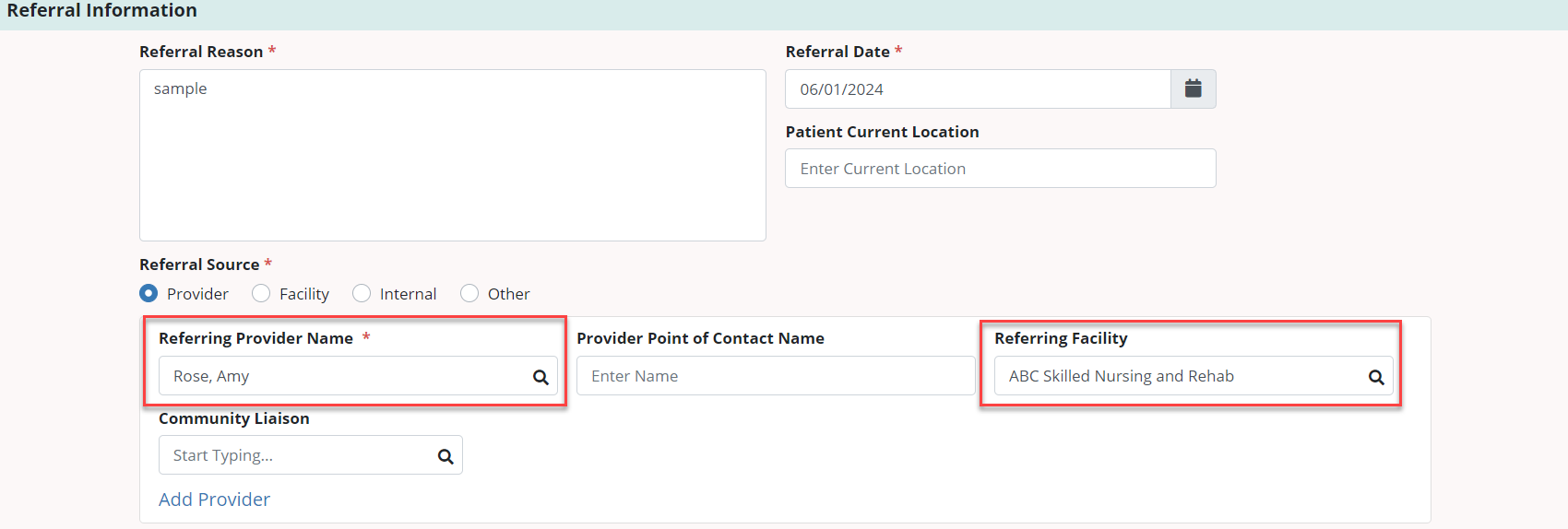
If the referral source is a facility, select Facility under Referral Source, enter the name of the facility name and you have the option to enter the referring provider.
Select Add Facility if the facility is not in the database.
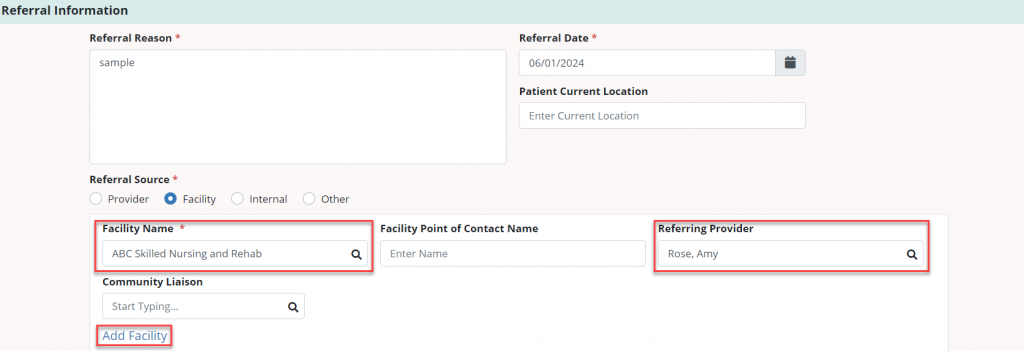
The referral information will flow to the patient’s chart.
Patients tab ➜ Patient Charts ➜ Edit Profile ➜ Referral Information tab
Users must have permission to view referral reports. To give a user permission to view and export a referral report, edit the user’s profile and navigate to the Permissions tab. In the Reports section, select View and Export next to the Patient Reports permission. Click Save to finish granting the permissions to the user.
People tab ➜ People Center ➜ Edit ➜ Permissions tab ➜ Reports section ➜ Patient Reports ➜ View/Export ➜ Save

Referring Facility and Referring Provider columns have been added to the Referral Report.
The referring provider can be viewed on the Providers tab. Navigate to the Patients tab, select Patient Charts and click Edit Profile. On the Clinical Information tab, enter the referring provider and the information will flow to the patient’s chart.
Patients tab ➜ Patient Charts ➜ Edit Profile ➜ Clinical Information/Providers tabs

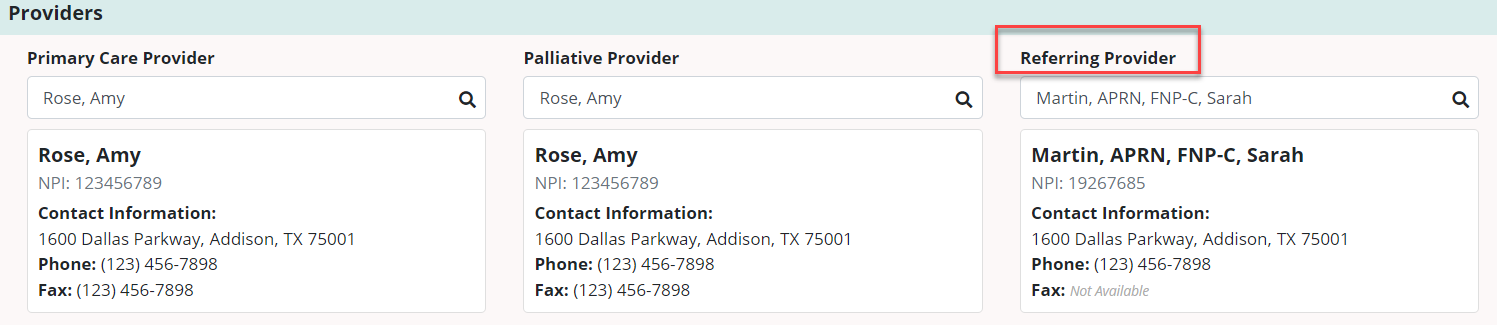
Updated on 09/12/2024