The Billing tab in Axxess Palliative Care now provides a Statements screen where users can view financial statements for all patients. Organizations can ensure coinsurance and copay amounts populate on these statements by activating the new Enforce Patient Responsibility setting in the HCFA-1500 payer’s setup and inputting the appropriate coinsurance and copay amounts in the patient’s profile.
These enhancements streamline billing processes by facilitating accurate tracking and visibility of patient charges.
To activate the Enforce Patient Responsibility setting and manage patient statements, users must have permission to view and edit insurance/payers, Company Setup and patient statements in Axxess Palliative Care.
To establish how patient statements will be generated, navigate to Company Setup under the Admin tab. On the Financial and Billing tab, navigate to the Patient Statements section and complete the required fields.
Admin tab ➜ Company Setup ➜ Financial and Billing tab ➜ Patient Statements
In the Remit Name field, enter the name of the organization to which patients should send their payments. The name and address you enter here will appear on every statement, ensuring payments are sent to the appropriate location. Comments entered in the Comments box will also appear on every statement.
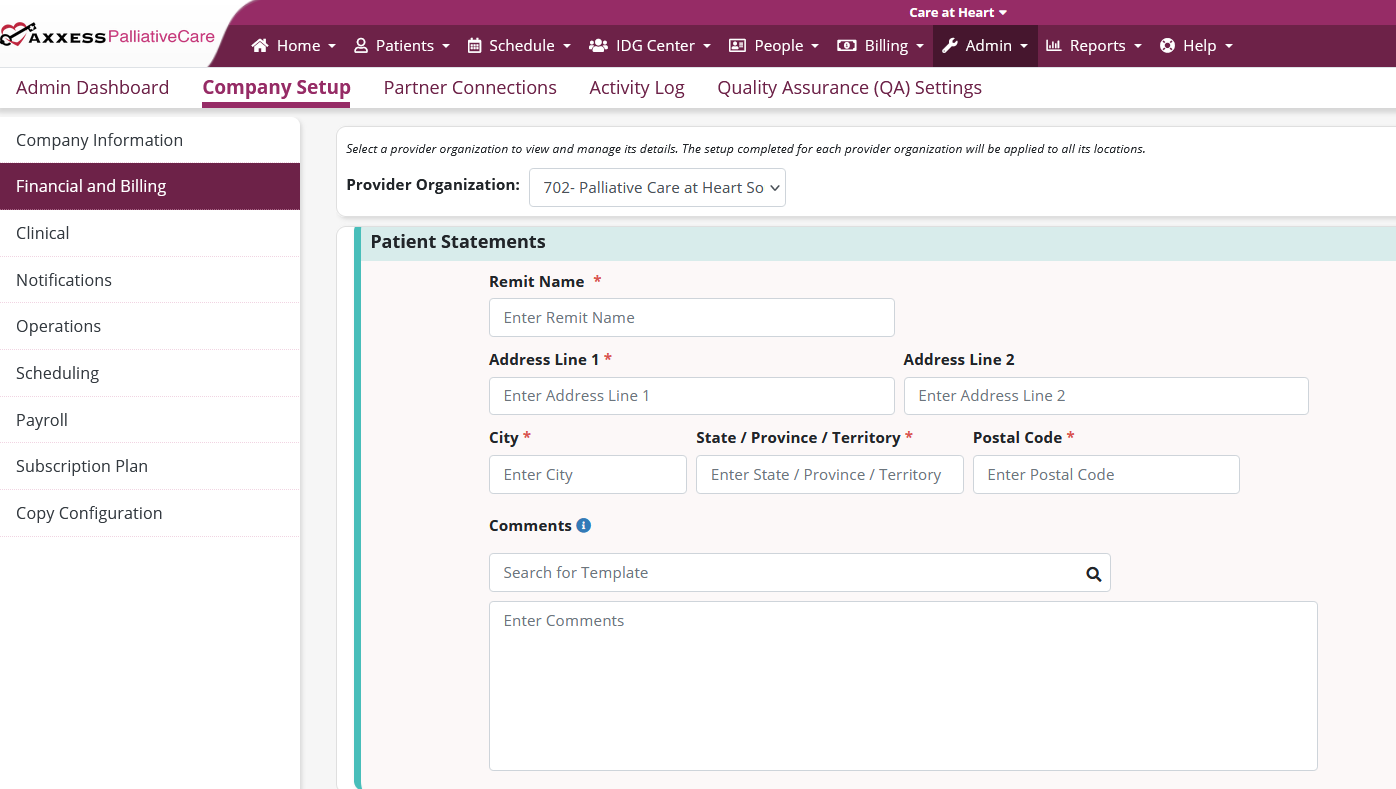
To set a HCFA-1500 payer to enforce patient responsibility, navigate to the three-line menu in the top-right corner of the screen and select Insurance/Payers. To create a new HCFA-1500 payer, click Add Insurance/Payer. To edit an existing HCFA-1500 payer, select Edit under Actions next to the desired payer.
On the Billing Information tab of the payer’s setup, select the box next to Enforce Patient Responsibility under Payer Settings. All HCFA-1500 payers set to bill for physician services now have this setting.
 ➜ Insurance/Payers ➜ Add Insurance/Payer or Edit ➜ Billing Information tab ➜ Payer Settings ➜ Enforce Patient Responsibility
➜ Insurance/Payers ➜ Add Insurance/Payer or Edit ➜ Billing Information tab ➜ Payer Settings ➜ Enforce Patient Responsibility
Select the box next to Coinsurance if a coinsurance is required. Select the box next to Copay if a copay is required.
Once the appropriate settings are established, click Save at the bottom of the screen.
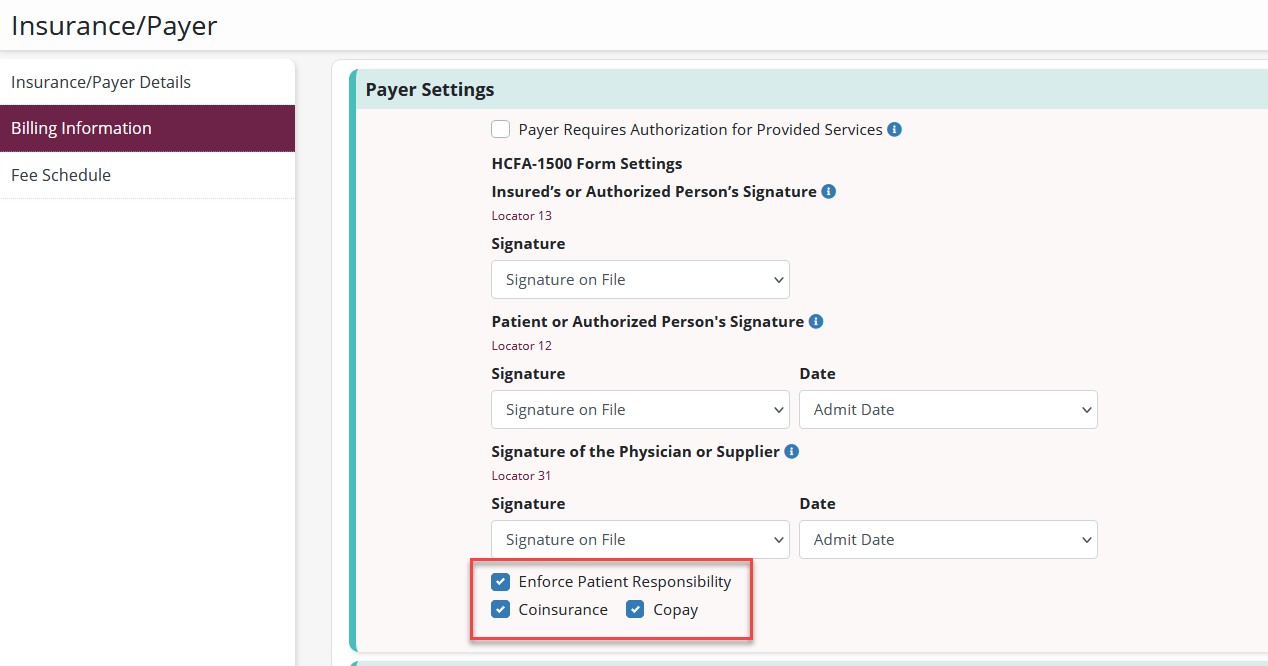
When you enforce patient responsibility, each patient’s responsibility amount will depend on the specific coinsurance and/or copay amounts established on the Payer Information tab in the patient’s profile.
To enter a patient’s coinsurance and/or copay amount, navigate to the patient’s chart, click Edit Profile and navigate to the Payer Information tab.
Patients tab ➜ Patient Charts ➜ Edit Profile ➜ Payer Information tab
If the patient has met their out-of-pocket maximum, set the Out-of-Pocket Met toggle to Yes to ensure the patient will not be billed for any additional coinsurance or copay amounts. If the patient has not met their out-of-pocket maximum, set the toggle to No and enter the appropriate coinsurance and copay amounts.
Coinsurance and copay amounts entered here will generate on patient statements for any billable tasks associated to a fee schedule in the insurance/payer setup.
Once the appropriate amounts are entered, click Save at the bottom of the screen.
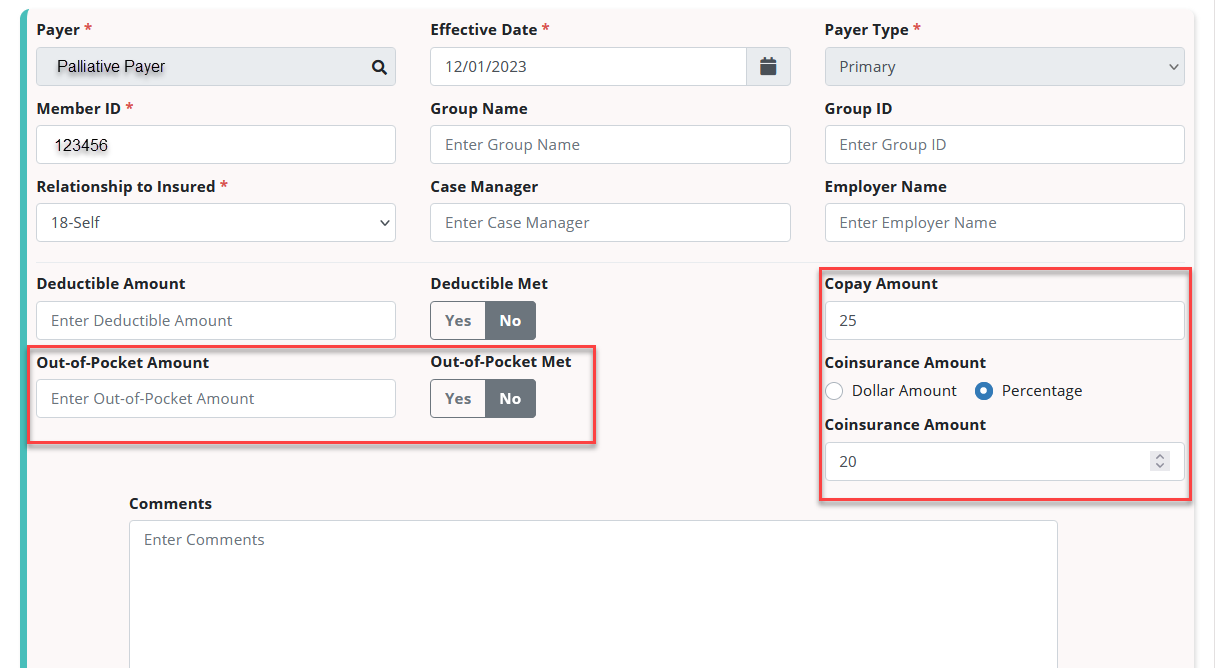
To view patient statements, navigate to the Billing tab and select Statements. There is a statement for every patient regardless of activity. This screen automatically formats to only display statements with a balance. To view statements with a $0 balance, click the Show Zero-Balance Statements button at the top of the screen.
To print or download a statement, use the icons under Actions next to the desired statement. To view activity associated with a statement or make a payment or adjustment, click the edit icon.
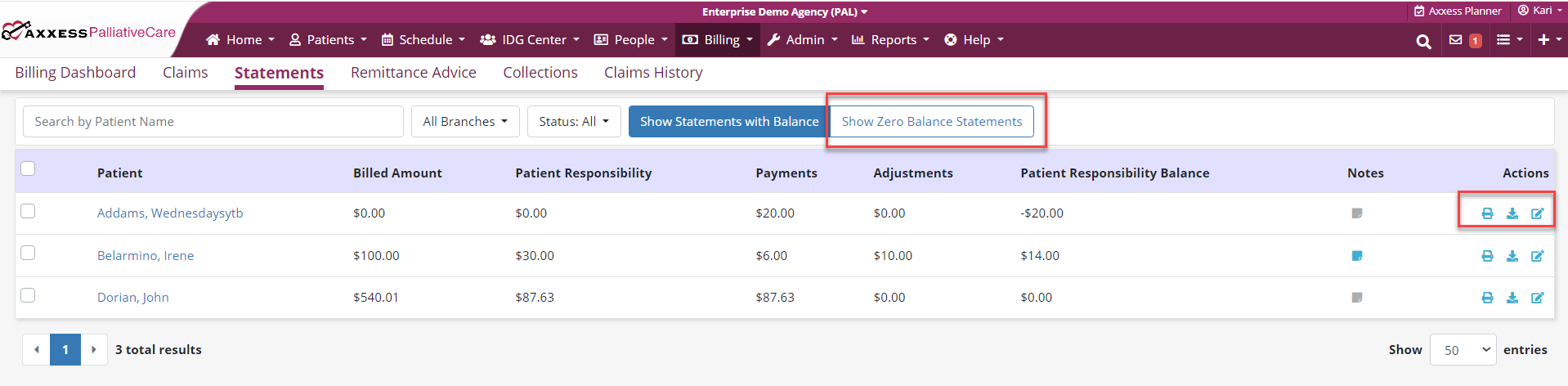
When the edit icon is selected, the Statement Activity window will expand to display four sections:
The Activity Details section displays all billable task activity associated with a copayment or coinsurance. To view all activity, click Show All Activities. To add an adjustment to a statement activity line item, click Adjustment under Actions. To add a payment, click the Add Payment button.
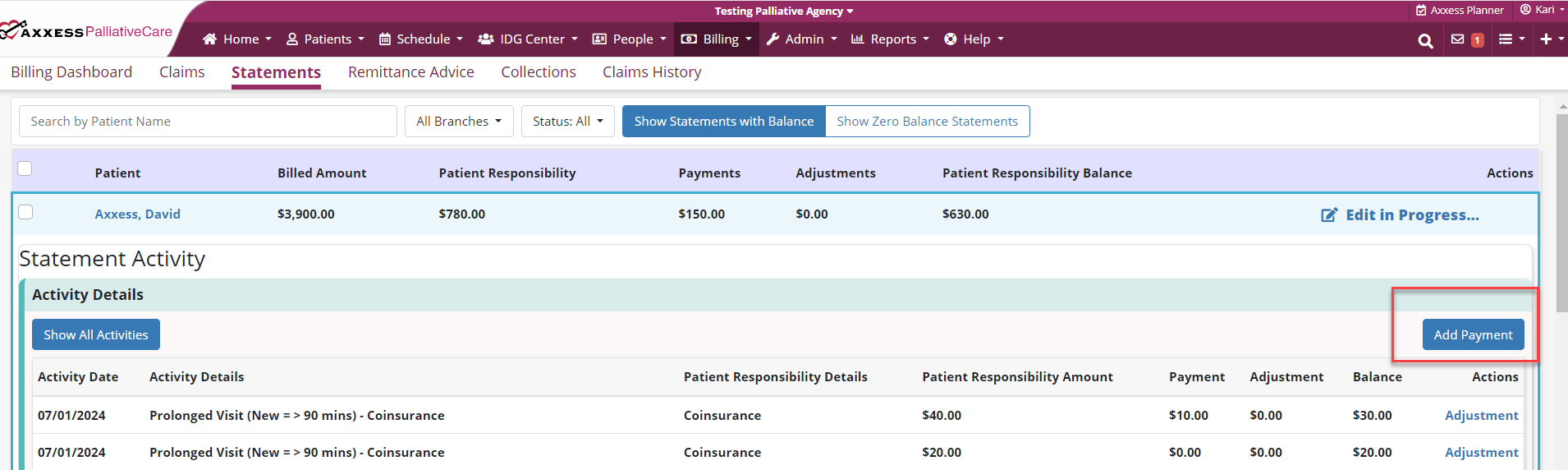
The Adjustment Details section displays adjustments made to the patient’s responsibility balance.
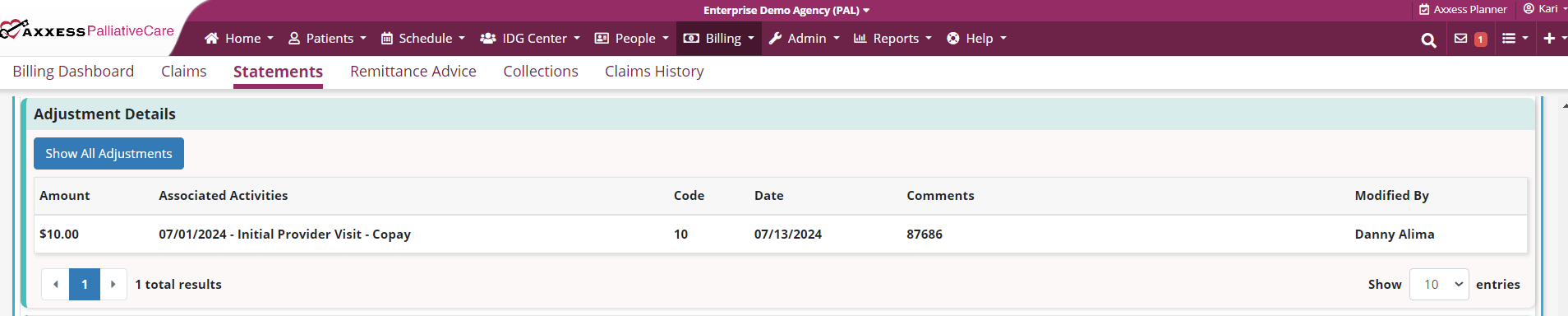
The Payment Details section displays payments that have been applied to the patient’s responsibility balance.

The Patient Responsibility Aging section displays how long each patient responsibility amount has been due.

The following breakdown provides details on how to interpret each section of a patient statement:
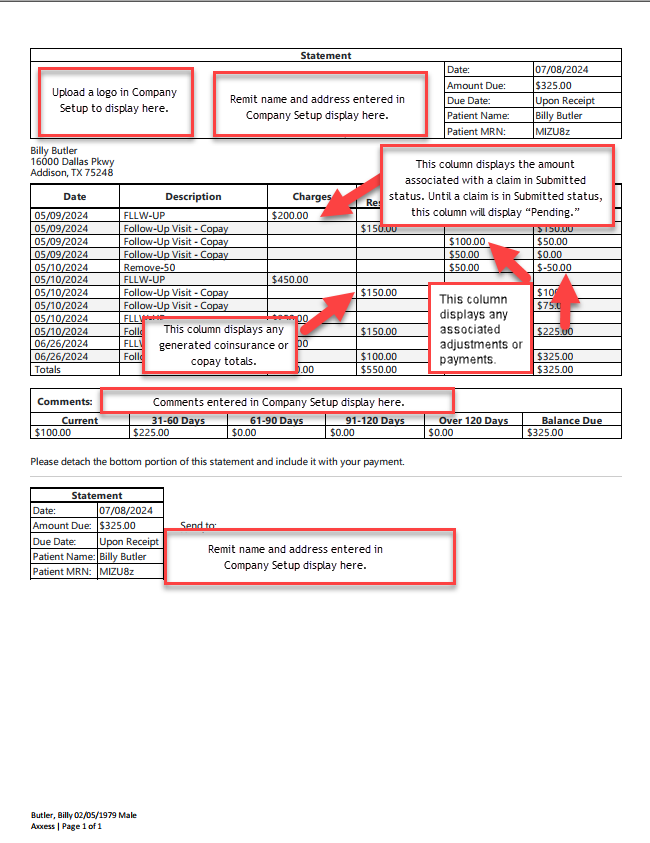
Coinsurance and copay revenue will appear on the following financial reports:
Earned Revenue (Completed Task Method) Report
General Ledger Report
Month-End AR Report
Month-End AR Roll Forward Report
Payment and Adjustment Activity Report
Unbilled Accounts Receivable (Accrual Basis) Report
Updated on 07/17/2024