Axxess Palliative Care now enables organizations to create and assign patients to specialty programs. Patients can be admitted or discharged from the specialty program without affecting their palliative care status. By providing users a way to identify patients associated with specialty programs, this enhancement streamlines operations and facilitates compliance.
To add a patient to a specialty program, users must have permission to view, add, edit and delete specialty programs in Axxess Palliative Care.
To give a user permission to view, add, edit and delete specialty programs, edit the user’s profile and navigate to the Permissions tab. In the Administration section, select View, Add, Edit and Delete next to the Specialty Programs permission. Click Save to finish granting the permissions to the user.
People tab ➜ People Center ➜ Edit ➜ Permissions tab ➜ Administration section ➜ Specialty Programs ➜ View/Add/Edit/Delete ➜ Save

To create a specialty program, navigate to the three-line or plus menu in the top-right corner and select Specialty Programs.
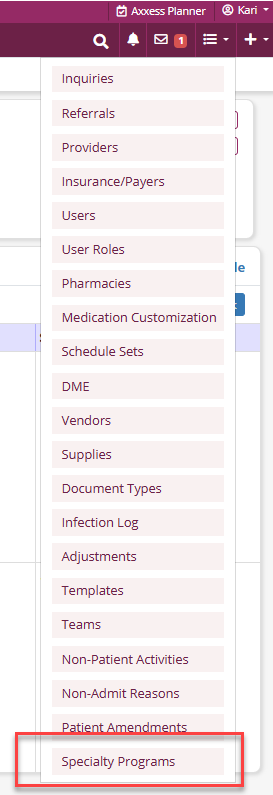
On the Add Specialty Programs screen, enter the name of the specialty program, select the Associated Provider Organizations and an Effective Date. Click Save to complete, or select Save and Add Another to enter additional specialty programs.

Once saved, the specialty programs will be listed on the Specialty Programs table.

To deactivate a specialty program, navigate to the Actions column and select the ellipsis and click Deactivate.

Deactivated programs can be viewed on the Inactive tab at the top of the Specialty Programs screen. To activate inactive programs, select Restore under the Actions column.

Note: Deleted programs are removed permanently from the Specialty Programs list and cannot be restored.
To add a specialty program to a patient’s profile, edit the patient’s chart and navigate to the Demographics tab. In the Specialty Programs section, select Add Specialty Program.
Patients tab ➜ Patient Charts ➜ Edit Profile ➜ Demographics tab ➜ Specialty Programs section ➜ Add Specialty Program
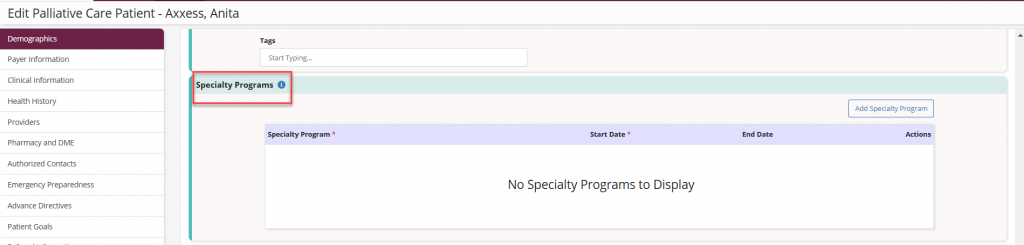
Select the desired program from the drop-down menu, enter a Start Date and End Date, if applicable, and select Save to complete.

If a patient has an active specialty program assigned, it will be displayed on the patient’s card. Users can view the programs the patient is assigned to by hovering over Specialty Programs on the card.
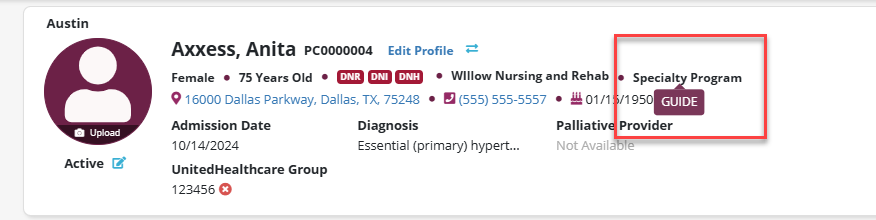
Updated on 02/12/2025