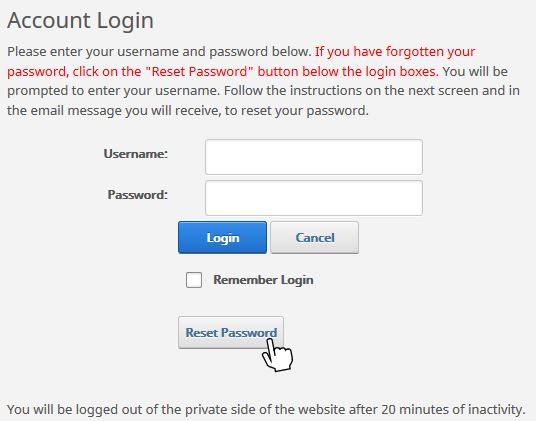It is the responsibility of each home health organization to authorize its CAHPS Survey vendor on the official Home Health CAHPS Survey website. This authorization enables your CAHPS vendor to submit your survey data to CMS each quarter, as required.
First Time Authorizing a Vendor
If you’re just starting CAHPS, and you haven’t authorized a vendor before, start here. You can also use these instructions if you’re not sure whether you’ve authorized a CAHPS vendor before.
- Start by going to https://HomeHealthCAHPS.org.
- Click For HHAs (located on the top right side of the screen).
- Select Register for Login Credentials.
- Complete organization information (located at the bottom of the screen), and click Continue.
- You will receive an email that provides you with a temporary password. Log in using this temporary password.
- After logging in, you will be prompted to create a new password.
Log in again (if needed) using your new password.
- Select For HHAs again in the top right in gray area.
- Select Authorize a Vendor from the drop-down list.
- Select the Select a Vendor for an HHA for the first time option from the Select an Action drop down list.
- Select AXXESS from the Select Vendor drop-down list.
- Select the Start Date (i.e. the first quarter for which the vendor is being authorized to submit your survey data).
- Leave the End Date field blank.
- Select the home health organization(s) to which the authorization applies by checking the box(es) next to each organization CCN/name.
- Click the Submit button. A green check mark will appear on the screen to indicate successful authorization.
Switching Vendors
Already have an authorized CAHPS vendor, but you’ve recently switched to Axxess? We’re glad to have you! Follow these instructions to switch your authorized CAHPS vendor to Axxess.
- Start by going to https://HomeHealthCAHPS.org.
- Click Login (located in the top right corner of the screen).
- Log in with your username and password.
- Select For HHAs in the top right of the screen.
- Select Authorize a Vendor from the drop-down list.
- Select the Change the start/end date for an existing vendor authorization option from the Select an Action drop-down list.
- Select the End Date for your current (or previous) authorized vendor.
- Click Submit.
- Next, select the Change/switch to a different vendor from the Select an Action drop-down list.
- Select AXXESS as your authorized vendor from the vendor drop-down list.
- Select the Start Date for your new vendor (i.e. the first quarter for which the new vendor is being authorized to submit your survey data).
- Select the home health organization(s) to which the authorization applies by checking the box(es) next to each organization CCN/name.
- Click the Submit button. A green check mark will appear on the screen to indicate successful authorization.
Forgot Your Password?
If you’ve forgotten your password, select the Reset Password button on the login screen. You will be prompted to first enter your username. Follow the instructions on the next screen, and you will receive an email message to reset your password.
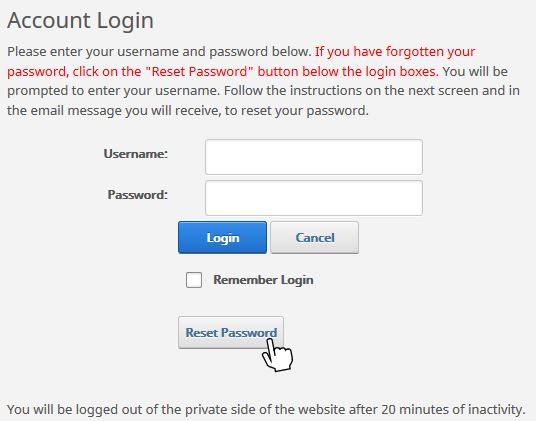
Don’t Know Your Login Credentials?
If you don’t have your organization’s login credentials (due to a switch in your organization’s administration for example), please contact the Home Health CAHPS Survey Coordination Team at HHCAHPS@RTI.org.
Indicate in your email message that you do not have access to your organization’s login credentials due to a switch in administration, and are requesting that your credentials be reset. Include in the email subject line your organization’s name and six-digit CCN number (aka Medicare provider number that your organization uses to bill CMS for Medicare and/or Medicaid patients).
You should receive an email response indicating that your login information has been reset to correspond with the appropriate administrator. Log in and complete the remaining steps to finish the vendor authorization process.