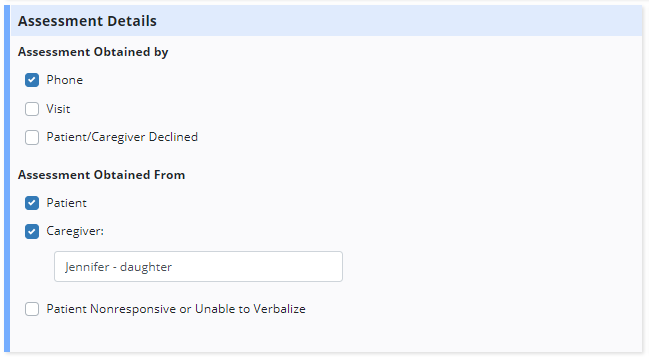In the wake of COVID-19, telehealth is emerging as a way to complete visits and help prevent the spread of the coronavirus. Axxess users can set up custom templates and use existing functionality in psychosocial and spiritual counselor notes to document telehealth visits in Axxess Hospice.
To add telehealth to a patient’s Plan of Care, create a new template, add/update the Plan of Care and document telehealth POC orders.
1. Create a New Template
To add telehealth to the Plan of Care, start by creating a new template. Hover over the lists icon in the top right corner of the screen, and select Templates from the drop-down menu. Click Add Template in the top right corner of the Templates screen.
Lists ➜ Templates ➜ Add Template
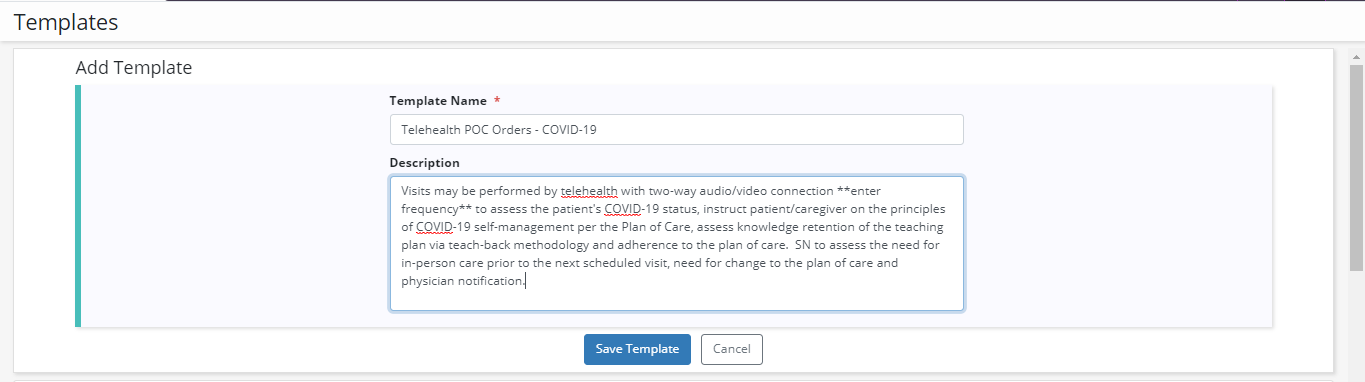
2. Add/Update the Plan of Care
A patient’s Plan of Care can be updated at the point of care through a visit note, or by accessing the patient’s chart through a physician order.
In a physician order, select Plan of Care under Order Types to update the patient’s Plan of Care.
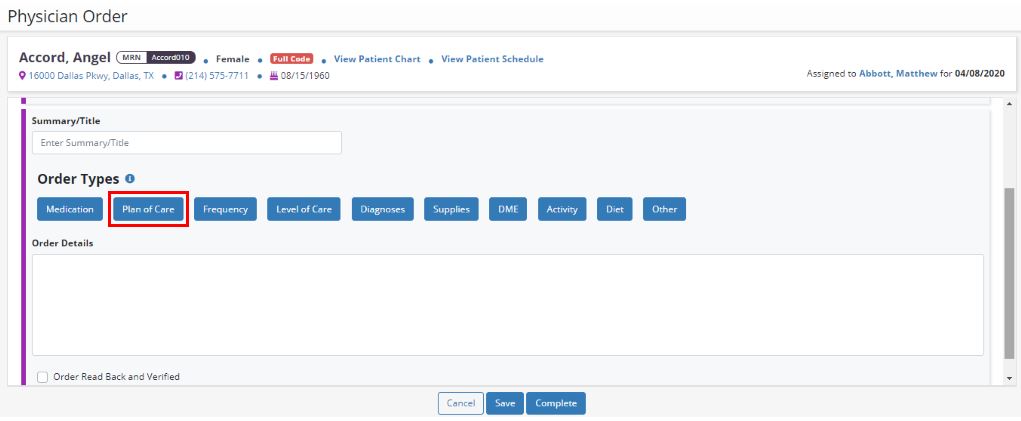
When updating the Plan of Care from the patient’s chart, create a new order or update an existing order to associate with the Plan of Care changes.
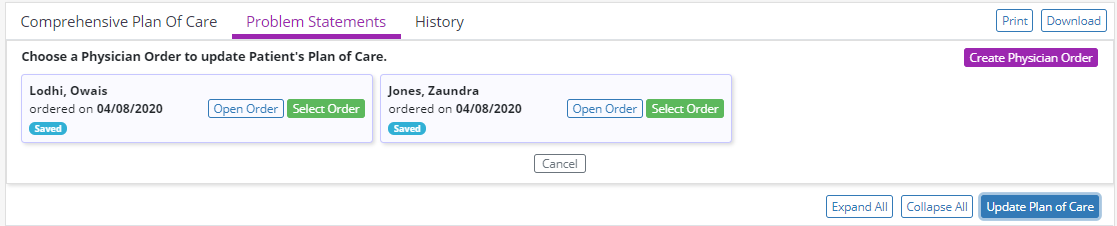
3. Document Telehealth Plan of Care Orders
Once the changes have been associated with an order, update the Plan of Care by selecting a new problem or editing an existing problem, and identifying goals and interventions to address it.
To use a custom template, select Other and type to search for the custom template. Update the template based on the patient’s needs that will be addressed by the intervention or goal.
Remember to set a goal length for each goal and assign interventions to appropriate members of the hospice team for completion.
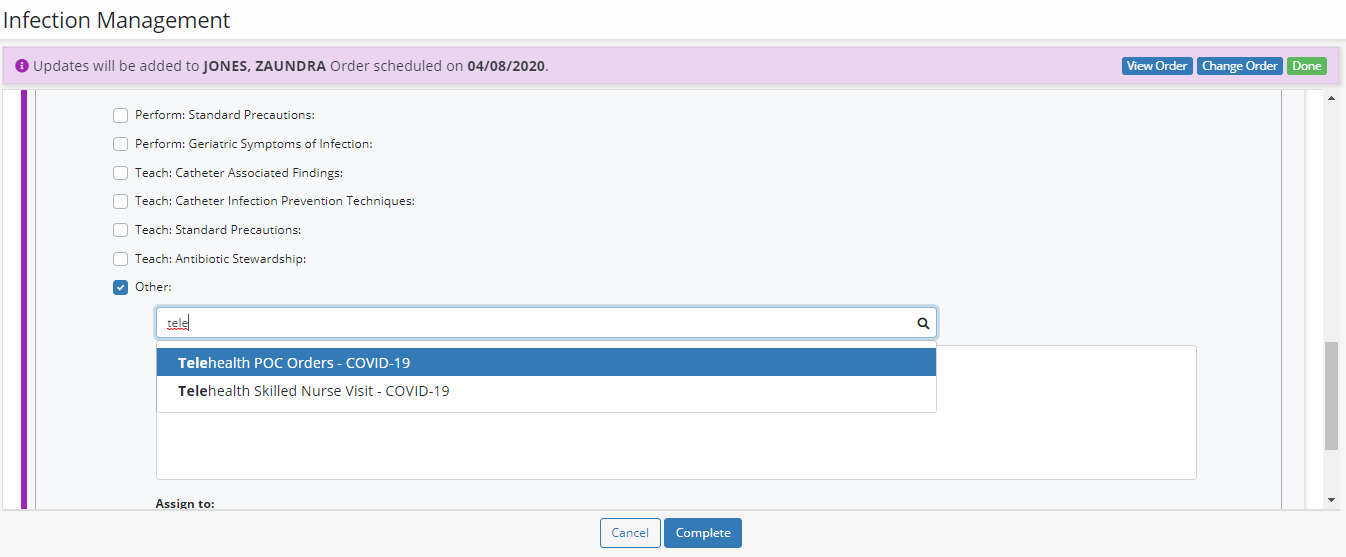
To document telehealth through a Care Coordination Note, create a new template, schedule a Care Coordination Note and document in the Care Coordination Note.
1. Create a New Template
To document telehealth through a Care Coordination Note, start by creating a new template. Hover over the lists icon in the top right corner of the screen, and select Templates from the drop-down menu. Select Add Template in the top right corner of the Templates screen.
Lists ➜ Templates ➜ Add Template
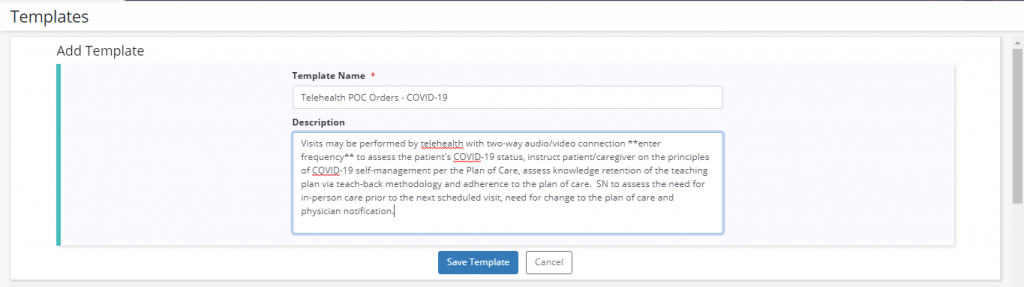
2. Schedule a Care Coordination Note
Schedule a Care Coordination Note in the Patient or Employee Schedule under the Schedule tab. In the Task drop-down menu, select Care Coordination Note. Enter the remaining visit details and click Save Task to save the task or Save Task & Add Another to continue adding tasks to the schedule.
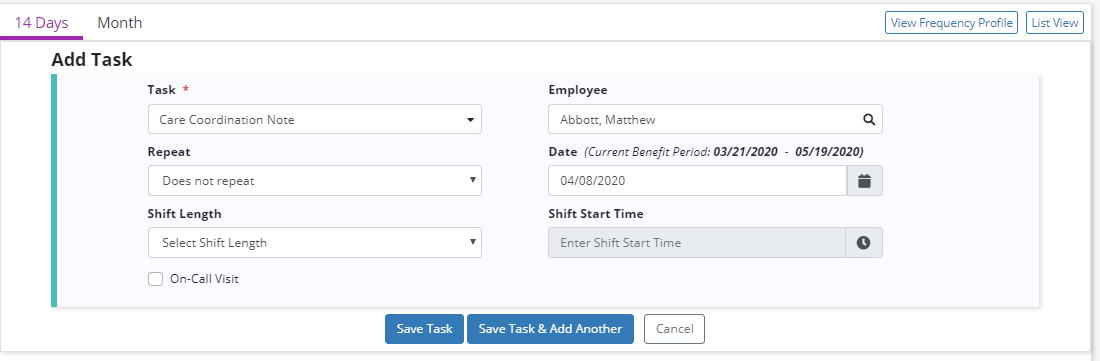
3. Document Telehealth in the Care Coordination Note
Once scheduled, the clinician can document care provided via telehealth using the template that was created. In the Narrative section of the note, type to search for the template and update the text based on patient-specific data gathered during the telehealth visit.
New orders and changes to the patient’s Plan of Care will automatically populate in the patient’s IDG Summary.
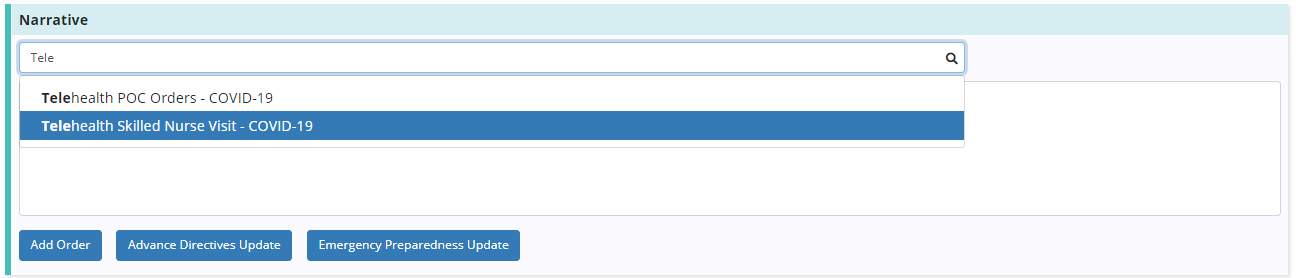
To complete a telehealth visit using a telehealth note, create a new template and schedule a telehealth note for completion by the appropriate provider.
1. Create a New Template
To create a custom template, hover over the lists icon in the top right corner of the screen, and select Templates from the drop-down menu. Click Add Template in the top right corner of the Templates screen.
Lists ➜ Templates ➜ Add Template
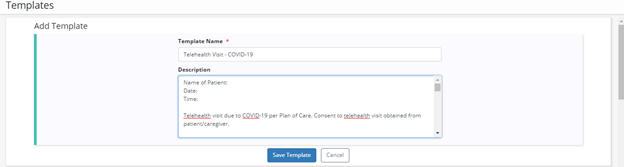
2. Schedule a Telehealth Note
Schedule a telehealth note in the Patient or Employee Schedule under the Schedule tab. Add a task and select Telehealth Note in the Task drop-down menu. Enter the remaining task details and click Save Task to save the task or Save Task & Add Another to continue adding tasks to the schedule.
Schedule tab ➜ Patient/Employee Schedule ➜ Add Task ➜ Telehealth Note in Task menu ➜ Save Task
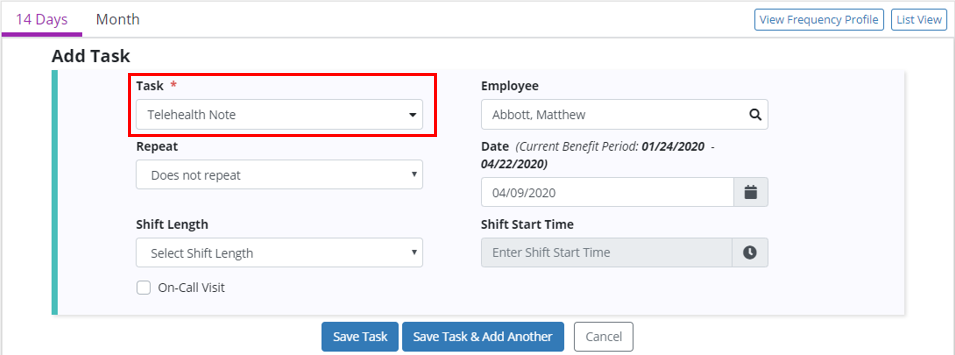
3. Complete the Telehealth Note
Once scheduled, the clinician can document care provided via telehealth using the template that was created. In the Narrative section of the document, type to search for the template and update the text based on patient-specific data gathered during the telehealth visit.
New orders and changes to the patient’s Plan of Care can be documented directly from the visit and will automatically populate in the patient’s IDG Summary.
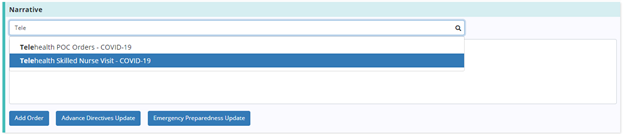
4. Track Telehealth Notes in the Patient and Employee Schedule
Once a telehealth note has been completed, it will be visible in the Patient and Employee Schedules. From here, notes can be downloaded or printed as needed.
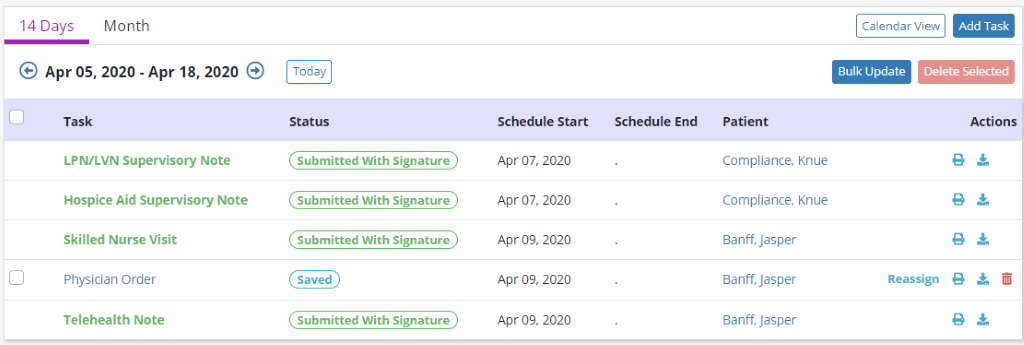
Medical social work visits can be completed through telehealth and documented on monthly claims. Axxess Hospice enables users to complete and document telehealth visits for medical social work visits for seamless compliance with CMS regulatory requirements.
To document telehealth for medical social work visits, schedule the appropriate visit and document care on completion of the telehealth visit.
1. Schedule a Spiritual Counselor or Psychosocial Visit
Schedule a Spiritual Counselor or Psychosocial Visit by navigating to the Patient or Employee Schedule under the Schedule tab. Click Add Task or select a date on the calendar. Select the desired visit from the Task drop-down menu and enter the remaining visit details. Click Save Task to save the task or Save Task & Add Another to continue adding tasks to the schedule.
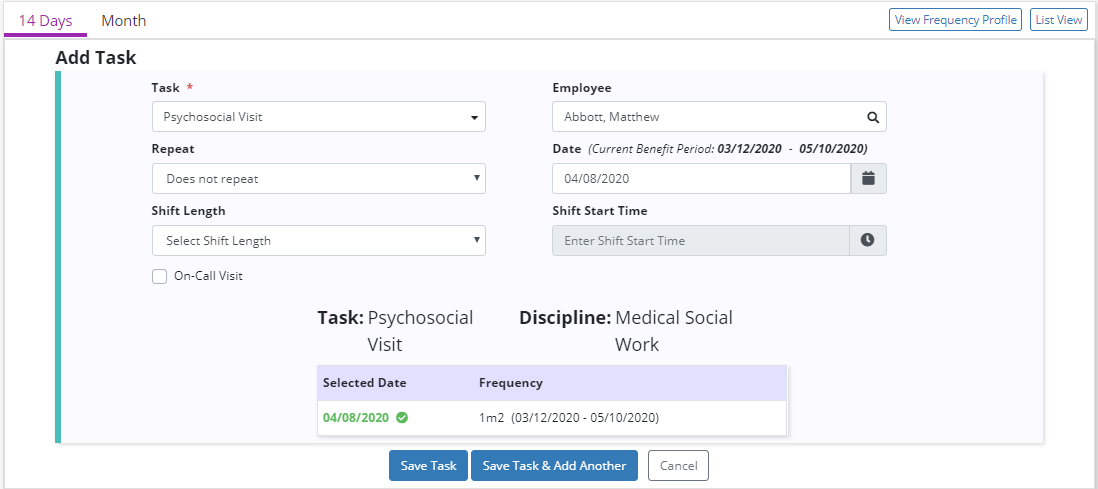
2. Document the Psychosocial/Spiritual Counselor Visit
Once scheduled, the medical social worker can document telehealth visits by selecting Phone in the Assessment Details section of the visit note.
Custom templates can also be used in psychosocial documentation. In the Narrative section of the visit note, type to search for the custom template and update the text based on patient-specific data gathered during the telehealth visit.
New orders and changes to the patient’s Plan of Care can be documented directly from the visit and will automatically populate in the patient’s IDG Summary.